1. Find "iTunes & App Store"
Press Settings.
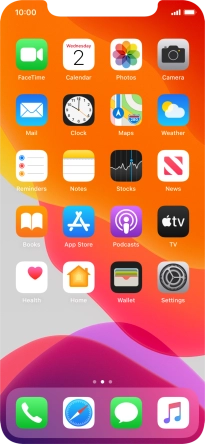
Press iTunes & App Store.
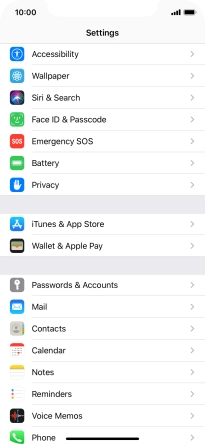
2. Turn automatic synchronisation of content on or off
Press the indicators next to the required content types to turn the function on or off.
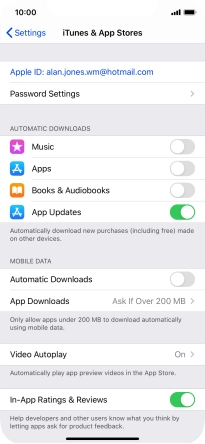
3. Return to the home screen
Slide your finger upwards starting from the bottom of the screen to return to the home screen.
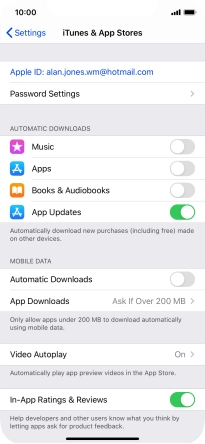
How would you rate your experience?
Thank you for your evaluation!










