1. Find "Mobile Service"
Press Settings.
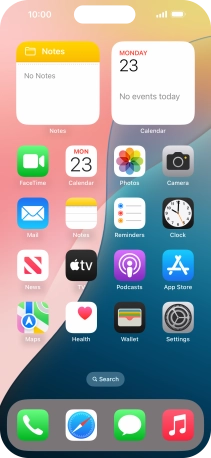
Press Mobile Service.
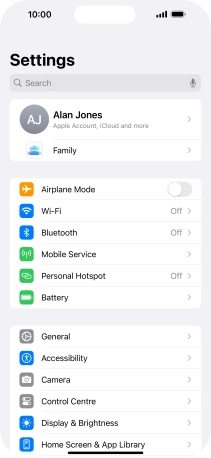
2. View data usage
The total data usage is displayed next to Current Period.
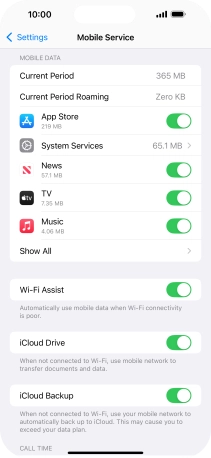
The data usage for each application is displayed below the name of the application.
See how to turn mobile data on or off.
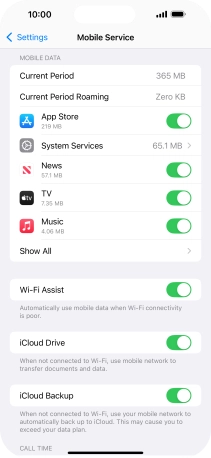
3. Return to the home screen
Slide your finger upwards starting from the bottom of the screen to return to the home screen.
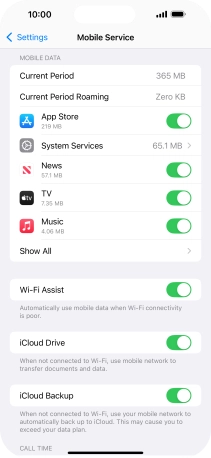
How would you rate your experience?
Thank you for your evaluation!










