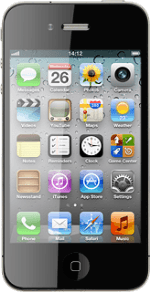Find "Call Forwarding"
Press Settings.
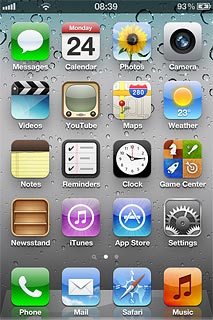
Press Phone.
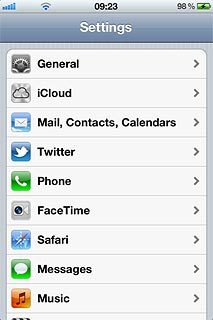
Press Call Forwarding.
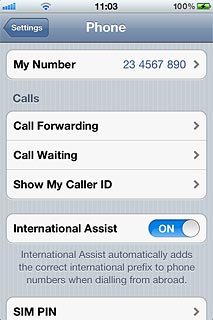
Choose option
Choose one of the following options:
Turn on divert, go to 2a.
Turn off divert, go to 2b.
Turn on divert, go to 2a.
Turn off divert, go to 2b.
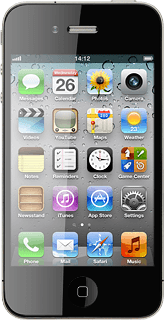
2a - Turn on divert
Press the indicator next to Call Forwarding to turn on the function.
If you choose to divert all calls, the divert icon is displayed in standby mode.
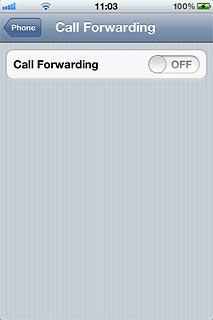
If it's the first time you divert calls:
Key in the required phone number and press Call Forwarding.
Key in the required phone number and press Call Forwarding.
If you choose to divert all calls, the divert icon is displayed in standby mode.
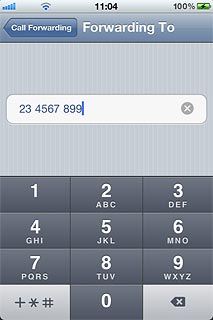
To change phone number:
Press Forward to.
Press Forward to.
If you choose to divert all calls, the divert icon is displayed in standby mode.
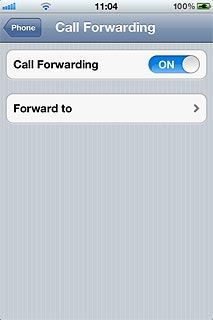
Press Delete to clear the field.
If you choose to divert all calls, the divert icon is displayed in standby mode.

Key in the required phone number and press Call Forwarding.
If you choose to divert all calls, the divert icon is displayed in standby mode.
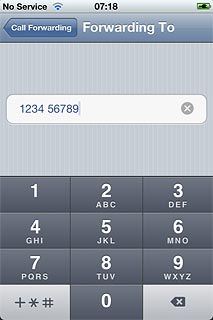
2b - Turn off divert
Press the indicator next to Call Forwarding to turn off the function.
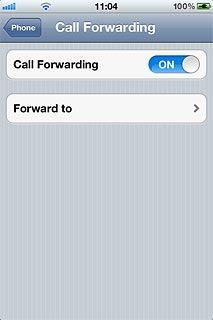
Exit
Press the Home key to return to standby mode.

How would you rate your experience?
Thank you for your evaluation!