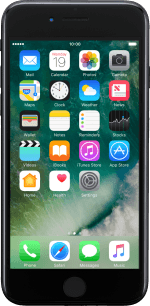1. Find "iTunes & App Stores"
Press Settings.
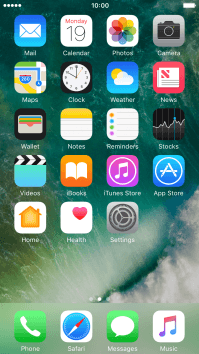
Press iTunes & App Stores.
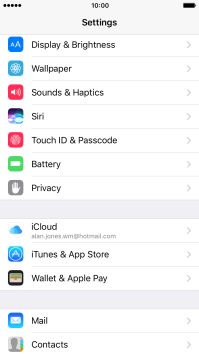
2. Activate Apple ID
If you don t have an Apple ID, press Create New Apple ID and follow the instructions on the screen to create an Apple ID.
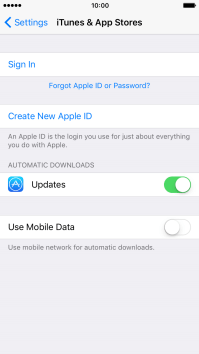
Press Sign In.
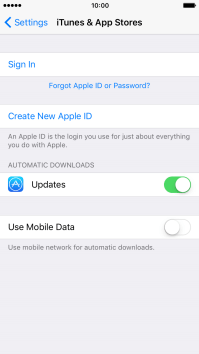
Press Apple ID and key in the username for your Apple ID.
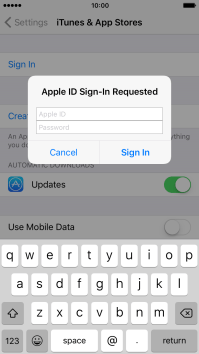
Press Password and key in the password for your Apple ID.

Press Sign In.
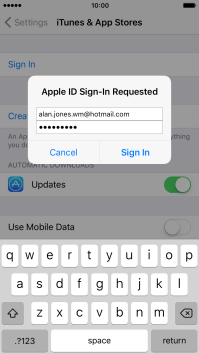
3. Return to the home screen
Press the Home key to return to the home screen.

How would you rate your experience?
Thank you for your evaluation!