1. Find "iTunes & App Store"
Press Settings.
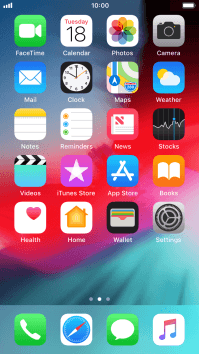
Press iTunes & App Store.

2. Turn automatic update of apps on or off
Press the indicator next to "Updates" to turn the function on or off.
If you turn on automatic update, your apps are automatically updated via Wi-Fi.

3. Turn automatic update of apps via mobile network on or off
Press the indicator next to "Use Mobile Data" to turn the function on or off.
If you turn on automatic update of apps via mobile network, your apps are automatically updated via the mobile network when no Wi-Fi networks are within range.

4. Return to the home screen
Press the Home key to return to the home screen.

How would you rate your experience?
Thank you for your evaluation!










