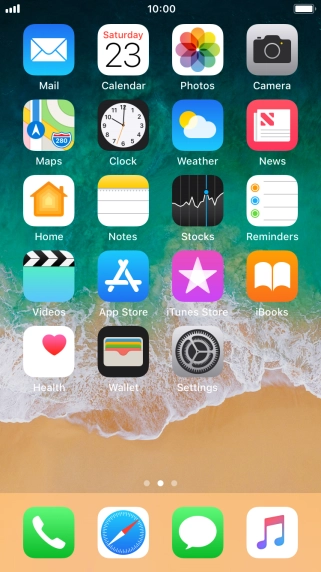1. Find "Background App Refresh"
Press Settings.

Press General.

Press Background App Refresh.

2. Turn background refresh of apps on or off
Press Background App Refresh.

To turn off background refresh of apps, press Off.

To turn on background refresh of apps using Wi-Fi, press Wi-Fi.
If you turn on background refresh of apps using Wi-Fi, app content will be updated when a Wi-Fi connection is established.

To turn on background refresh of apps using mobile network, press Wi-Fi & Mobile Data.
If you turn on background refresh of apps using mobile network, app content will be updated using mobile network when no Wi-Fi networks are within range.

Press arrow left.

3. Turn background refresh of specific apps on or off
Press the indicator next to the required app to turn the function on or off.

4. Return to the home screen
Press the Home key to return to the home screen.

How would you rate your experience?
Thank you for your evaluation!

Do you have any additional feedback?
Thank you for your evaluation!