1. Find "Download a new eSIM"
Slide two fingers downwards starting from the top of the screen.
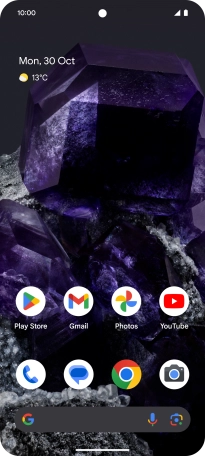
Press the settings icon.
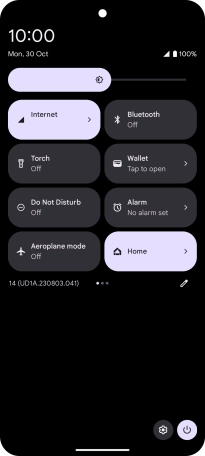
Press Network and Internet.
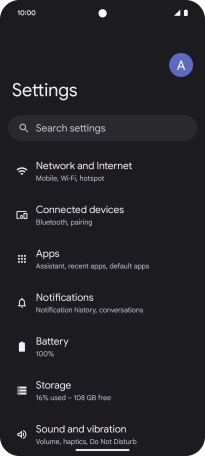
Press SIMs.
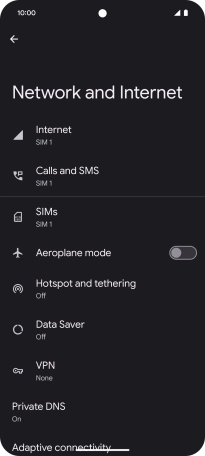
Press Add SIM.
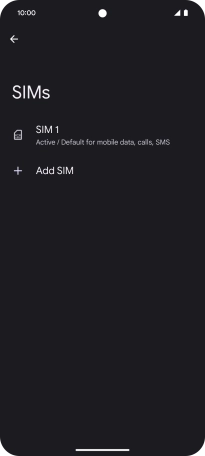
Press Download a new eSIM.
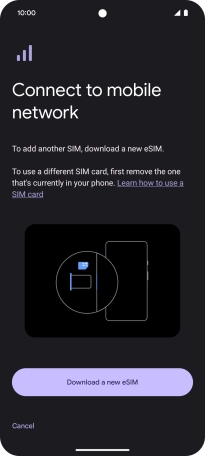
2. Scan QR code
Place the QR code you've received inside the phone camera frame to scan the code.
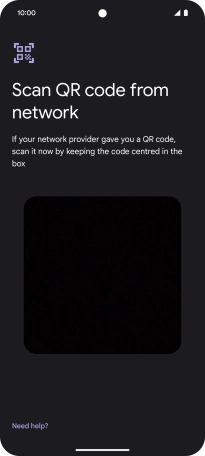
3. Activate eSIM
Follow the instructions on the screen to finish the activation of your eSIM including keying in the activation code and setting up your eSIM as primary or secondary price plan. Go to the Vodafone support page for more information.
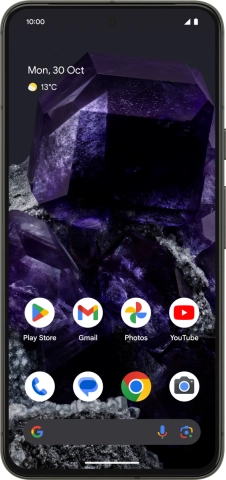
How would you rate your experience?
Thank you for your evaluation!

























