1. Find "Profile Management"
Click Settings.
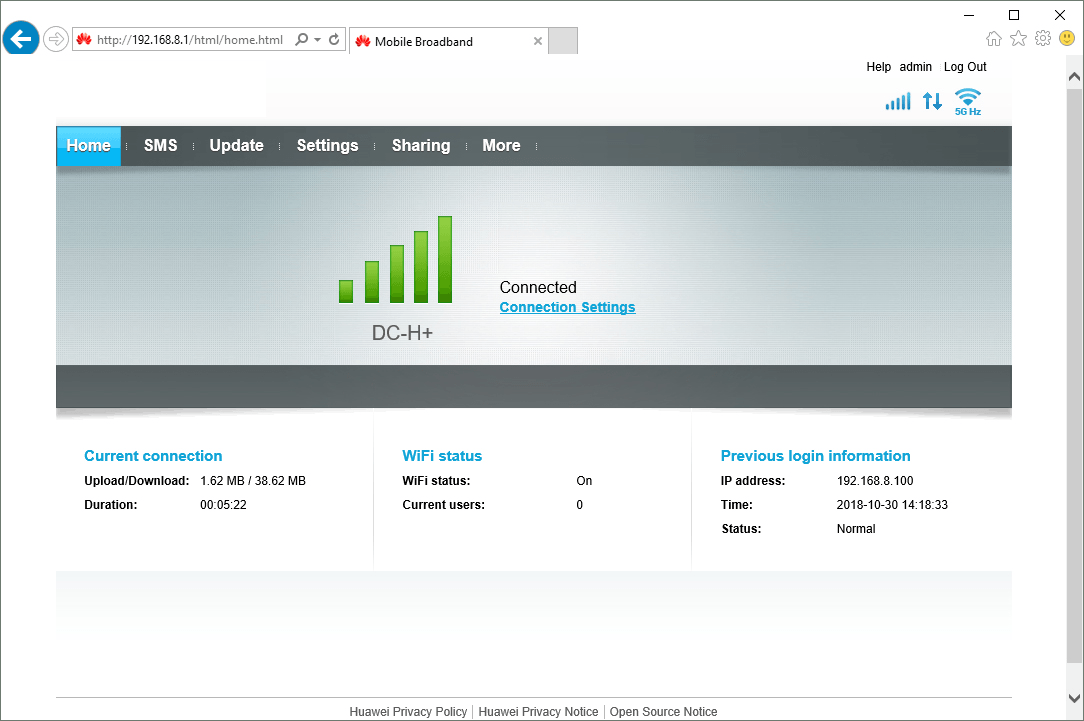
Click Dial-up.
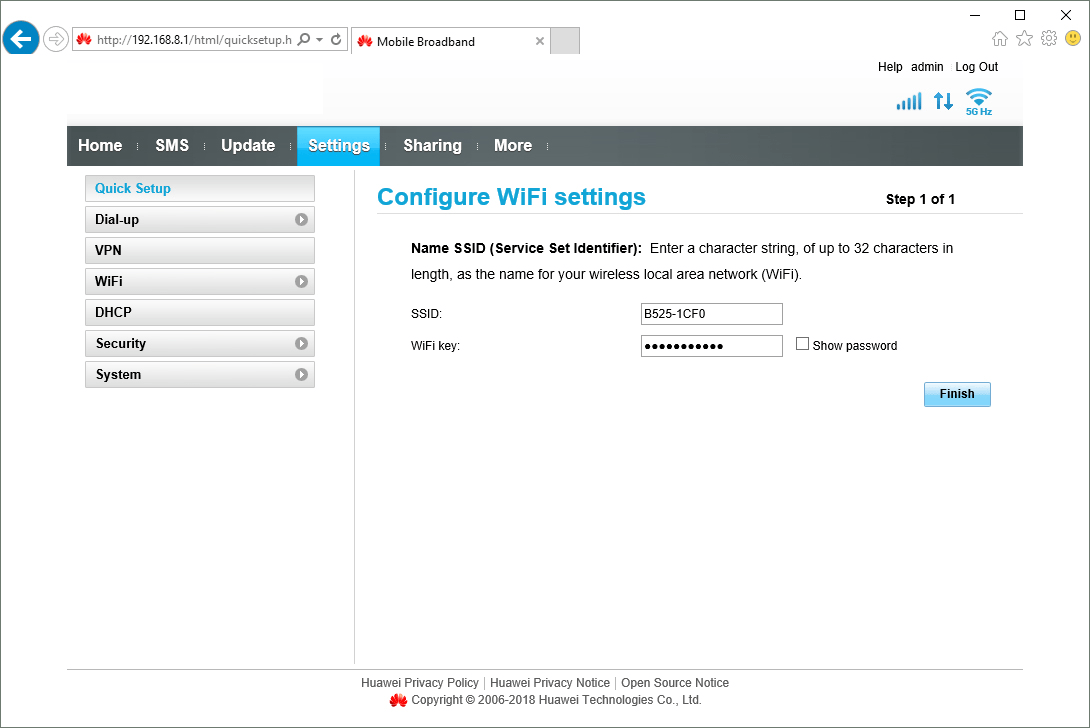
Click Profile Management.
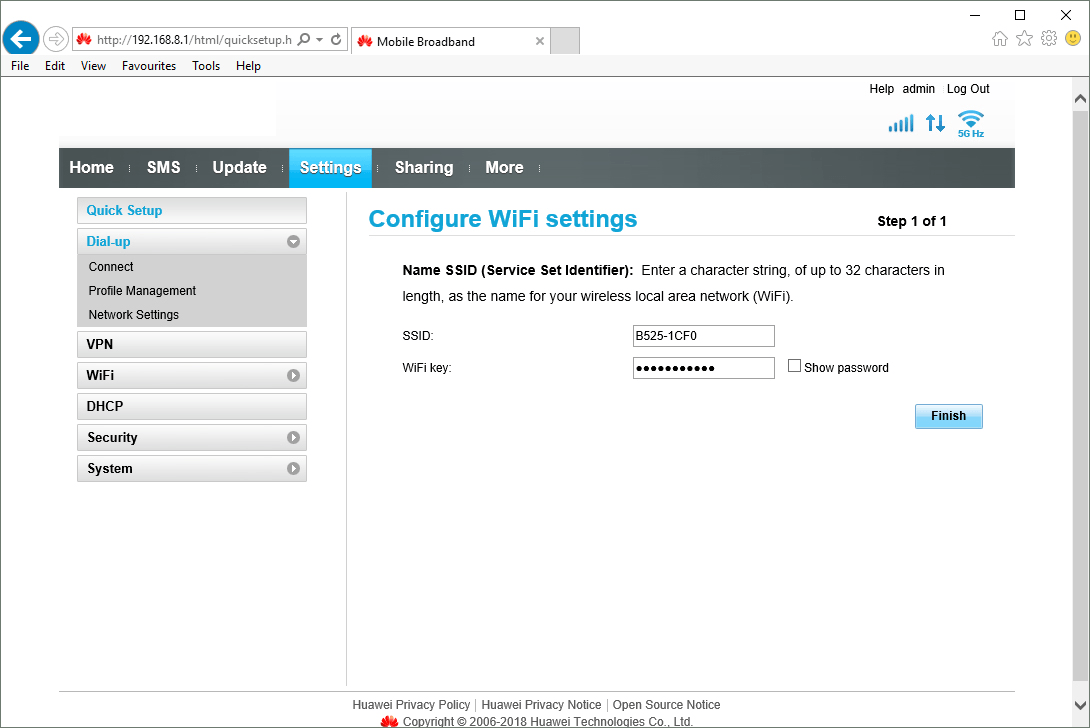
2. Create new data connection
Click New Profile.
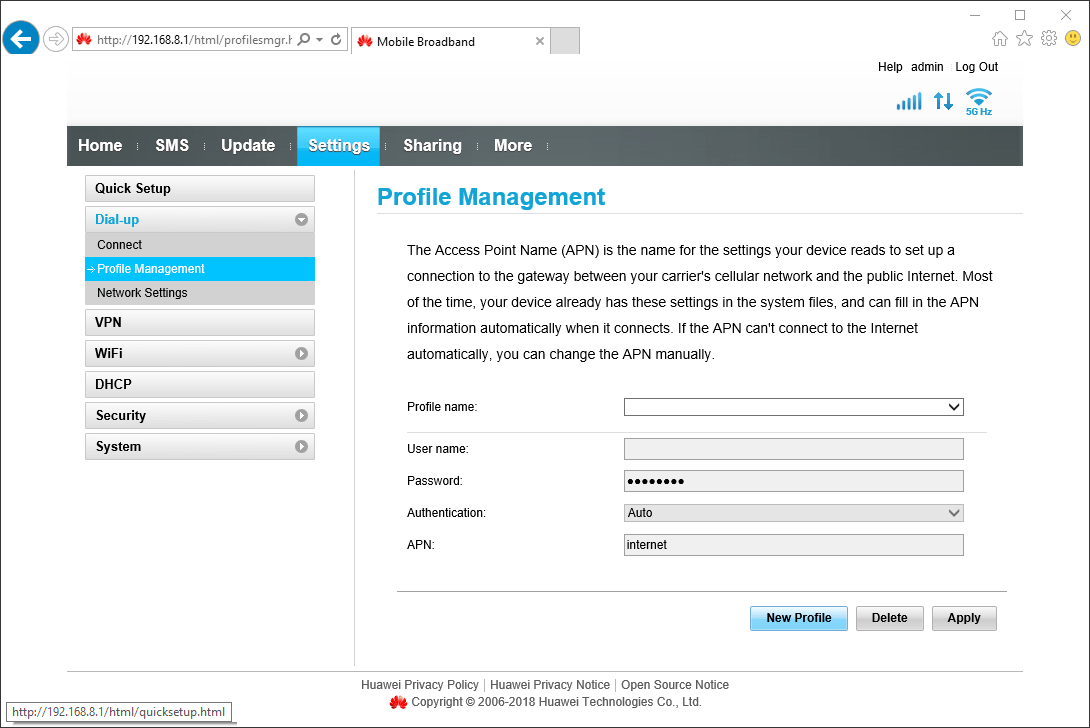
3. Enter a name for the connection
Click the field next to "Profile name:" and key in the required name for the data connection.
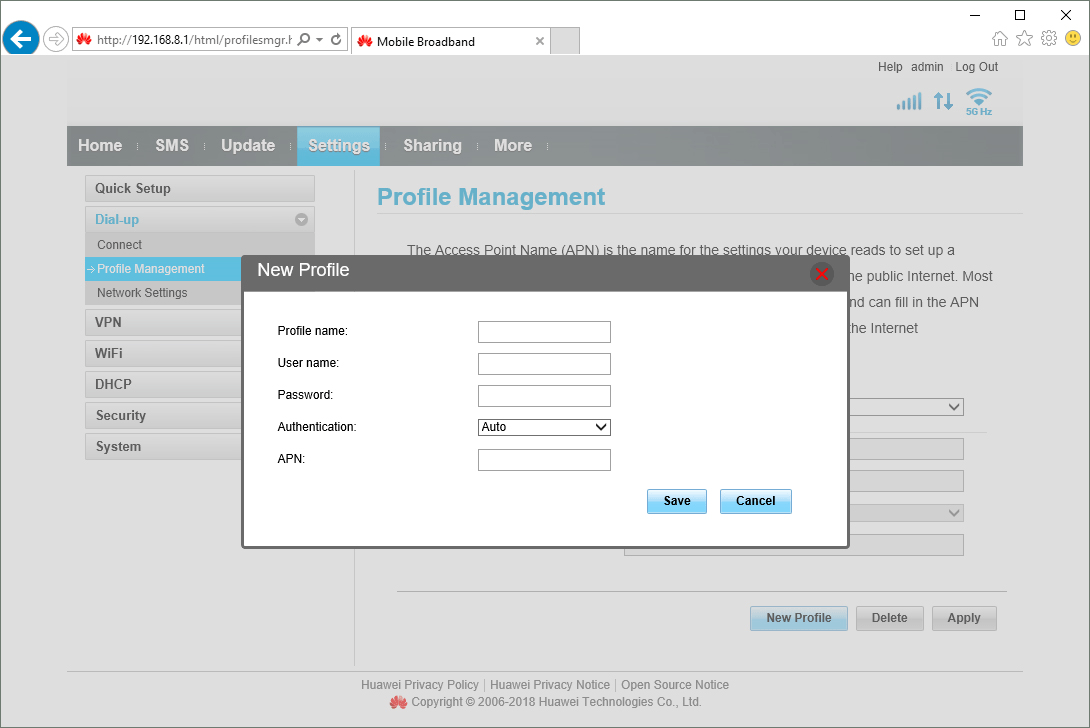
4. Select authentication type
Click the drop down list next to "Authentication:".
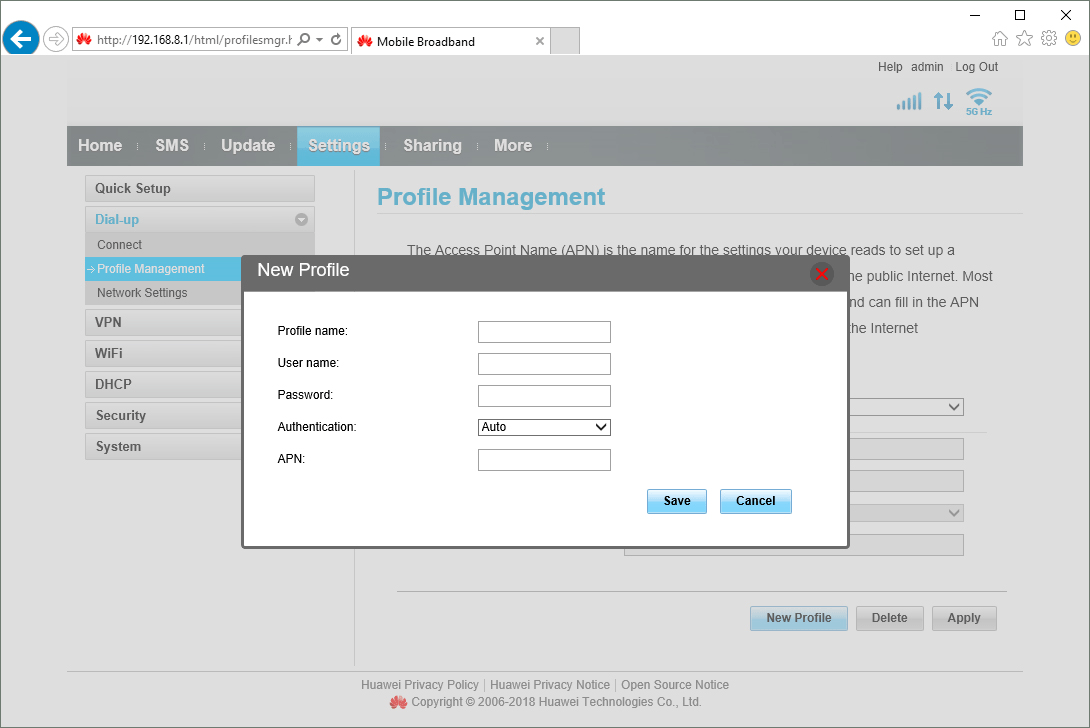
Click the required setting.
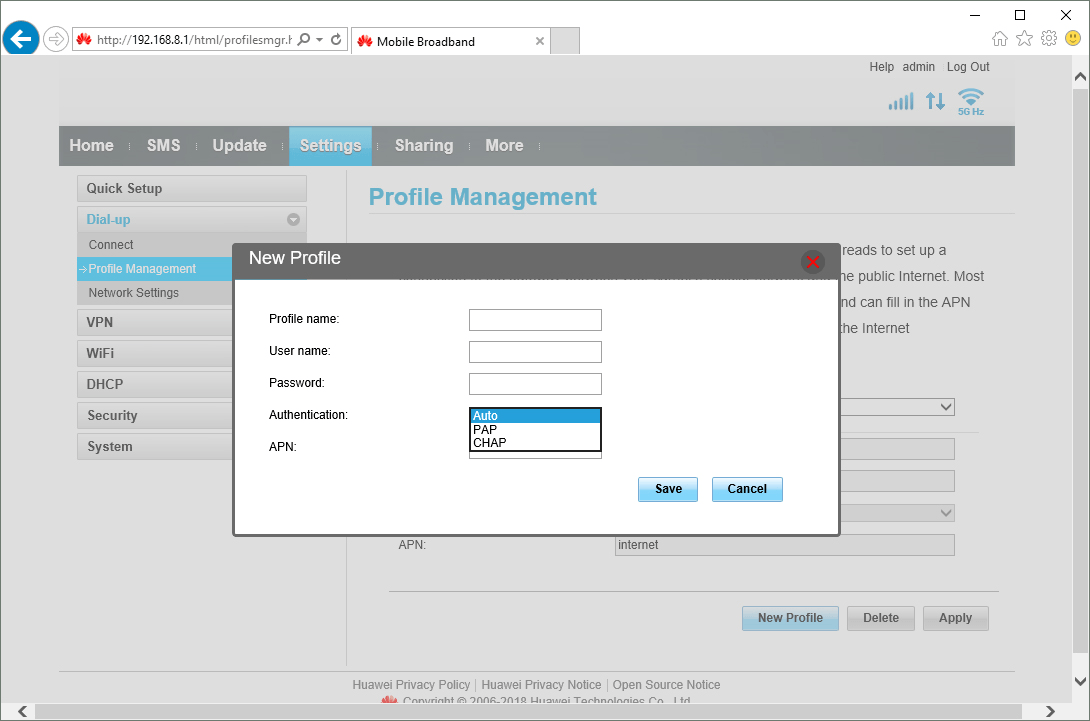
5. Enter APN
Click the field next to "APN" and key in vfinternet.au.
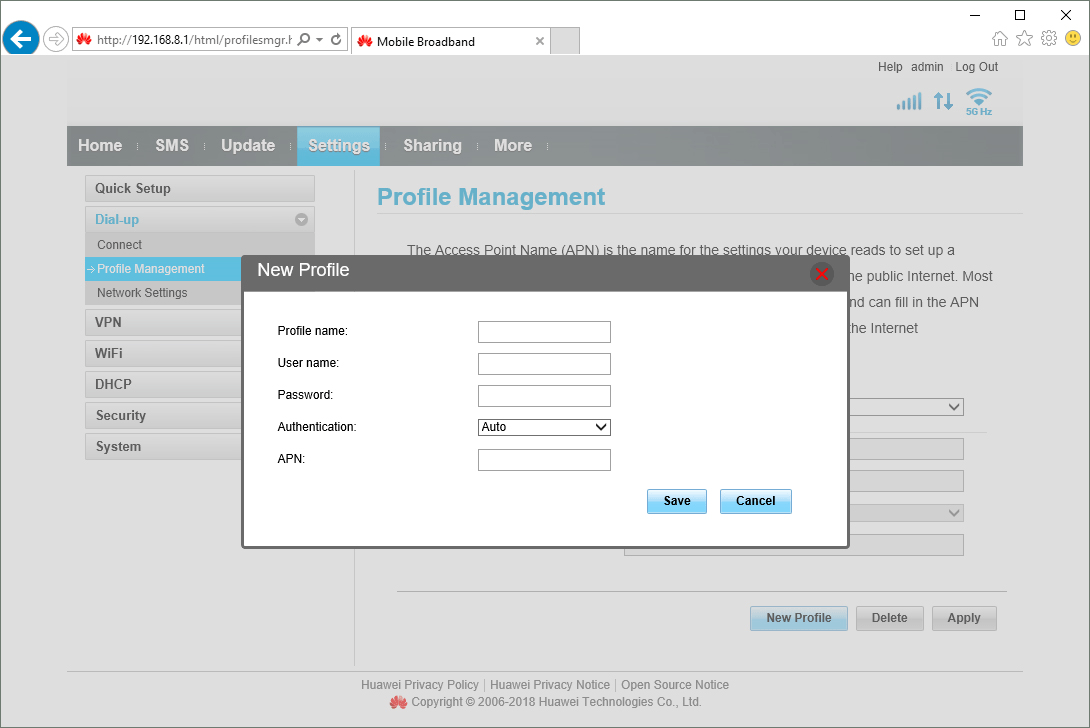
vfinternet.au
6. Save settings
Click Save.
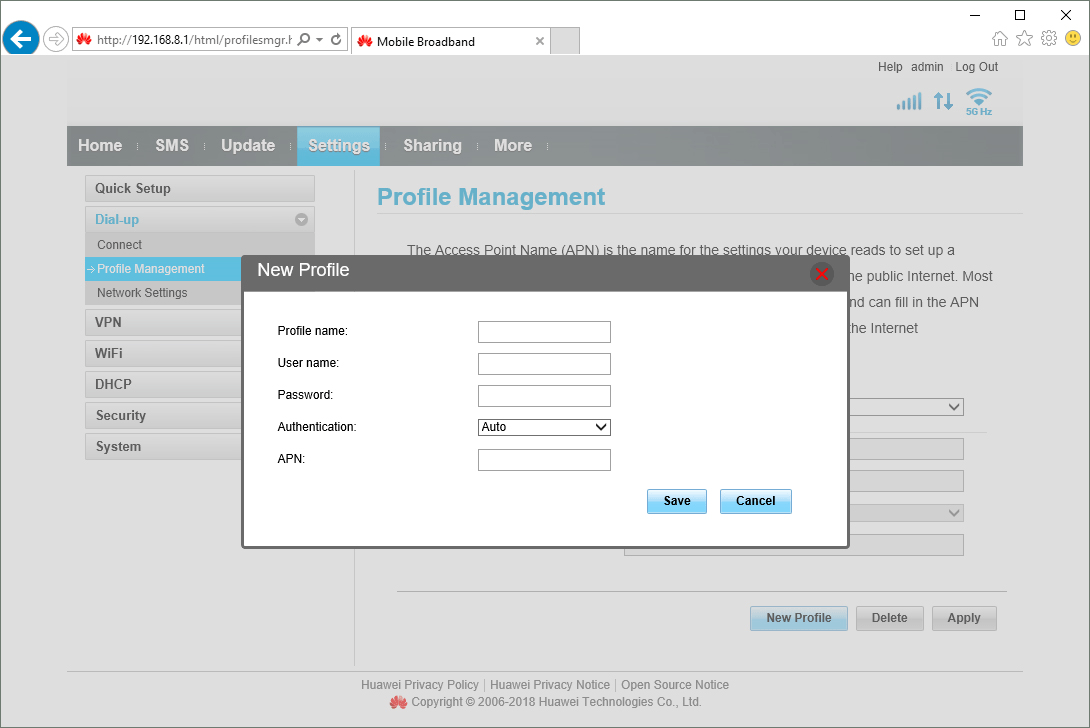
How would you rate your experience?
Thank you for your evaluation!

Do you have any additional feedback?
Thank you for your evaluation!

