1. Find "Password"
Press Settings.
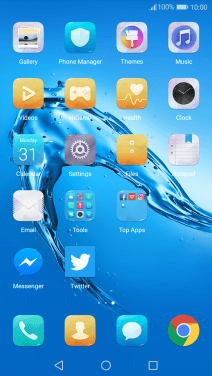
Press Screen lock & passwords.
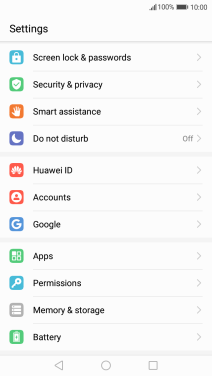
Press Password.
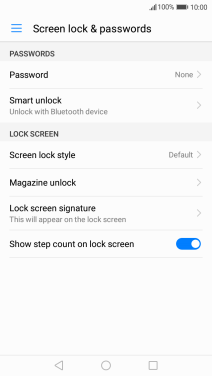
2. Create phone lock code using a pattern
Press Pattern.
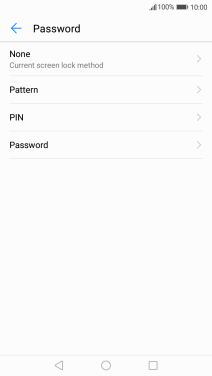
Slide your finger across the screen to connect at least four points and press REDRAW.
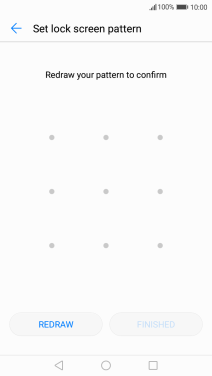
Repeat the selected phone lock code and press FINISHED.
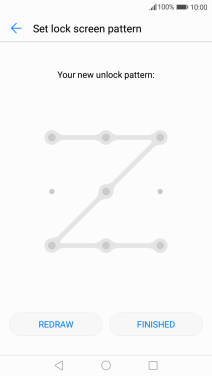
3. Return to the home screen
Press the Home key to return to the home screen.
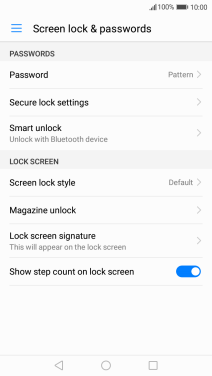
4. Turn off use of phone lock code
Press Settings.
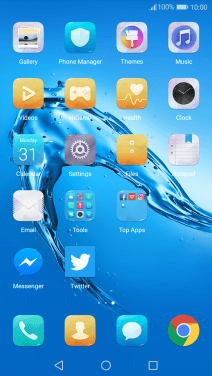
Press Screen lock & passwords.
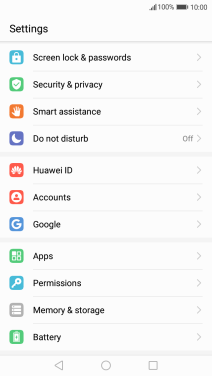
Press Password and key in the current phone lock code.
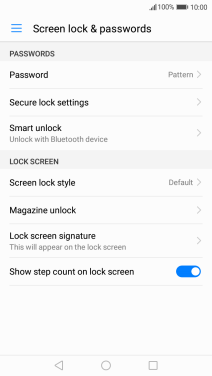
Press None.
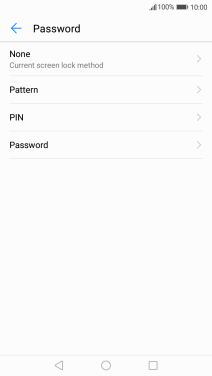
Press REMOVE.
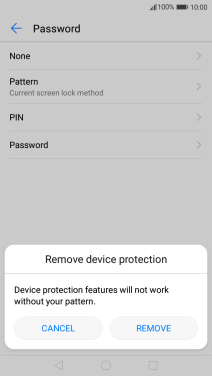
5. Return to the home screen
Press the Home key to return to the home screen.
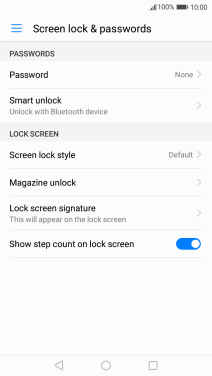
How would you rate your experience?
Thank you for your evaluation!




























