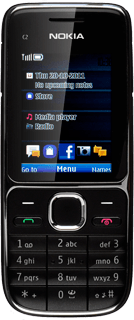Connect to Gmail
Press the Navigation key.
If you have bookmarked Gmail already, scroll to Bookmarks instead of keying in the address. Click here for information on how to add a web page to your bookmarks.

Scroll to Internet and press the Navigation key.
If you have bookmarked Gmail already, scroll to Bookmarks instead of keying in the address. Click here for information on how to add a web page to your bookmarks.
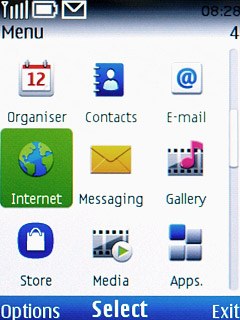
Scroll to Browser and press the Navigation key.
The browser opens.
The browser opens.
If you have bookmarked Gmail already, scroll to Bookmarks instead of keying in the address. Click here for information on how to add a web page to your bookmarks.
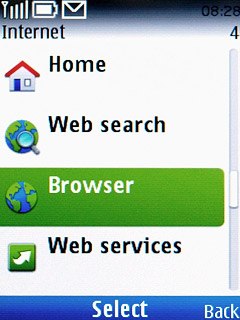
Press the Navigation key and key in http://www.gmail.com
If you have bookmarked Gmail already, scroll to Bookmarks instead of keying in the address. Click here for information on how to add a web page to your bookmarks.

Press the Navigation key.
If you have bookmarked Gmail already, scroll to Bookmarks instead of keying in the address. Click here for information on how to add a web page to your bookmarks.

Log on
If it's the first time you use the application, you need to log on.
If you set your phone to save your logon details, you don't need to log on the next time.
If you set your phone to save your logon details, you don't need to log on the next time.
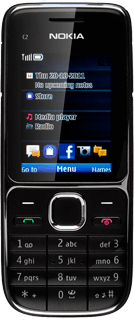
Use Gmail
You can now use the application.
Please note that Gmail isn't part of the original application package and therefore only a general description is given here.
You have a number of options, such as:
Send email messages
Retrieve and read email messages
Reply to email messages
View list of contacts
Select application settings
Create a new Gmail account
Please note that Gmail isn't part of the original application package and therefore only a general description is given here.
You have a number of options, such as:
Send email messages
Retrieve and read email messages
Reply to email messages
View list of contacts
Select application settings
Create a new Gmail account
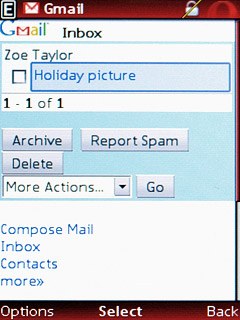
Exit
Press Disconnect to return to standby mode.

How would you rate your experience?
Thank you for your evaluation!