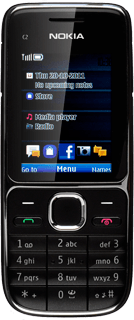Select setting for USB connection
Press the Navigation key.

Scroll to Settings and press the Navigation key.
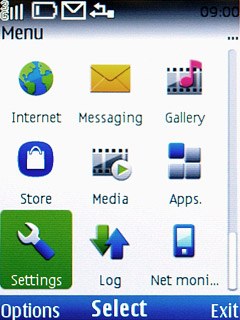
Scroll to Connectivity and press the Navigation key.
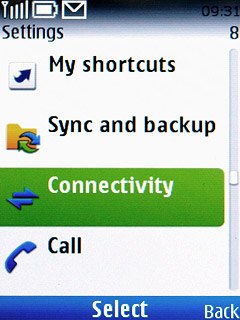
Scroll to USB data cable and press the Navigation key.
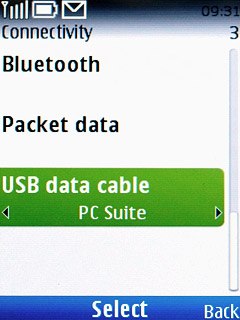
Scroll to PC Suite and press the Navigation key.
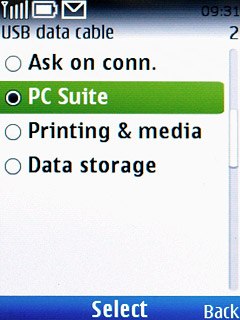
Press Disconnect to return to standby mode.

Connect phone and computer
Connect the data cable to the phone data socket and to your computer's USB port.

Transfer files
Start a file manager on your computer and find your phone in the computer's file system.
If you have inserted the memory card into your phone, you get access to the files on the memory card. If you have removed the memory card, you get access to the files in the phone memory.
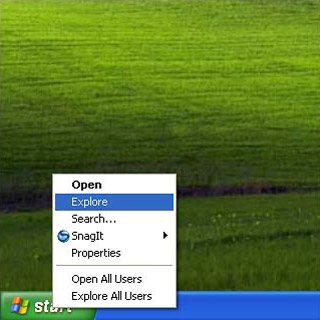
Go to the required folder in your computer's file system.
If you have inserted the memory card into your phone, you get access to the files on the memory card. If you have removed the memory card, you get access to the files in the phone memory.
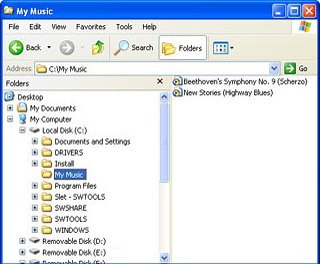
Select the required file and move or copy it to your phone.
If you have inserted the memory card into your phone, you get access to the files on the memory card. If you have removed the memory card, you get access to the files in the phone memory.
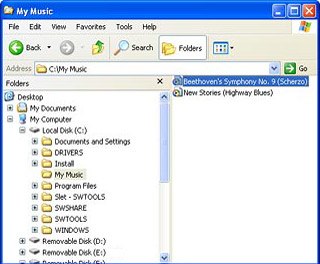
How would you rate your experience?
Thank you for your evaluation!