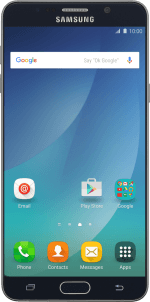1. Create new text message
Press Messages.
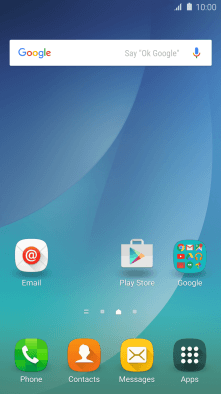
Press the new message icon.
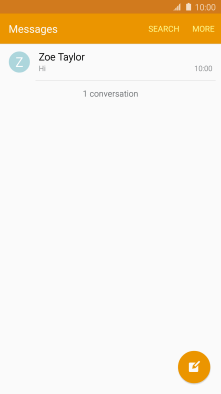
2. Select recipient
Press Enter recipients and key in the first letters of the recipient's name.
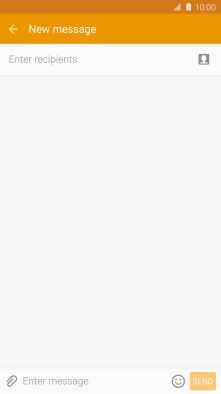
Press the required contact.
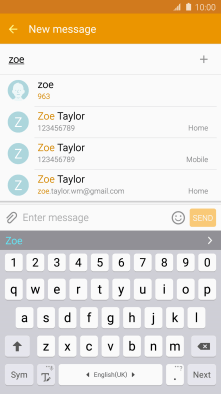
3. Write text
Press the text input field and write the text for your text message.
See how to write text.
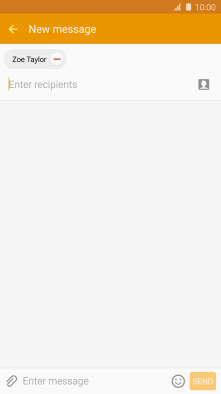
4. Send text message
Press SEND when you've written your text message.
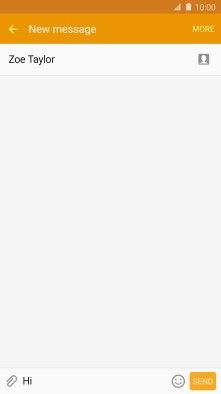
5. Return to the home screen
Press the Home key to return to the home screen.
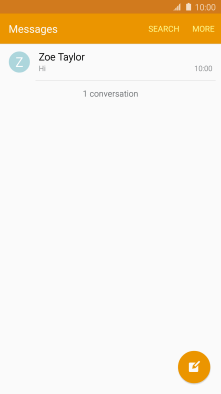
How would you rate your experience?
Thank you for your evaluation!