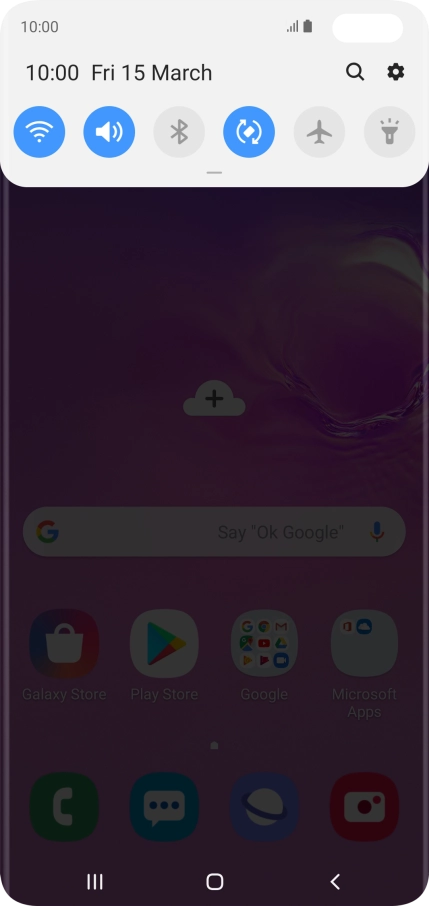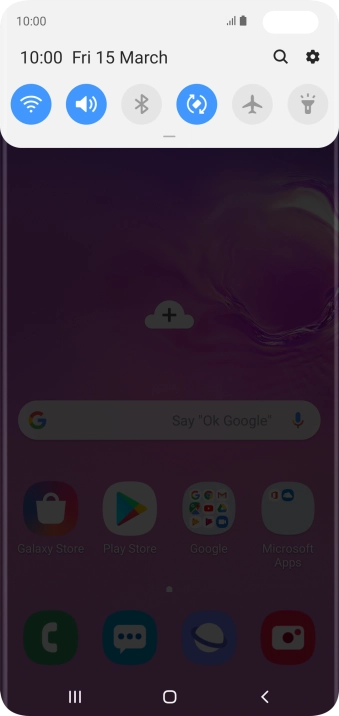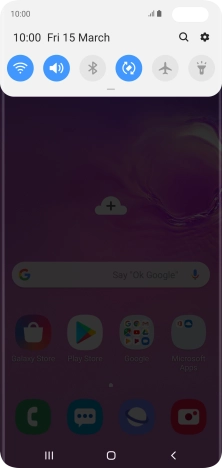1. Find "Software update"
Slide your finger downwards starting from the top of the screen.

Press the settings icon.
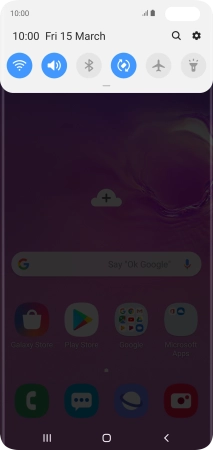
Press Software update.

2. Update phone software
Press Download and install. If a new software version is available, it's displayed. Follow the instructions on the screen to update the phone software.

How would you rate your experience?
Thank you for your evaluation!

Do you have any additional feedback?
Thank you for your evaluation!