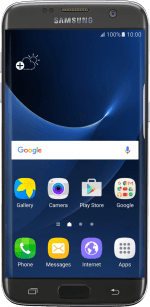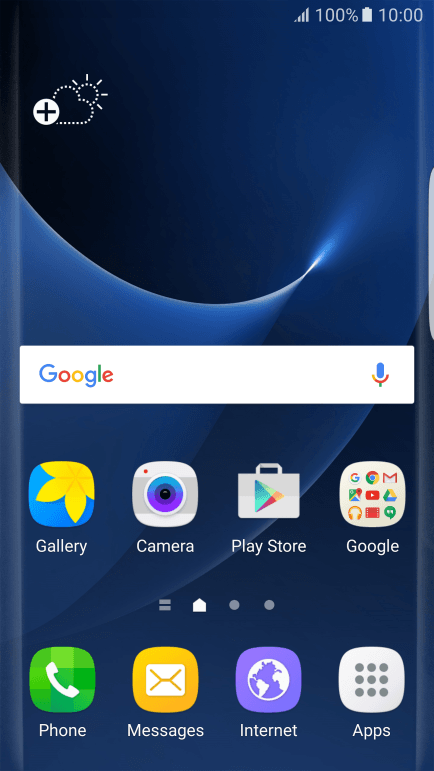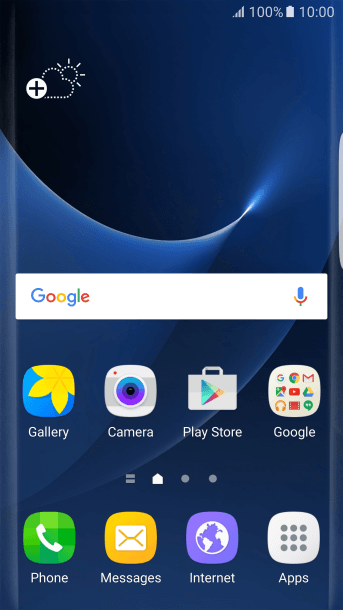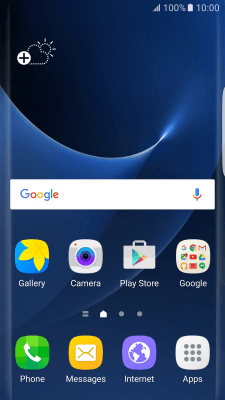1. Find "Internet"
Press Internet.
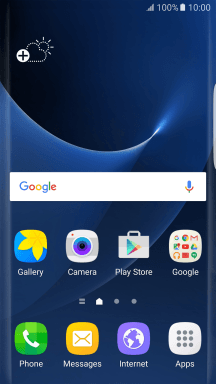
2. Enter web address
Press the address bar.
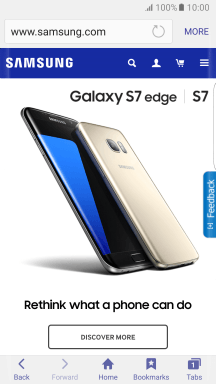
Key in the address of the required web page and press Go.
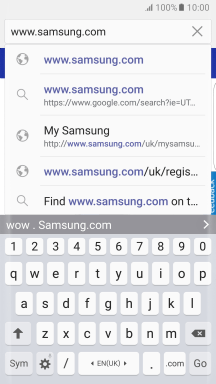
3. Add current web page to bookmarks
Press Bookmarks.
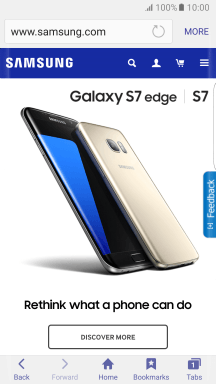
Press ADD.
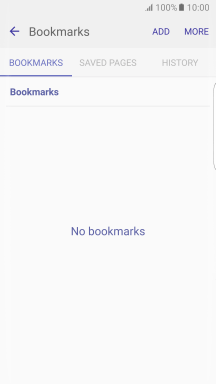
Key in the required name of the bookmark and press SAVE.
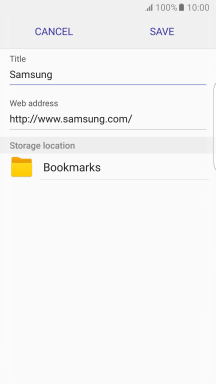
4. Go to a bookmark
Press Bookmarks.
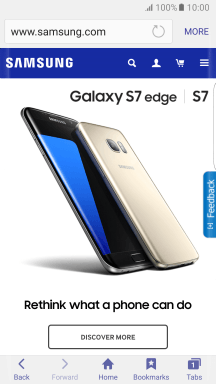
Press the required bookmark.
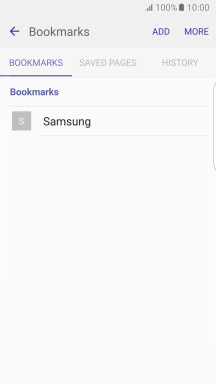
5. Return to the home screen
Press the Home key to return to the home screen.
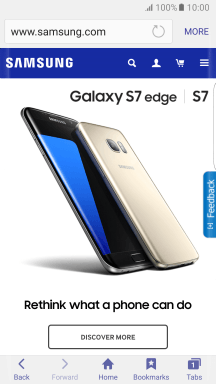
How would you rate your experience?
Thank you for your evaluation!