Turn on your router
Press and hold On/Off.

Connect to your Wi-Fi hotspot
Do the following in Windows:
Click the network icon.
Click the network icon.
You can see the Wi-Fi hotspot name and password by pressing On/Off twice in quick succession.
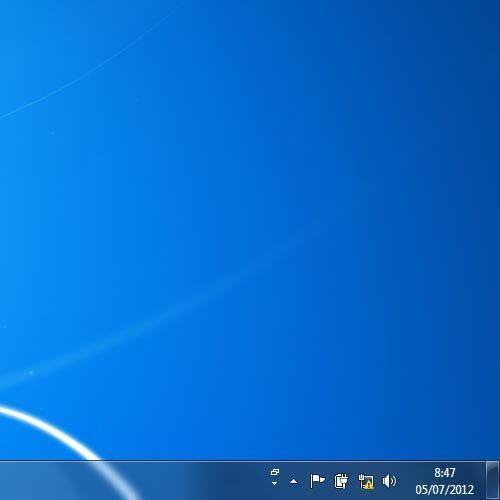
Highlight the name of your Wi-Fi hotspot and click Connect.
You can see the Wi-Fi hotspot name and password by pressing On/Off twice in quick succession.
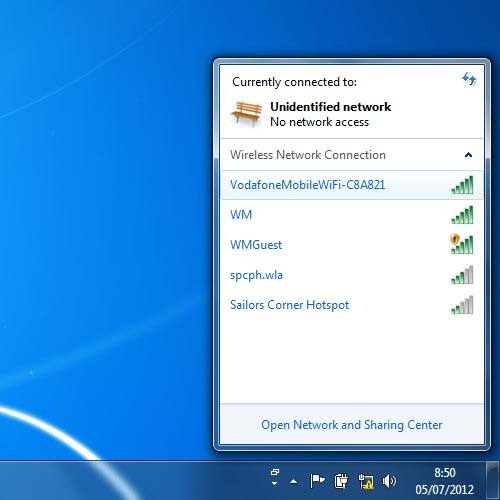
Key in the password for your Wi-Fi hotspot and click OK.
A connection to your Wi-Fi hotspot is established.
A connection to your Wi-Fi hotspot is established.
You can see the Wi-Fi hotspot name and password by pressing On/Off twice in quick succession.
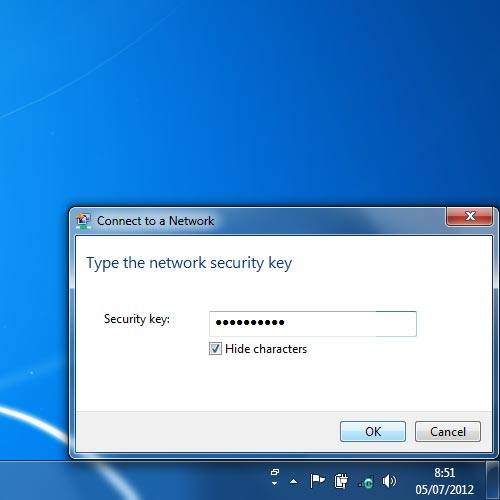
Connect to the router configuration page
Open a browser window.
Key in 192.168.0.1 in the address bar and press Enter.
Highlight the field next to Password and key in admin
Key in 192.168.0.1 in the address bar and press Enter.
Highlight the field next to Password and key in admin
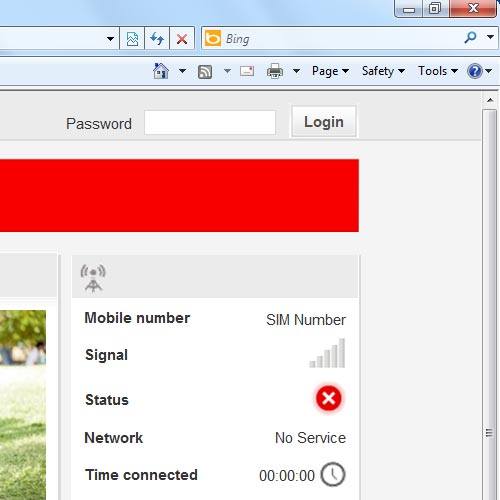
Click Login.
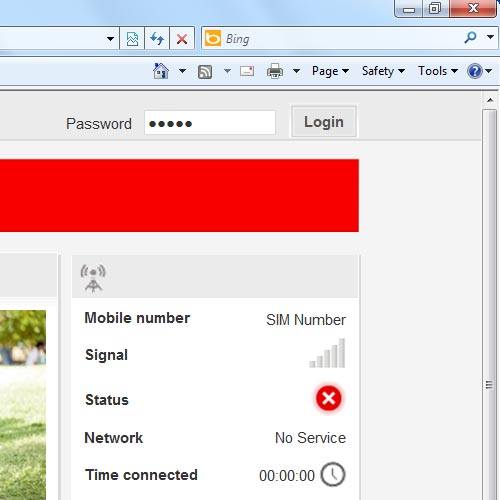
Find "Connection"
Click Mobile Broadband.
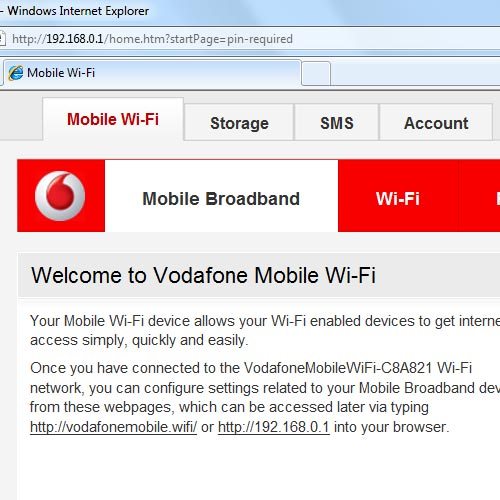
Click Connection.
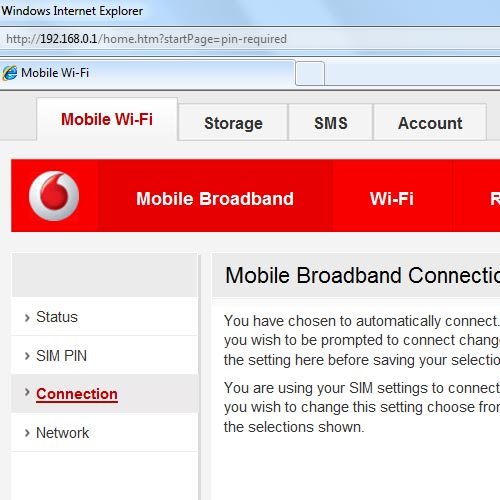
Create new data connection
Click the drop down list below Account type.

Highlight Custom.
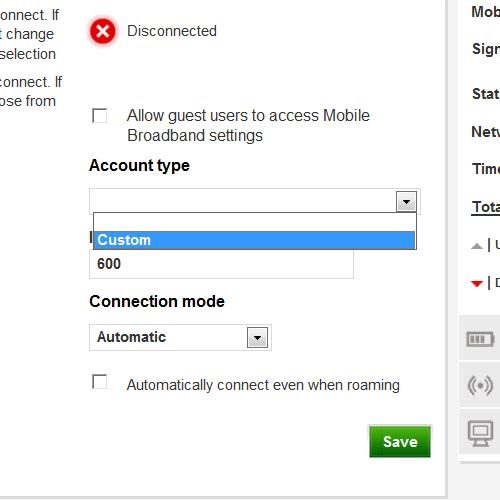
Enter APN
Highlight the field below APN.
If you're on a pay monthly price plan:
Key in vfinternet.au
If you're on a pay as you go price plan:
Key in vfprepaymbb
If you're on a pay monthly price plan:
Key in vfinternet.au
If you're on a pay as you go price plan:
Key in vfprepaymbb
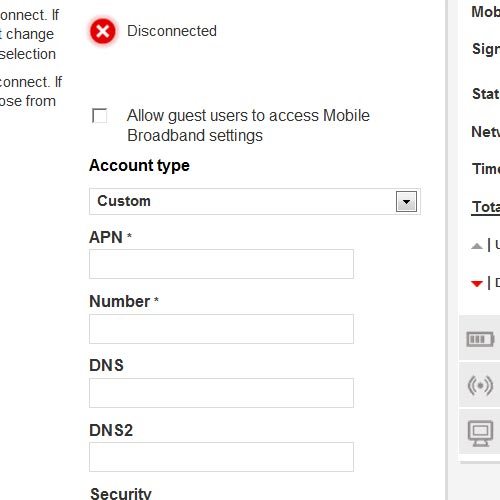
Enter dial-up number
Highlight the field below Number and key in *99#
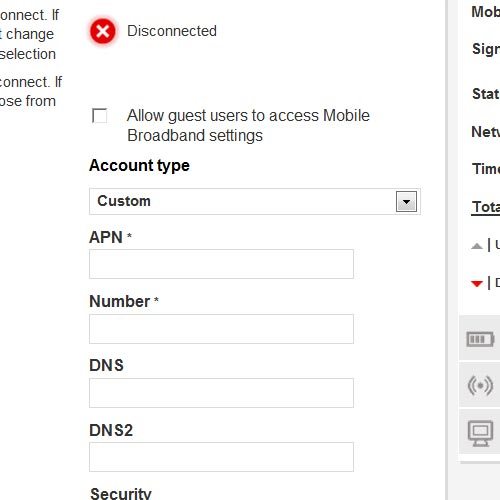
Enter username
Highlight the field below Username and key in web
If you're on a pay as you go price plan, you need to key in a username.
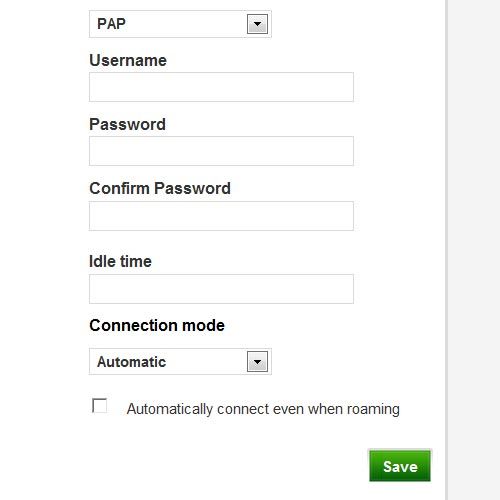
Enter password
Highlight the field below Password and key in web
If you're on a pay as you go price plan, you need to key in a password.
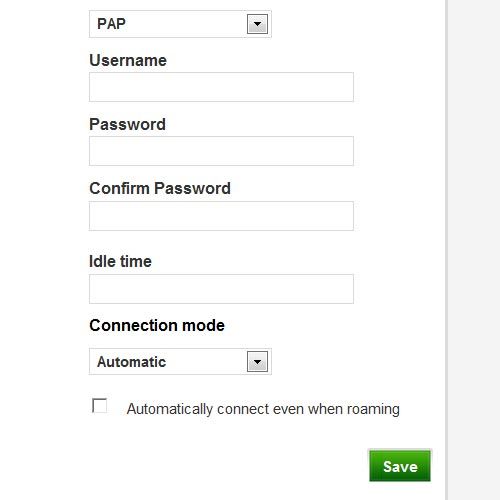
Highlight the field below Confirm Password and key in web
If you're on a pay as you go price plan, you need to key in a password.
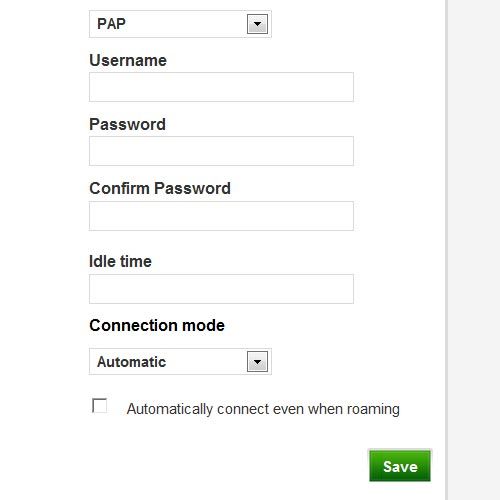
Save and exit
Click Save.
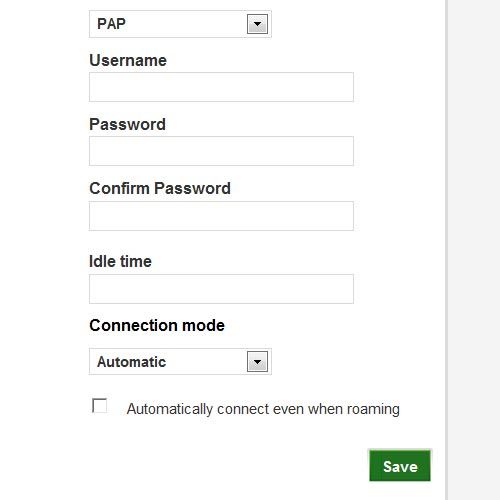
Click Logout.
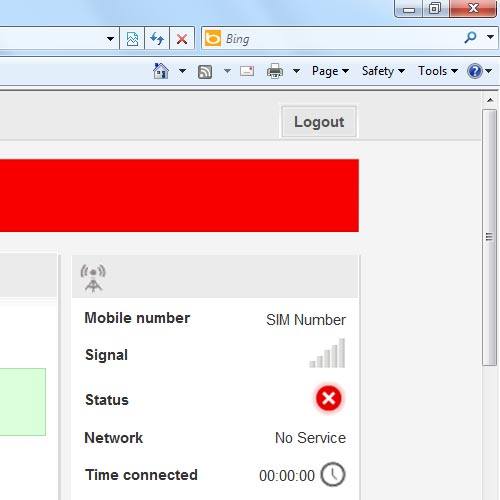
How would you rate your experience?
Thank you for your evaluation!

Do you have any additional feedback?
Thank you for your evaluation!

