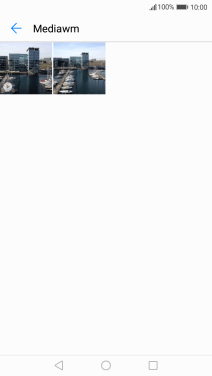1. Select pictures and video clips
Press Gallery and go to the required folder.
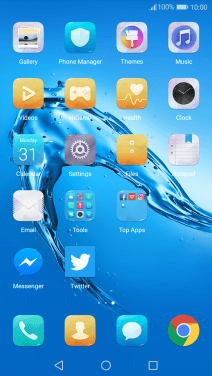
Press and hold the required picture or video clip.
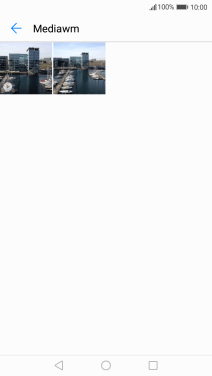
Press Select all.
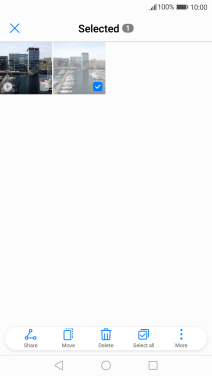
Press Share.
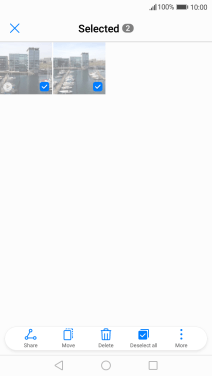
Press Save to Drive.
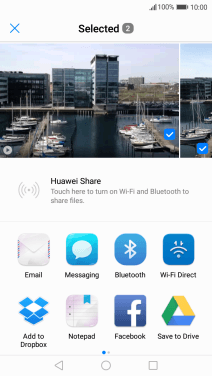
2. Select location
Press the drop down list below "Folder" and go to the required folder.
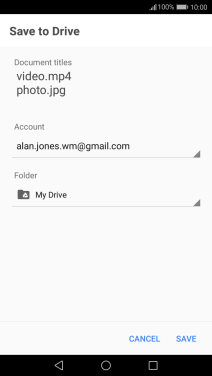
To create a new folder, press the new folder icon and follow the instructions on the screen to create a new folder.
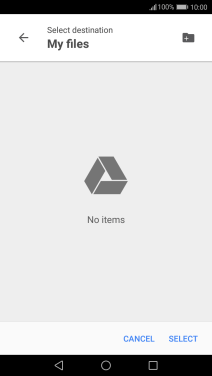
Press SELECT.
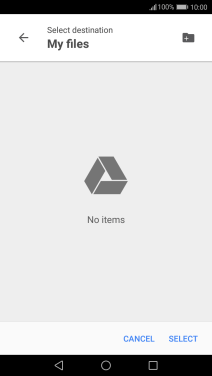
3. Back up pictures and video clips
Press SAVE.
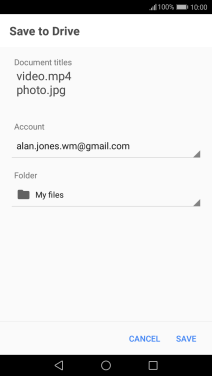
4. Return to the home screen
Press the Home key to return to the home screen.