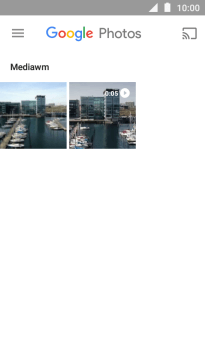1. Find "Photos"
Press the main menu icon.
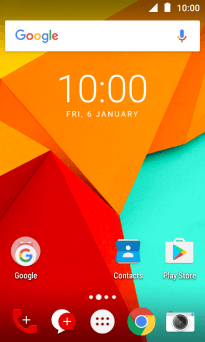
Press Photos.
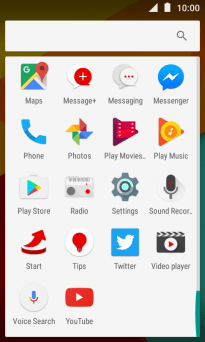
2. Select pictures and video clips
Press the required picture or video clip.
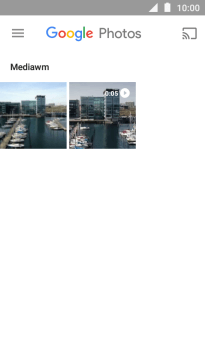
Press the share icon.
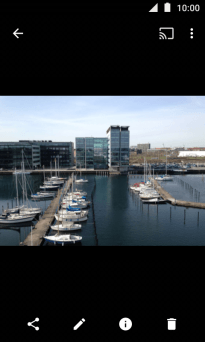
Press Save to Drive.
To back up your pictures and video clips, you need to install Google Drive on your phone.
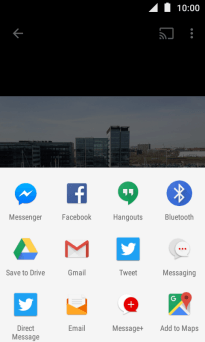
3. Select location
Press the drop down list below "Folder".
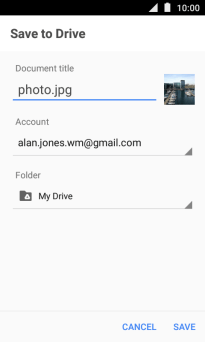
Press the new folder icon.
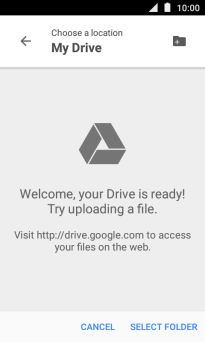
Key in the required name and press OK.
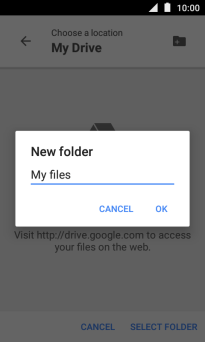
Press SELECT FOLDER.
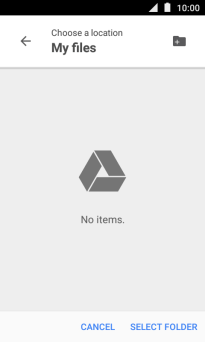
4. Back up pictures and video clips
Press SAVE.
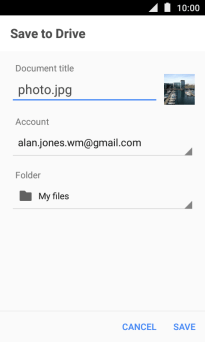
5. Return to the home screen
Press the Home key to return to the home screen.