1. Take screenshot
Press the Side button.
At the same time, press and hold the Top volume key and keep them both pressed to take a screenshot.
To edit your screenshot, press the screenshot and follow the instructions on the screen to make the required changes.
The picture is saved in the phone gallery.
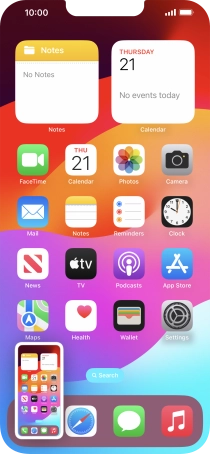
How would you rate your experience?
Thank you for your evaluation!




