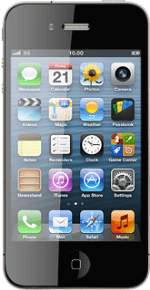Find "Facebook"
Press Facebook.
Log on
If it's the first time you use the application, you need to log on.
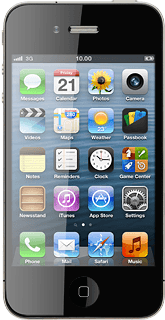
Use Facebook
Follow the steps below to use Facebook.
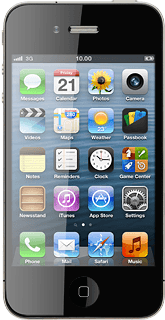
Update status
Press the menu icon.
Press your name.
Press Write Post.
Write the required text and press Post.
Write private message
Press the menu icon.
Press Messages.
Press the new message icon.
Key in the first letters of the required contact.
Matching contacts are displayed.
Key in the first letters of the required contact.
Matching contacts are displayed.
Press the required contact.
Press the text input field.
Write the required text and press Send.
View events
Press the menu icon.
Press Events.
Your events are displayed.
Your events are displayed.
Upload picture
Press the menu icon.
Press your name.
Press Share Photo.
Go to the required folder.
Go to the required folder.
Press the required picture.
The selected picture is ticked (V).
Press the add icon.
Write the required text and press Post.
Upload video clip
Press the menu icon.
Press your name.
Press Share Photo.
Go to the required folder.
Go to the required folder.
Press the required video clip.
Press the add icon.
Write the required text and press Post.
Exit
Press the Home key to return to standby mode.