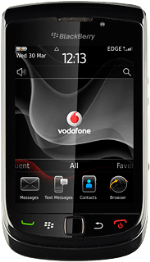Select text input settings
Text input is used in many of the phone functions, such as notes and messages. There are a number of different text input settings. The most important settings are described in the following steps.
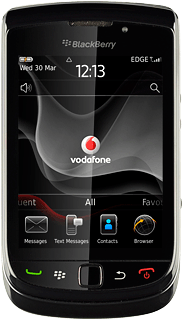
Find "Typing and Input"
Press the Menu key twice.
Press Options.
Press Typing and Input.
Choose option
Choose one of the following options:
Select writing language, go to 3a.
Turn on word suggestion, go to 3b.
Select writing language, go to 3a.
Turn on word suggestion, go to 3b.
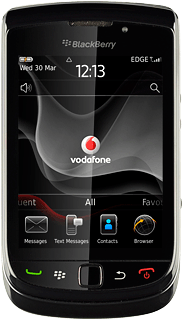
3a - Select writing language
Press Language.
Press Input Language.
Press the required language.
Press the Menu key.
Press Save.
3b - Turn on word suggestion
Press Typing.
If you turn on word suggestion, words are suggested as you key in the first letters.
Press Style below Portrait Keyboard.
If you turn on word suggestion, words are suggested as you key in the first letters.
Press Predictive.
If you turn on word suggestion, words are suggested as you key in the first letters.
Press the Menu key.
If you turn on word suggestion, words are suggested as you key in the first letters.
Press Save.
If you turn on word suggestion, words are suggested as you key in the first letters.
How to write text
The following steps describe how to use the different keypad types when word suggestion is turned on. The following steps require that you've opened a note or a message and that the text input field field is active.
Choose one of the following options:
Select keypad type, go to 4a.
Use full keypad, go to 4b.
Use phone keypad, go to 4c.
Use compact keypad, go to 4d.
Choose one of the following options:
Select keypad type, go to 4a.
Use full keypad, go to 4b.
Use phone keypad, go to 4c.
Use compact keypad, go to 4d.
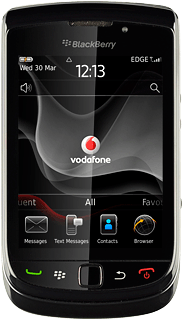
4a - Select keypad type
Press the Menu key.
Enable Full Keyboard is a full keypad with one letter on each key.
Enable Multitap is a phone keypad with several letters on each key.
Enable SureType is a compact keypad with several letters on each key.
Enable Multitap is a phone keypad with several letters on each key.
Enable SureType is a compact keypad with several letters on each key.
Press Enable Full Keyboard or Enable Reduced Keyboard (depending on the current setting).
Enable Full Keyboard is a full keypad with one letter on each key.
Enable Multitap is a phone keypad with several letters on each key.
Enable SureType is a compact keypad with several letters on each key.
Enable Multitap is a phone keypad with several letters on each key.
Enable SureType is a compact keypad with several letters on each key.
If you select Enable Reduced Keyboard:
Enable Full Keyboard is a full keypad with one letter on each key.
Enable Multitap is a phone keypad with several letters on each key.
Enable SureType is a compact keypad with several letters on each key.
Enable Multitap is a phone keypad with several letters on each key.
Enable SureType is a compact keypad with several letters on each key.
Press the Menu key.
Enable Full Keyboard is a full keypad with one letter on each key.
Enable Multitap is a phone keypad with several letters on each key.
Enable SureType is a compact keypad with several letters on each key.
Enable Multitap is a phone keypad with several letters on each key.
Enable SureType is a compact keypad with several letters on each key.
Press Enable SureType or Enable Multitap.
Enable Full Keyboard is a full keypad with one letter on each key.
Enable Multitap is a phone keypad with several letters on each key.
Enable SureType is a compact keypad with several letters on each key.
Enable Multitap is a phone keypad with several letters on each key.
Enable SureType is a compact keypad with several letters on each key.
4b - Use full keypad
Press once on each letter key to write the required word.
A number of words based on the letters you've keyed in are displayed.
A number of words based on the letters you've keyed in are displayed.
Press the required word to insert it.
To key in a number or symbol:
Press !?123.
Press !?123.
Press sym to see more symbols.
Press the required numbers or the required symbols.
To key in more numbers:
Press and hold !?123.
Press and hold !?123.
Press the required numbers.
Press !?123 to return to writing letters.
4c - Use phone keypad
Press ABC once to write A, twice to write B, three times to write C.
Wait until the cursor moves to the right if you want to write two letters in succession on the same key.
Wait until the cursor moves to the right if you want to write two letters in succession on the same key.
Please note that word suggestion isn't available for the phone keypad.
To key in a number or symbol:
Press 123 or sym.
Press 123 or sym.
Please note that word suggestion isn't available for the phone keypad.
Press sym1 or sym2 to see more symbols.
Please note that word suggestion isn't available for the phone keypad.
Press the required number or the required symbol.
Please note that word suggestion isn't available for the phone keypad.
To key in more numbers:
Press and hold 123.
Press and hold 123.
Please note that word suggestion isn't available for the phone keypad.
Press the required numbers.
Please note that word suggestion isn't available for the phone keypad.
Press 123 to return to writing letters.
Please note that word suggestion isn't available for the phone keypad.
4d - Use compact keypad
Press once on each letter key to write the required word.
A number of words based on the letters you've keyed in are displayed.
A number of words based on the letters you've keyed in are displayed.
Press the required word to insert it.
To key in a number or symbol:
Press !?123 or sym.
Press !?123 or sym.
Press sym1 or sym2 to see more symbols.
Press the required number or the required symbol.
To key in more numbers:
Press and hold !?123.
Press and hold !?123.
Press the required numbers.
Press !?123 to return to writing letters.
Exit
Press Disconnect.
Press the Return key to return to standby mode.