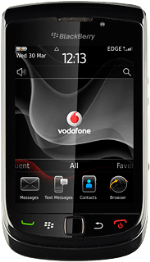Find "Bluetooth Connections"
Press the Menu key twice.
Press Manage Connections.
Press Bluetooth Connections.
Turn Bluetooth visibility on or off
Press Discoverable.
If you select 2 Minutes, Bluetooth visibility is automatically turned off after two minutes.
Press No, 2 Minutes or Yes.
If you select 2 Minutes, Bluetooth visibility is automatically turned off after two minutes.
Select settings
Press the Menu key.
Press Options.
Press one of the following options:
Device Name, go to 3a.
Device Name, go to 3a.
Allow Outgoing Calls, go to 3b.
Contacts Transfer, go to 3c.
LED Connection Indicator, go to 3d.
Encryption, go to 3e.
Connect On Power Up, go to 3f.
3a - "Device Name"
Press Delete to delete the current name.
Key in the required name.
Key in the required name.
3b - "Allow Outgoing Calls"
Press Always, If Unlocked or Never.
3c - "Contacts Transfer"
Press the required setting.
3d - "LED Connection Indicator"
Press the menu item to turn the function on or off.
When the box next to the menu item is ticked (V), the function is turned on.
3e - "Encryption"
Press the menu item to turn the function on or off.
When the box next to the menu item is ticked (V), the function is turned on.
3f - "Connect On Power Up"
Press the menu item to turn the function on or off.
When the box next to the menu item is ticked (V), the function is turned on.
Save and exit
Press the Menu key.
Press Save.
Press Disconnect.
Press the Return key to return to standby mode.