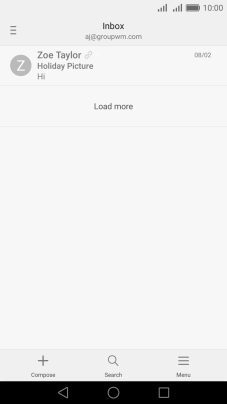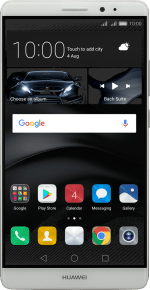1. Open the inbox
Press the email icon.
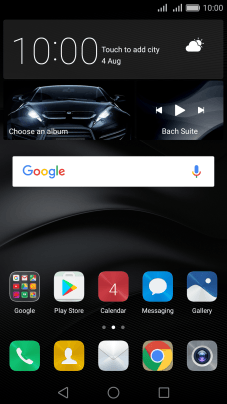
2. Select email account
Slide your finger right starting from the left side of the screen.
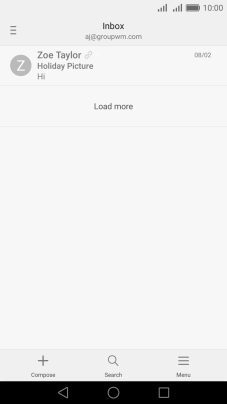
Press the required account.
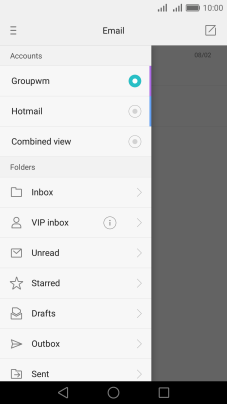
3. Create new email message
Press Compose.
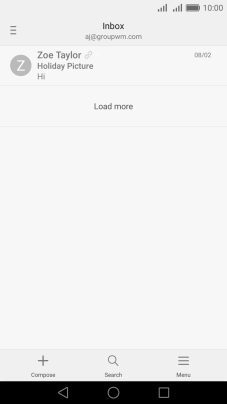
Press the search field and key in the first letters of the recipient's name.
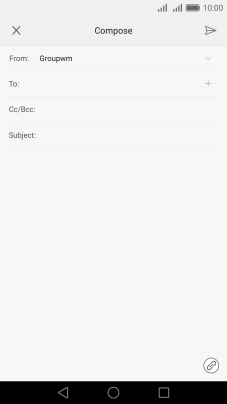
4. Select recipient
Press the required contact.
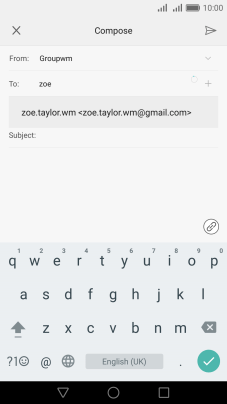
5. Enter subject
Press Subject: and key in the required subject.
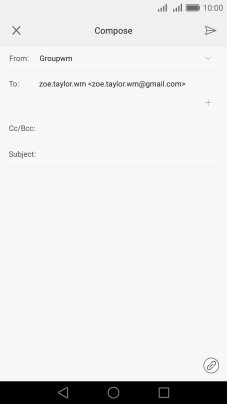
6. Write text
Press the text input field and write the text for your email message.
See how to write text.
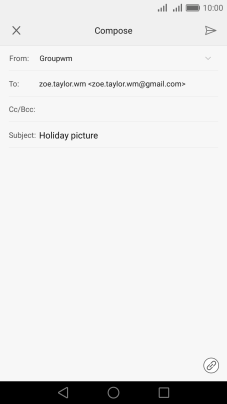
7. Attach file
Press the attachment icon.
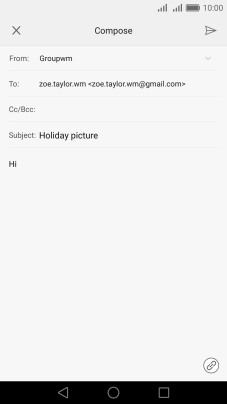
Press Files and find the required file.
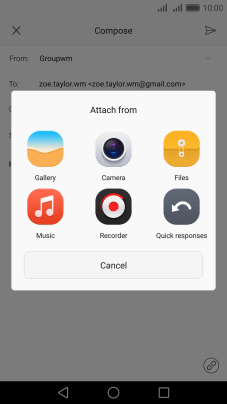
Press the required file.
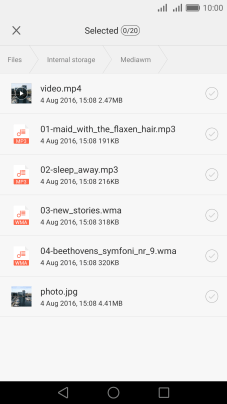
Press the confirm icon.
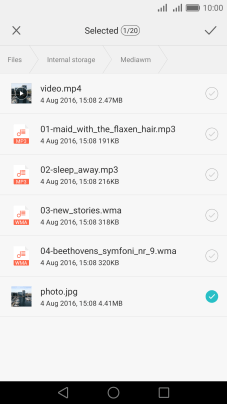
8. Send the email message
Press the send icon when you've finished your email message.
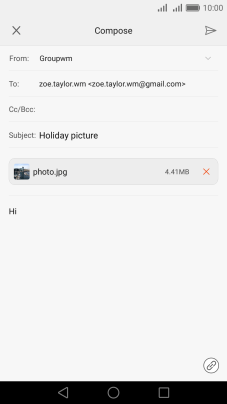
9. Return to the home screen
Press the Home key to return to the home screen.