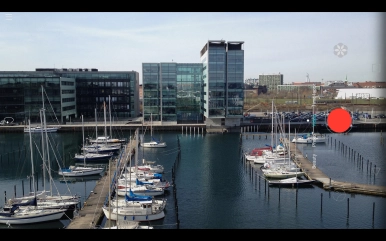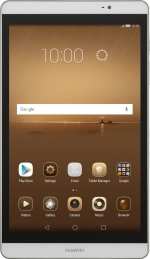1. Open the camera
Press Camera.
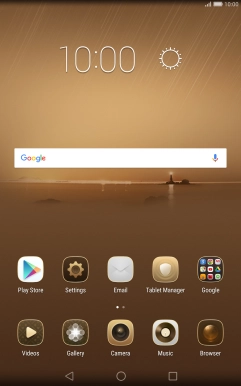
2. Turn on the video recorder
If the camera is turned on, press Video.

3. Turn video light on or off
Press the video light icon.
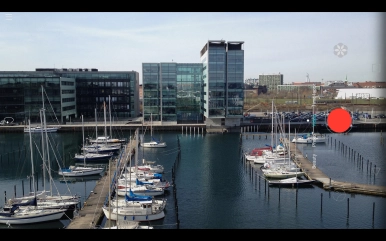
Press the required setting.
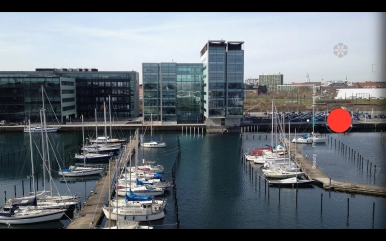
4. Select resolution
Press the menu icon.
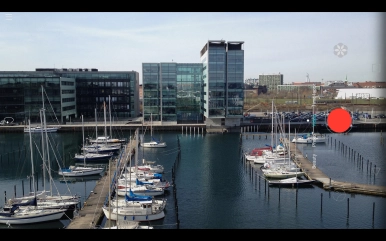
Press Settings.
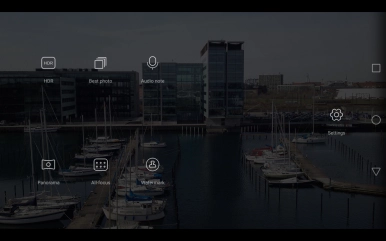
Press Resolution.
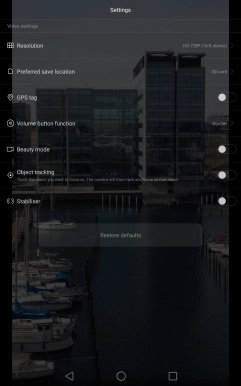
Press the required setting.
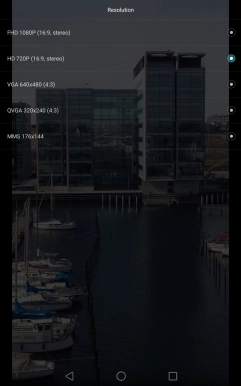
5. Select memory
Press Preferred save location.
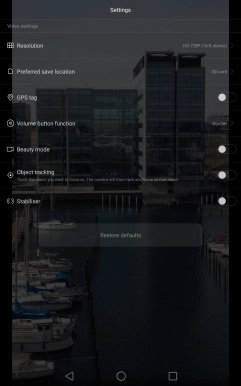
Press Internal storage to save your video clips in the tablet memory.
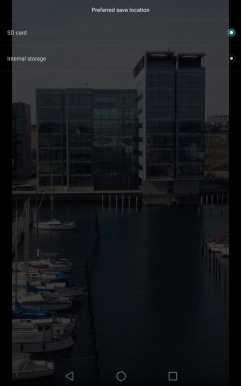
Press SD card to save your video clips on the memory card.
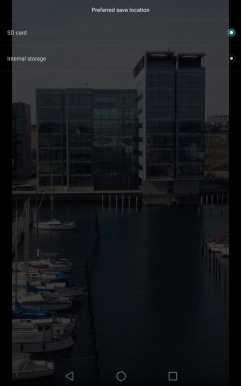
6. Turn geotagging on or off
Press GPS tag to turn the function on or off.
If you turn on geotagging, the GPS position for the video clips you record is saved.
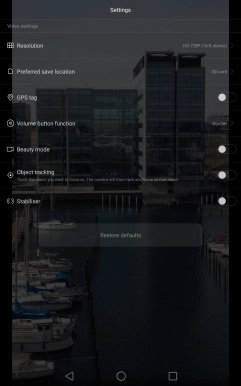
7. Record video clip
Point the camera lens at the back of your tablet at the required object.
Drag two fingers together or apart to zoom in or out.
Press the record icon to start recording.
Drag two fingers together or apart to zoom in or out.
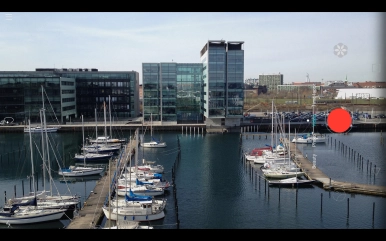
Press the stop icon to stop recording.
Drag two fingers together or apart to zoom in or out.
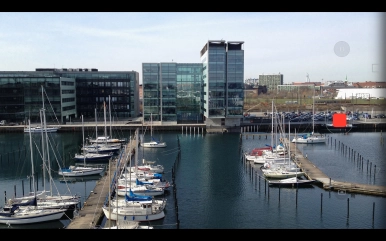
8. Return to the home screen
Press the Home key to return to the home screen.