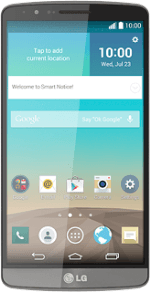Turn on the camera
Press the menu icon.
Press Camera.
Use camera
The following steps describe how you:
Zoom in or out
Turn flash on or off
Select resolution
Select memory
Take a picture
Zoom in or out
Turn flash on or off
Select resolution
Select memory
Take a picture
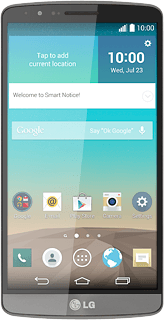
Zoom in or out
Drag two fingers together or apart to zoom in or out.
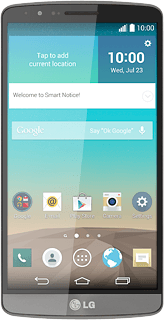
Turn flash on or off
Press the menu icon.
Press the flash icon to turn the function on or off.
Select resolution
Press the settings icon.
Press the resolution icon.
Press the required resolution next to the camera icon.
Select memory
Press the memory icon to select memory for pictures.
You need to insert a memory card before you can select the required memory for your pictures.
If you select SD, your pictures will be saved on the memory card.
If you select IN, your pictures will be saved in the phone memory.
If you select SD, your pictures will be saved on the memory card.
If you select IN, your pictures will be saved in the phone memory.
Take a picture
Point the camera lens at the required object and press the camera icon.
The picture is saved automatically.
The picture is saved automatically.
Return to the home screen
Press the return icon.
Press the home icon to return to the home screen.