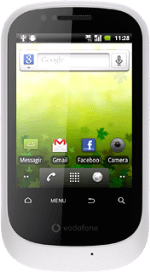Find "Tethering & portable hotspot"
Press the menu icon.
Press Settings.
Press Wireless & network.
Press Tethering & portable hotspot.
Turn on Wi-Fi hotspot
Press Portable Wi-Fi hotspot to turn on the function.
When the box next to the menu item is ticked (V), the function is turned on.
Establish connection
Turn on Wi-Fi on the other device.
Find the list of available Wi-Fi networks.
Select your phone on the list.
Follow the instructions on the display to establish a connection to your phone.
When the connection is established, you can access the internet from the other device.
Find the list of available Wi-Fi networks.
Select your phone on the list.
Follow the instructions on the display to establish a connection to your phone.
When the connection is established, you can access the internet from the other device.
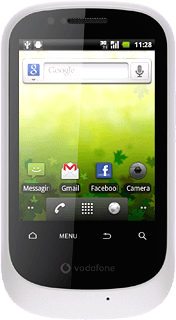
Exit
Press the Home key to return to standby mode.