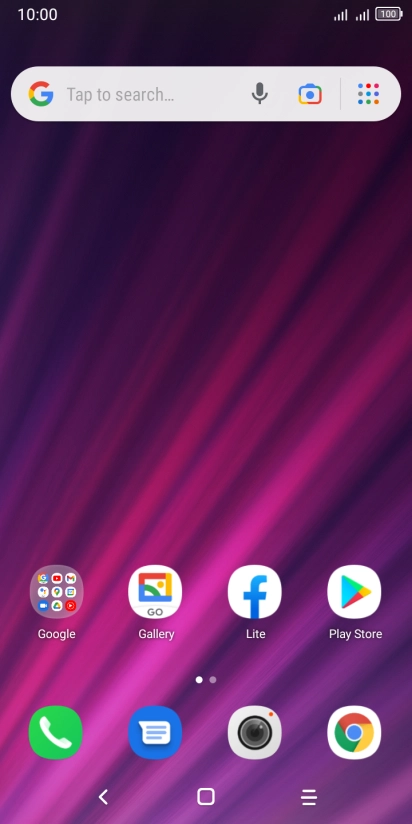1. Find "Contacts"
Slide your finger upwards on the screen.

Press Contacts.

2. Create contact
Press the new contact icon.

3. Select address book
Press the address book drop down list.

Press Phone.

4. Enter first name
Press First name and key in the first name.

5. Enter last name
Press Last name and key in the last name.

6. Enter phone number
Press Phone and key in the required phone number.
Follow the instructions on the screen to add more information such as an email address and a personal ring tone.

7. Save contact
Press the confirm icon.

8. Return to the home screen
Press the Home key to return to the home screen.

How would you rate your experience?
Thank you for your evaluation!

Do you have any additional feedback?
Thank you for your evaluation!