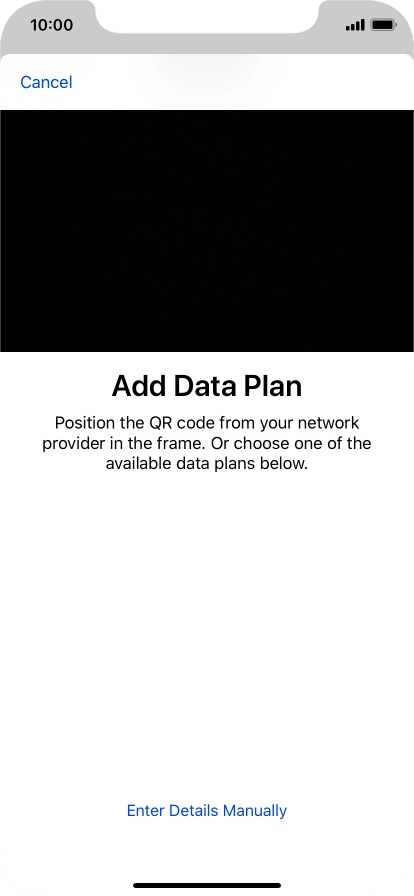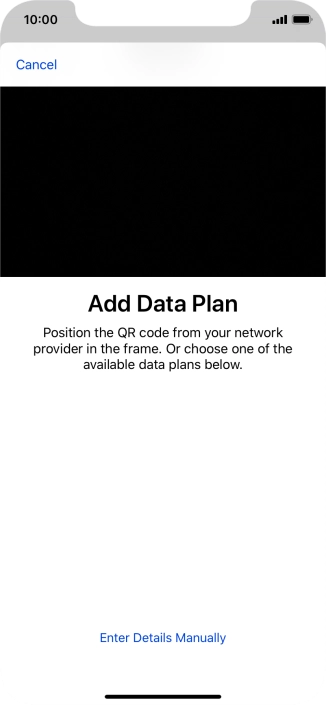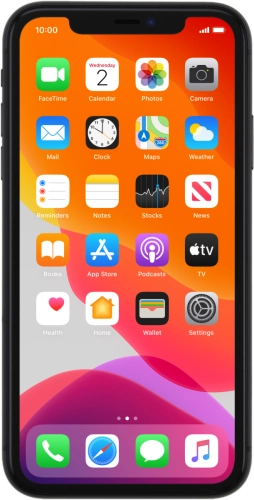1. Find "Add Data Plan"
Press Settings.

Press Mobile Data.

Press Add Data Plan.

2. Scan QR code
Place the QR code you've received inside the phone camera frame to scan the code.

If you have problems scanning the QR code, press Enter Details Manually and follow the instructions on the screen to key in the activation information manually.

3. Activate eSIM
Follow the instructions on the screen to finish the activation of your eSIM including keying in the activation code and setting up your eSIM as primary or secondary price plan. Go to the Vodafone support page for more information.

How would you rate your experience?
Thank you for your evaluation!

Do you have any additional feedback?
Thank you for your evaluation!