1. Find "Wi-Fi"
Press Settings.
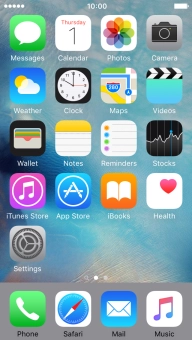
Press Wi-Fi.

2. Turn on Wi-Fi.
Press the indicator next to "Wi-Fi" to turn on the function.

3. Connect to a Wi-Fi network
Press the required Wi-Fi network.

Press Password and key in the password for the Wi-Fi network.

Press Join.
You can get the password from the network provider or administrator.

4. Return to the home screen
Press the Home key to return to the home screen.

How would you rate your experience?
Thank you for your evaluation!

Do you have any additional feedback?
Thank you for your evaluation!






















