Find "Siri"
Press Settings.
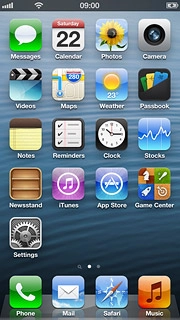
Press General.
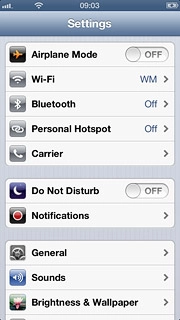
Press Siri.
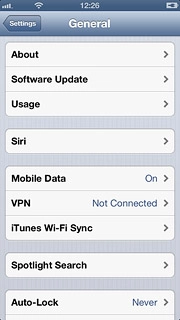
Turn on voice control
Press the indicator next to Siri to turn on the function.
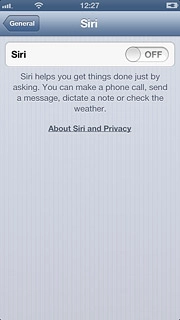
Press Enable Siri.
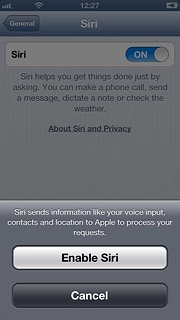
Select option
Select one of the following options:
Select language, go to 3a.
Turn voice feedback on or off, go to 3b.
Select phone owner, go to 3c.
Turn automatic activation on or off, go to 3d.
Select language, go to 3a.
Turn voice feedback on or off, go to 3b.
Select phone owner, go to 3c.
Turn automatic activation on or off, go to 3d.

3a - Select language
Press Language.
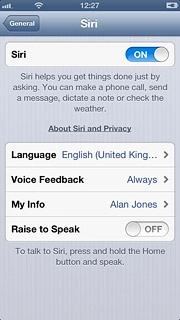
Press the required language.
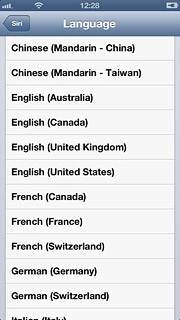
Press Siri.
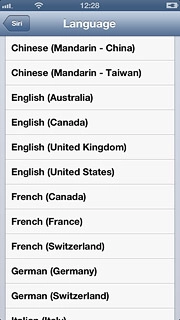
3b - Turn voice feedback on or off
Press Voice Feedback.
You can select if your phone should give voice feedback on your voice commands depending on if the headset is connected or not.
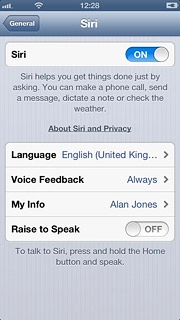
Press Hands-free Only or Always.
You can select if your phone should give voice feedback on your voice commands depending on if the headset is connected or not.
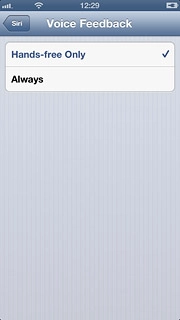
Press Siri.
You can select if your phone should give voice feedback on your voice commands depending on if the headset is connected or not.
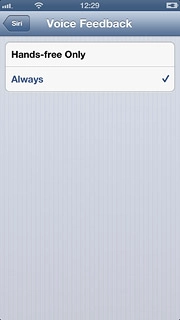
3c - Select phone owner
Press My Info.
When you select yourself as the owner of the phone, your phone uses your information for different voice control functions such as navigation to your home address.
Before you can select the owner of the phone, you need to create yourself as a contact in your phone book. Click here for information on how to create a contact in your phone book.
Before you can select the owner of the phone, you need to create yourself as a contact in your phone book. Click here for information on how to create a contact in your phone book.
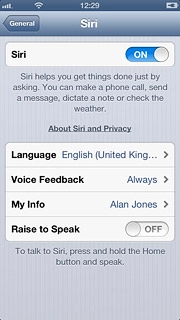
Press the required contact.
When you select yourself as the owner of the phone, your phone uses your information for different voice control functions such as navigation to your home address.
Before you can select the owner of the phone, you need to create yourself as a contact in your phone book. Click here for information on how to create a contact in your phone book.
Before you can select the owner of the phone, you need to create yourself as a contact in your phone book. Click here for information on how to create a contact in your phone book.
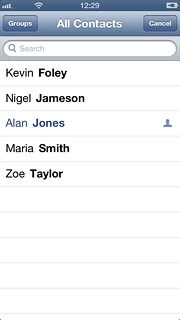
3d - Turn automatic activation on or off
Press the indicator next to Raise to Speak.
Depending on the current setting, the function is turned on or off.
Depending on the current setting, the function is turned on or off.
If you turn on Raise to Speak, you can turn on voice control by holding your phone to your ear.
If you turn off Raise to Speak, you can only activate voice control by pressing and holding the Home key.
If you turn off Raise to Speak, you can only activate voice control by pressing and holding the Home key.
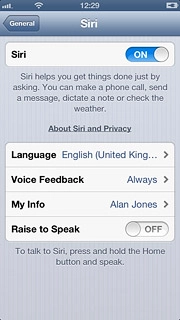
Exit
Press the Home key to return to standby mode.

How would you rate your experience?
Thank you for your evaluation!

Do you have any additional feedback?
Thank you for your evaluation!




