Introduction
You can select a number of settings when keying in text.
The following steps show you how to change writing language, turn on word suggestion and write text.
The following steps show you how to change writing language, turn on word suggestion and write text.

Find "Keyboard"
Press Settings.
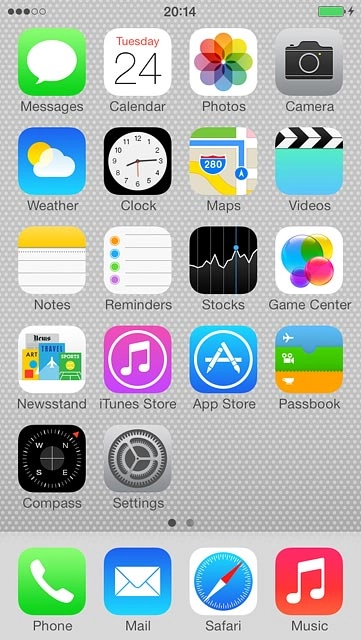
Press General.
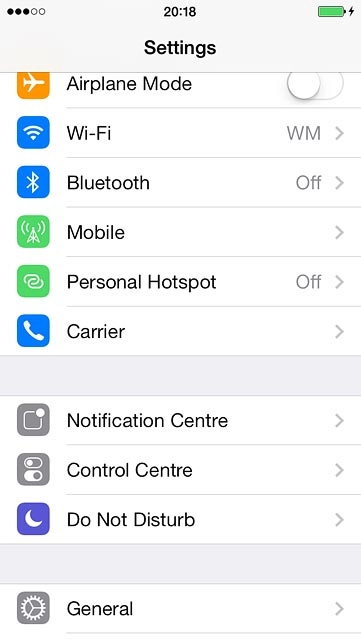
Press Keyboard.
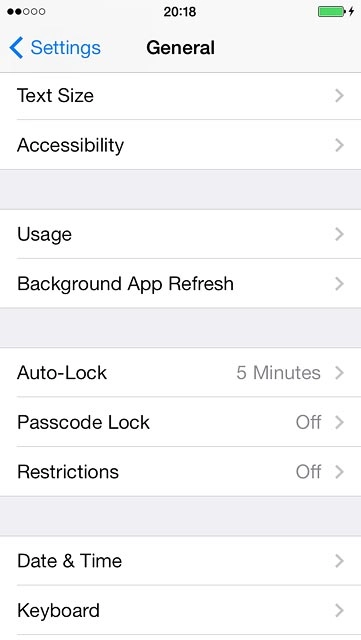
Turn on word suggestion
Press the indicator next to "Auto-Correction" until the function is turned on.
When you turn on word suggestion, words based on the letters you've keyed in are displayed.
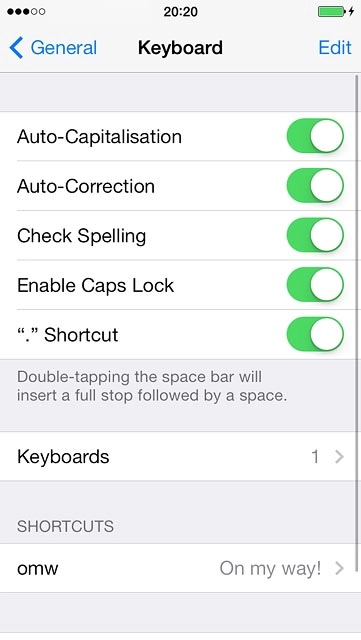
Add writing language
Press Keyboards.
The selected language determines which characters are available and the language used for word suggestion.
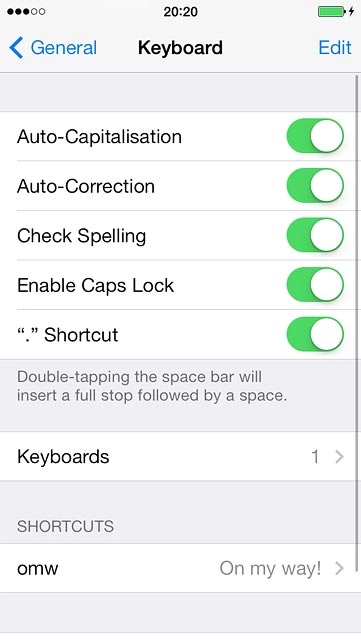
Press Add New Keyboard....
The selected language determines which characters are available and the language used for word suggestion.
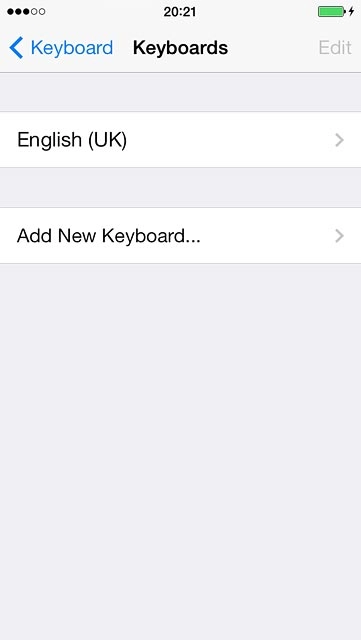
Press the required language to add it.
The selected language determines which characters are available and the language used for word suggestion.

Select QWERTY keypad
Press the required language.
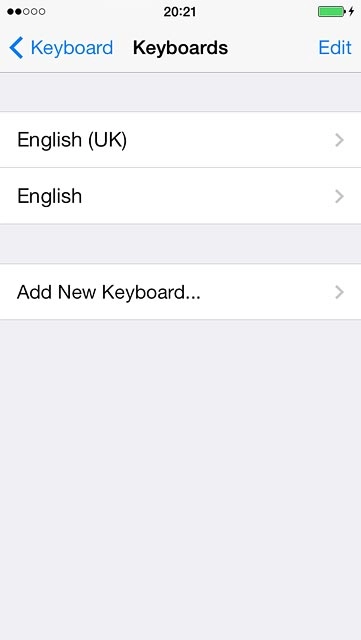
Press QWERTY until the function is turned on.

Press Keyboards.
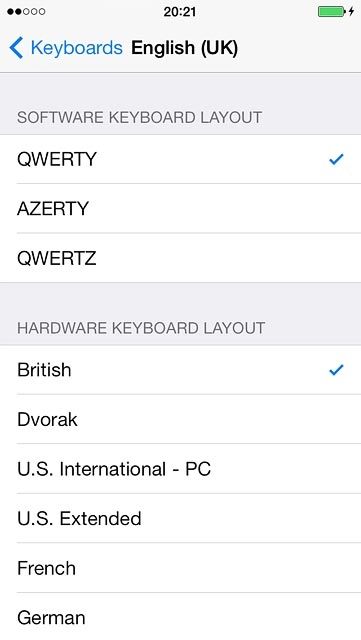
Press Keyboard.
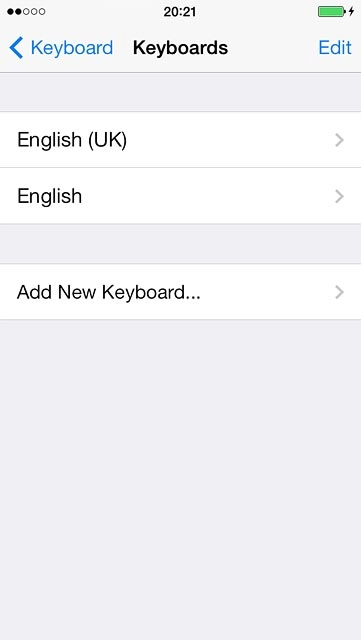
Press General.
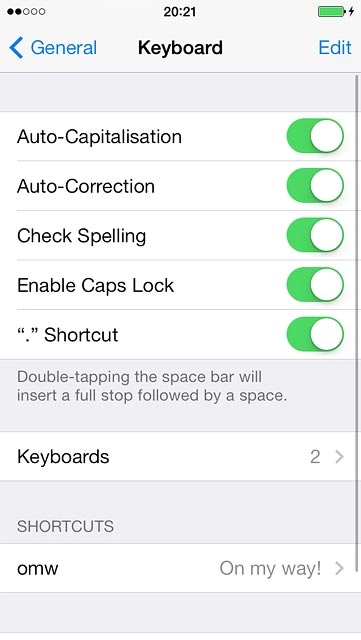
Press Settings.
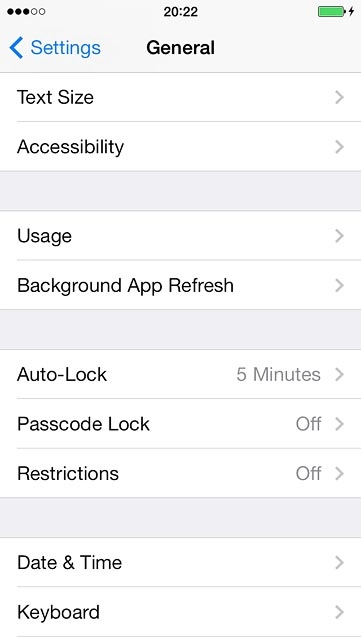
Return to the home screen
Press the Home key to save the settings and return to the home screen.

How to write text
The following steps require that you're writing text and that the keypad is visible.
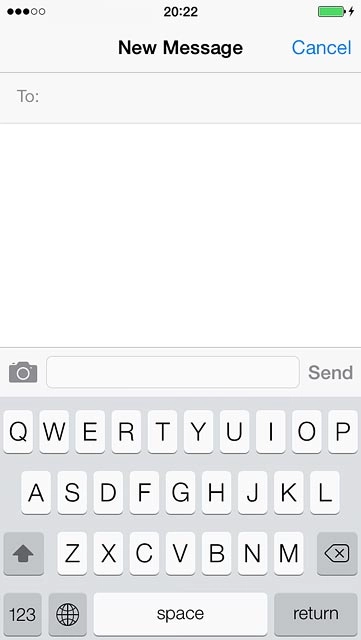
Write text
Press the writing language icon until the required language has been selected.
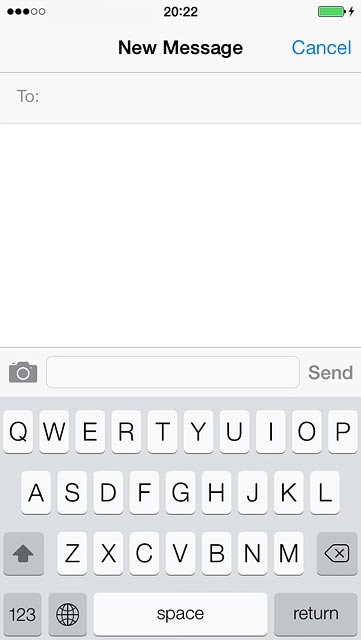
Press the letters to key in the required word.
A number of words based on the letters you've keyed in are displayed.
A number of words based on the letters you've keyed in are displayed.
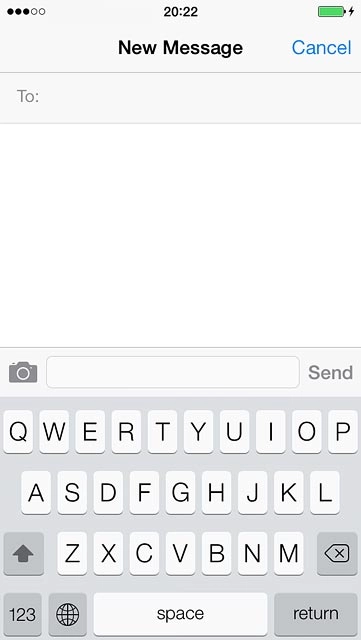
To insert the suggested word:
Press space.
Press space.
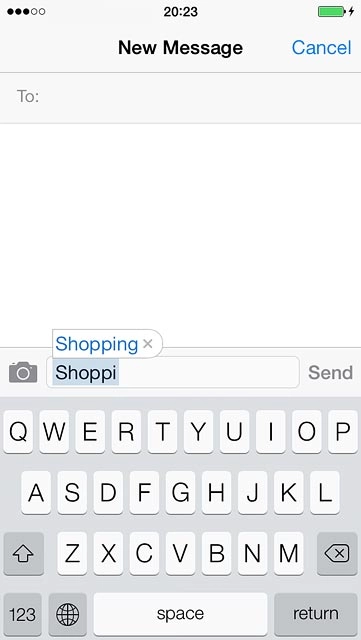
To continue without inserting the suggested word:
Press the word suggestion.
Press the word suggestion.
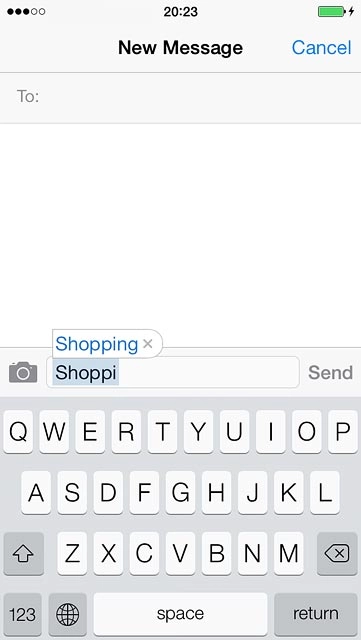
Write numbers and symbols
Press 123.
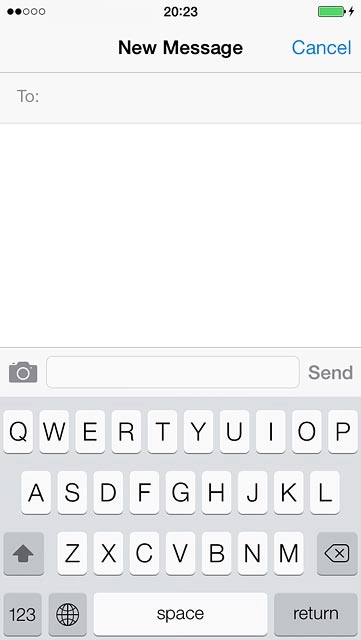
Press the required numbers or the required symbols.
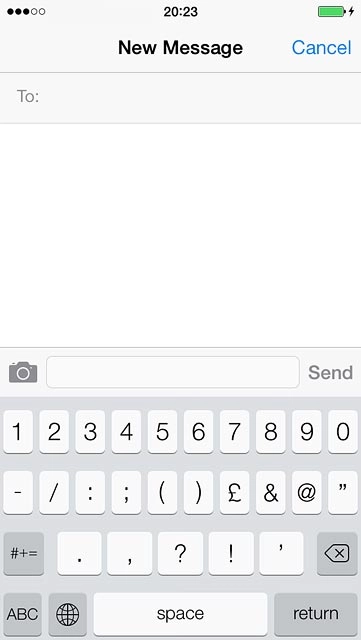
Press #+= to see more symbols.
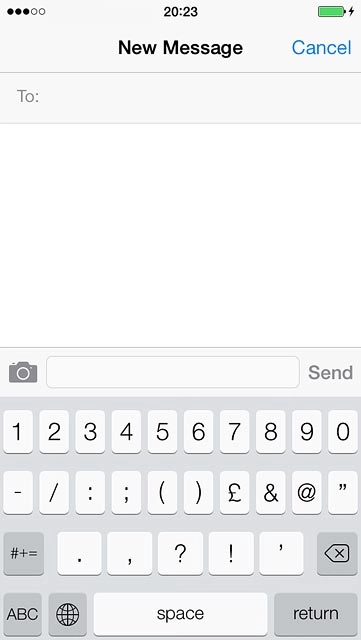
Press ABC to return to text input.
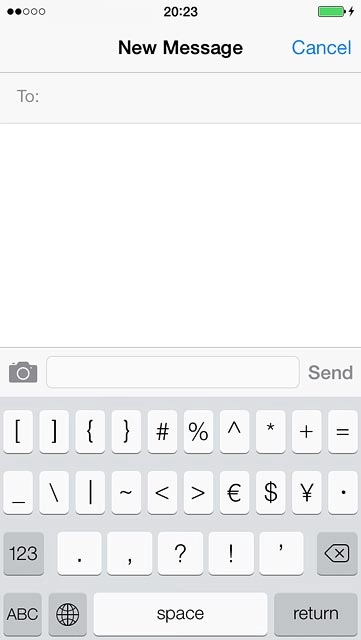
How would you rate your experience?
Thank you for your evaluation!

Do you have any additional feedback?
Thank you for your evaluation!




