Find "Maps"
Press Maps.
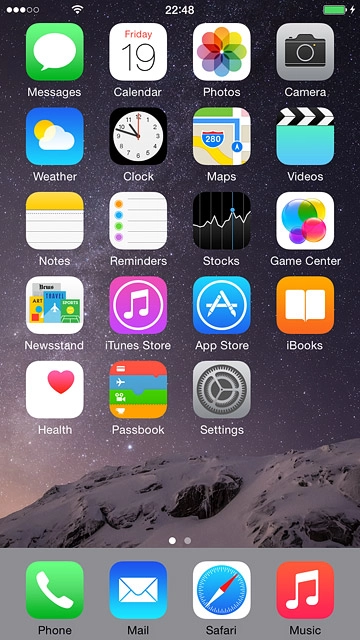
Plan route and start navigation
Select one of the following options:
Enter destination, go to 2a.
Select favourite destination, go to 2b.
Select a previously used destination, go to 2c.
Select a contact address as destination, go to 2d.
Enter destination, go to 2a.
Select favourite destination, go to 2b.
Select a previously used destination, go to 2c.
Select a contact address as destination, go to 2d.

2a - Enter destination
Press Search or enter an address.
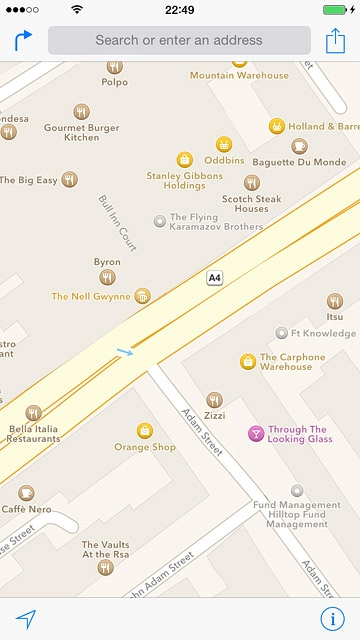
Key in the required destination and press Search.
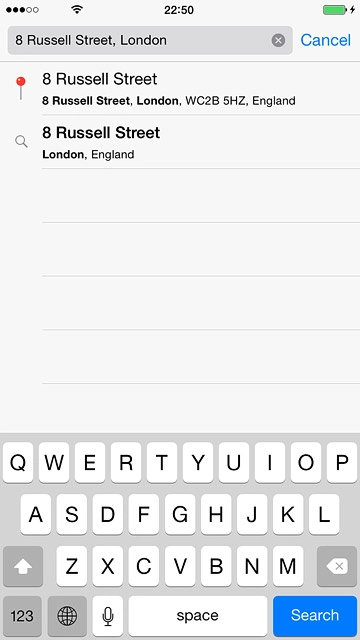
2b - Select favourite destination
Press Search or enter an address.
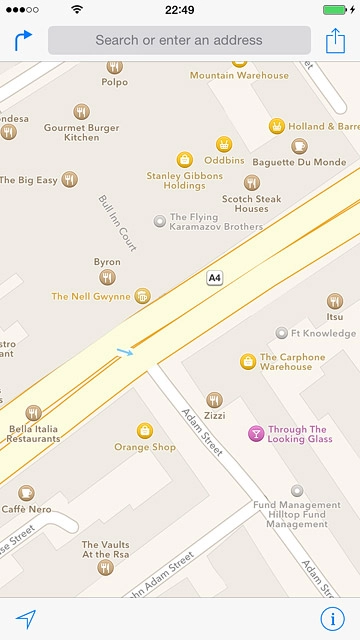
Press Favourites.
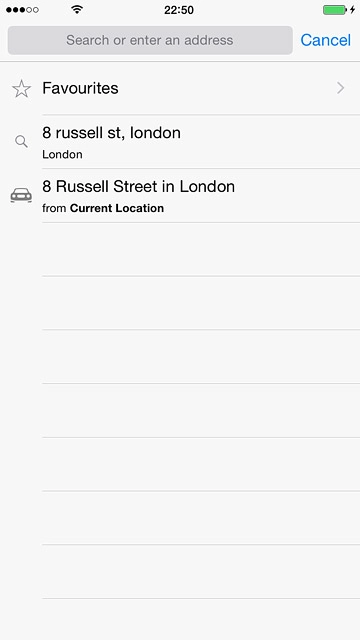
Press the required destination.
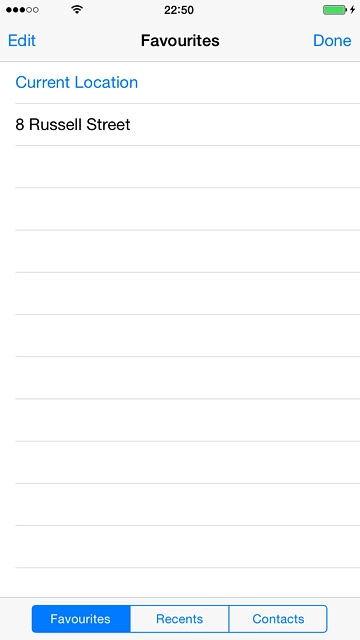
2c - Select a previously used destination
Press Search or enter an address.
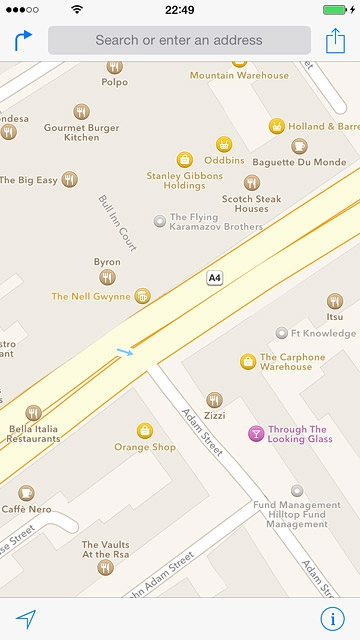
Press the required destination.
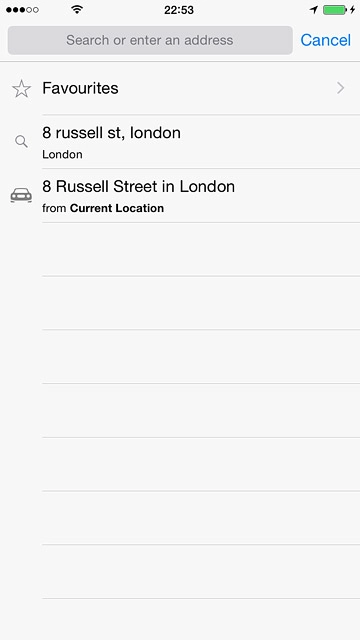
2d - Select a contact address as destination
Press Search or enter an address.
Key in the first letters of the required contact.
Matching contacts are displayed.
Key in the first letters of the required contact.
Matching contacts are displayed.
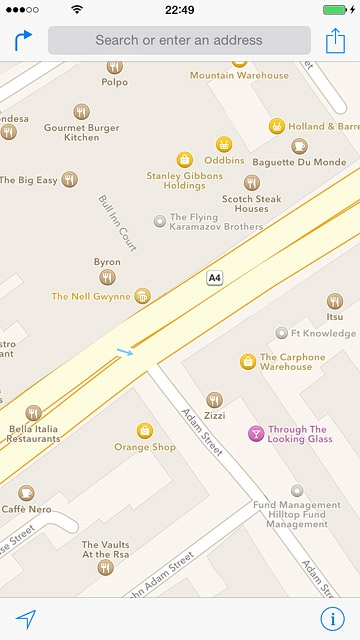
Press the required contact.
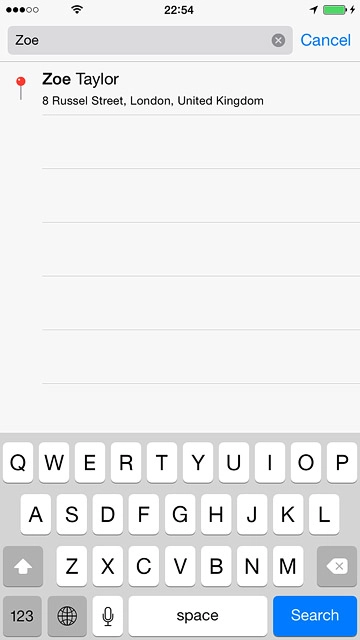
Start GPS navigation
The selected destination is displayed as a point on the map.
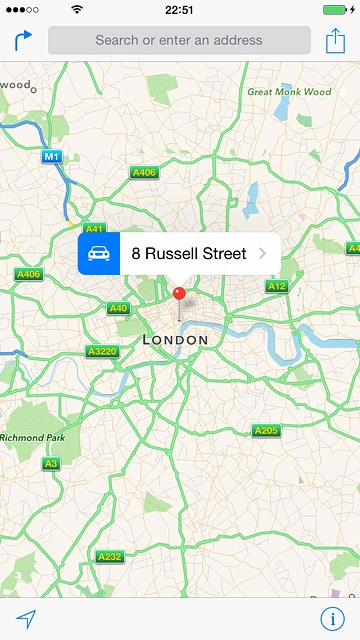
Press the start navigation icon.
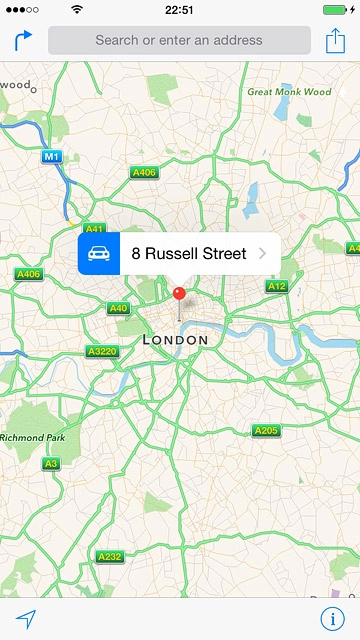
Press Start.
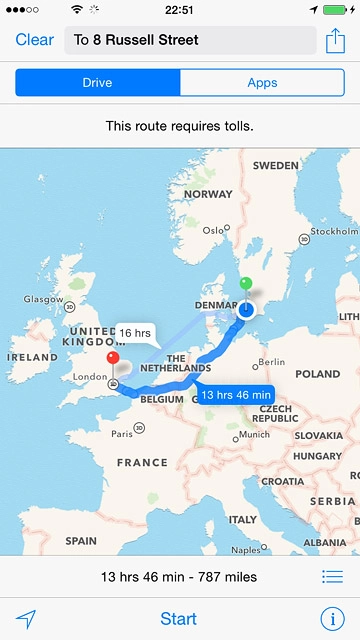
Use GPS navigation
The navigation window with information about your route is displayed.
The travel information at the top of the display shows the expected travel time, travel distance, time of arrival and the next route detail.
Follow the verbal instructions or the instructions on the display to go to the selected destination.
The travel information at the top of the display shows the expected travel time, travel distance, time of arrival and the next route detail.
Follow the verbal instructions or the instructions on the display to go to the selected destination.

Exit GPS navigation
If required, press anywhere on the display.
Press End.
Press End.
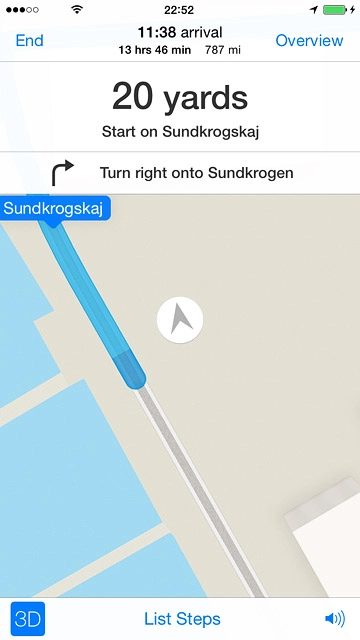
Return to the home screen
Press the Home key to return to the home screen.

How would you rate your experience?
Thank you for your evaluation!

Do you have any additional feedback?
Thank you for your evaluation!




