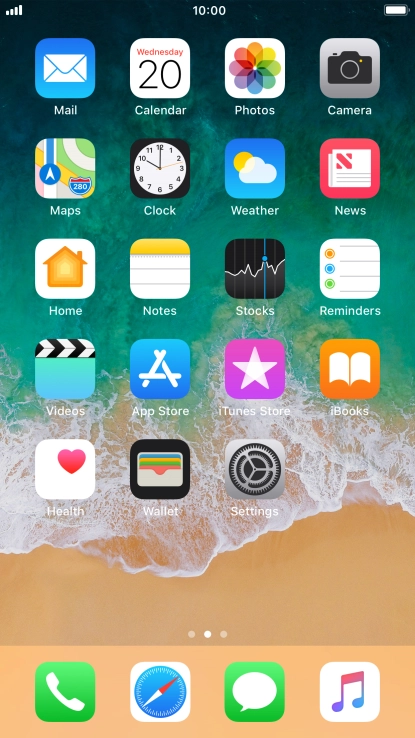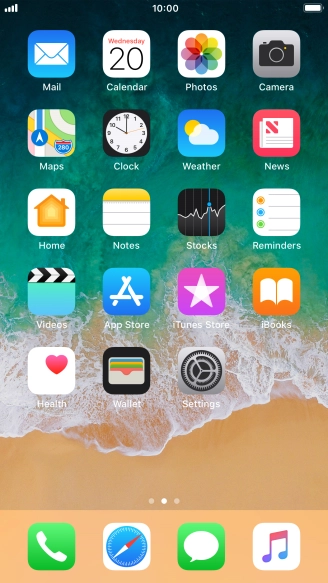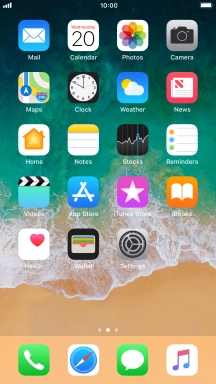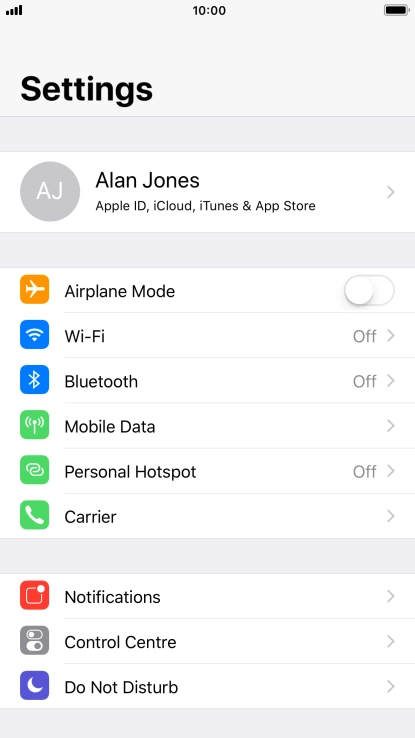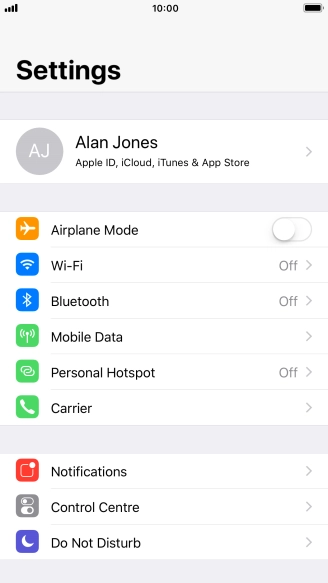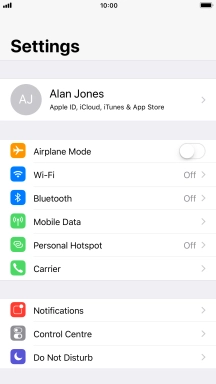1. Find "Control Centre"
Press Settings.
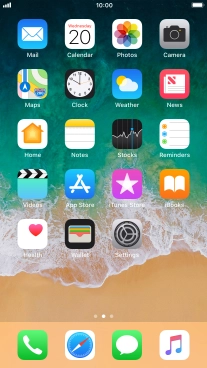
Press Control Centre.
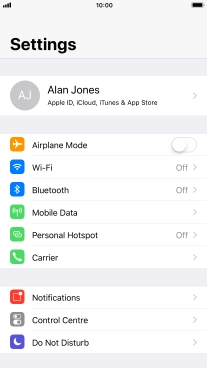
2. Turn use of Control Centre in applications on or off
Press the indicator next to "Access Within Apps" to turn the function on or off.
If you turn on the function, Control Centre can be used both on the home screen and while using other applications.

3. Personalise Control Centre
Press Customise Controls.

Press the delete icon next to the required function to remove it from Control Centre.

Press the add icon next to the required function to add it to Control Centre.

Press the move icon next to the required function and drag it to the required position in Control Centre.

4. Return to the home screen
Press the Home key to return to the home screen.

How would you rate your experience?
Thank you for your evaluation!

Do you have any additional feedback?
Thank you for your evaluation!