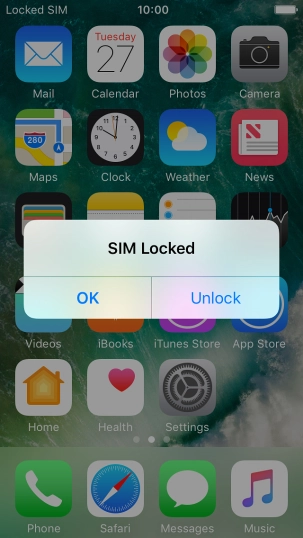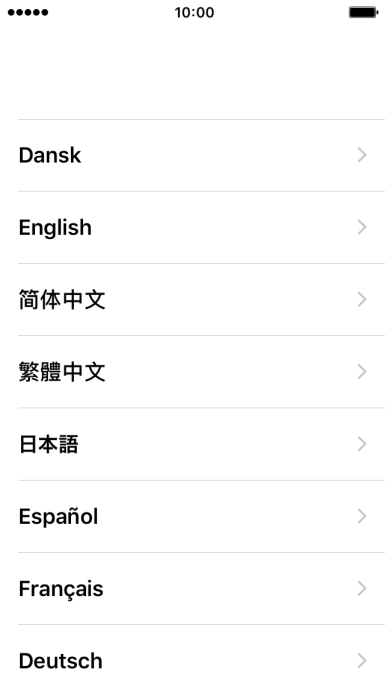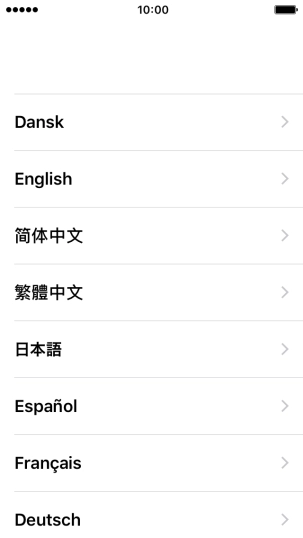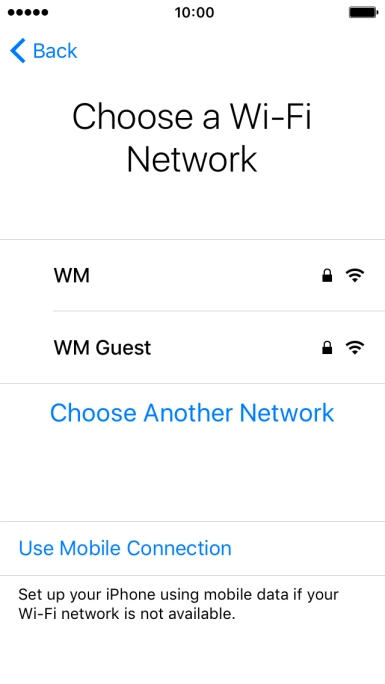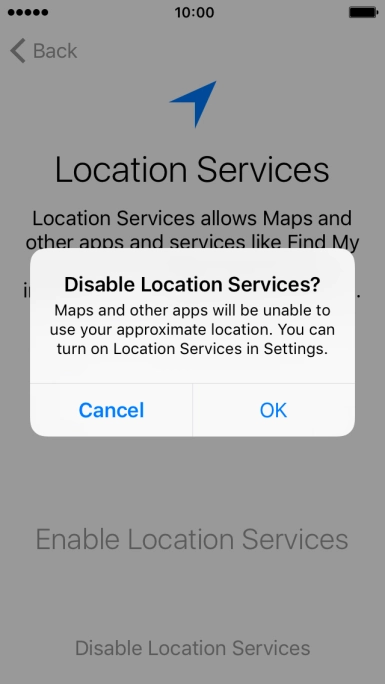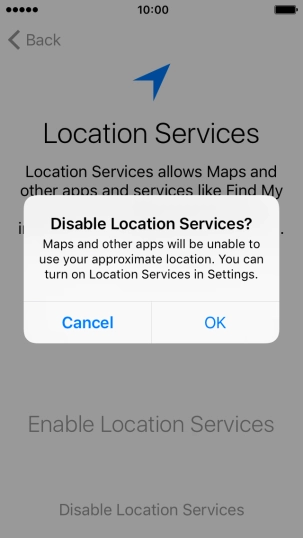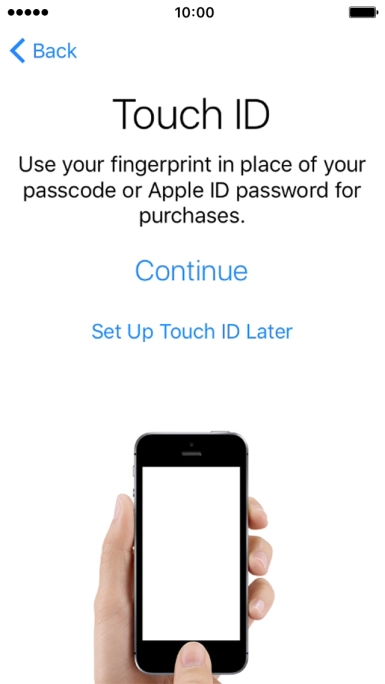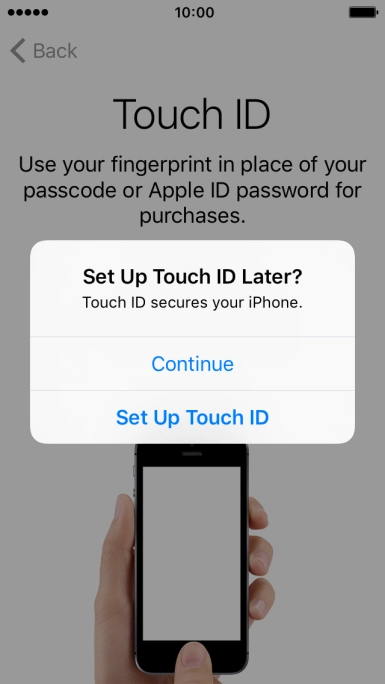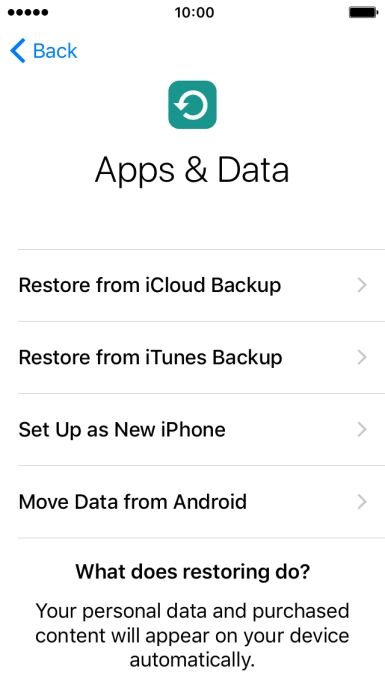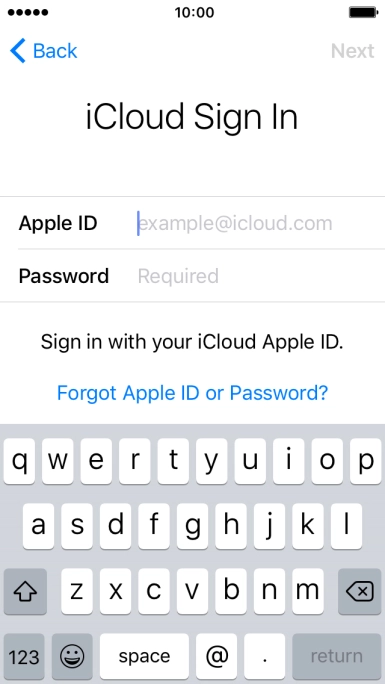1. Enter your PIN
If your SIM is locked, press Unlock.

Key in your PIN and press OK.
If an incorrect PIN is entered three times in a row, your SIM will be blocked. To unblock your SIM, you'll need to key in your PUK. The PUK can be obtained by contacting customer services. Please note: If you key in the wrong PUK ten times in a row, your SIM will be blocked permanently. In this case, you need a new SIM from Vodafone.

Press the Home key.

2. Select general settings
Press the required language.

Press the required country or area.
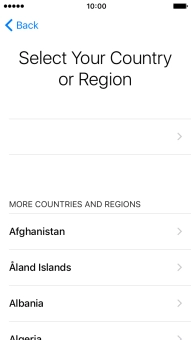
3. Select Wi-Fi network
Press the required Wi-Fi network.

Key in the password for the Wi-Fi network and press Join.
If there are no available Wi-Fi networks, you can use the mobile network instead.

4. Turn use of GPS position on or off
Press Enable Location Services to turn on the function.

Press Disable Location Services to turn off the function.

If you turn off the function, press OK.
If you turn on geotagging, your phone can find your position using GPS. If you turn off the function, you can't use any GPS functions on your phone. See how to turn GPS on or off later after activation.

5. Turn use of Touch ID on or off
Follow the instructions on the screen to turn on use of Touch ID or press Set Up Touch ID Later.

If you turn off the function, press Continue.
See how to turn Touch ID on or off later after activation.

6. Restore iCloud backup
Press Restore from iCloud Backup.
If you don't have a backup, you need to set up your phone as a new iPhone. If you have an iTunes backup, you need to connect your phone to your computer and follow the instructions on the screen to restore your backup.
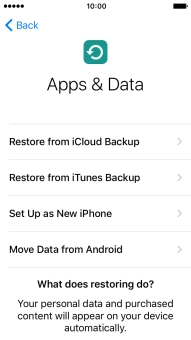
Press the field next to "Apple ID" and key in the username for your Apple ID.
If you don't have a backup, you need to set up your phone as a new iPhone. If you have an iTunes backup, you need to connect your phone to your computer and follow the instructions on the screen to restore your backup.

Press the field next to "Password" and key in the password for your Apple ID.
If you don't have a backup, you need to set up your phone as a new iPhone. If you have an iTunes backup, you need to connect your phone to your computer and follow the instructions on the screen to restore your backup.

Press Next.
If you don't have a backup, you need to set up your phone as a new iPhone. If you have an iTunes backup, you need to connect your phone to your computer and follow the instructions on the screen to restore your backup.
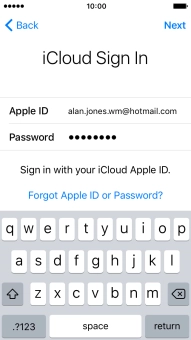
Press Agree.
If you don't have a backup, you need to set up your phone as a new iPhone. If you have an iTunes backup, you need to connect your phone to your computer and follow the instructions on the screen to restore your backup.

Press the required backup and your phone restores the contents of the selected backup. Follow the instructions on the screen to complete the activation.
If you don't have a backup, you need to set up your phone as a new iPhone. If you have an iTunes backup, you need to connect your phone to your computer and follow the instructions on the screen to restore your backup.

How would you rate your experience?
Thank you for your evaluation!

Do you have any additional feedback?
Thank you for your evaluation!