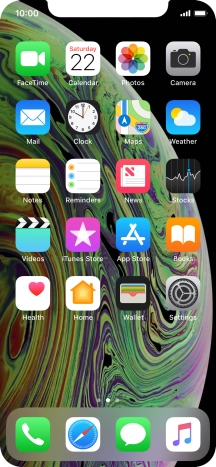1. Find "Face ID & Passcode"
Press Settings.

Press Face ID & Passcode.

2. Add Face ID
Press Set Up Face ID.

Press Get Started and follow the instructions on the screen to set up Face ID.

Press Done. If you haven't previously selected a phone lock code, key in a code of your own choice twice.

3. Select Face ID settings
Press the indicator next to "iPhone Unlock" to turn the function on or off.
If you turn on the function, you can use your Face ID to turn off the phone lock code.

Press the indicator next to "iTunes & App Store" to turn the function on or off.
If you turn on the function, you can use your Face ID to authorise iTunes and App Store purchases.

4. Return to the home screen
Slide your finger upwards starting from the bottom of the screen to return to the home screen.

How would you rate your experience?
Thank you for your evaluation!

Do you have any additional feedback?
Thank you for your evaluation!