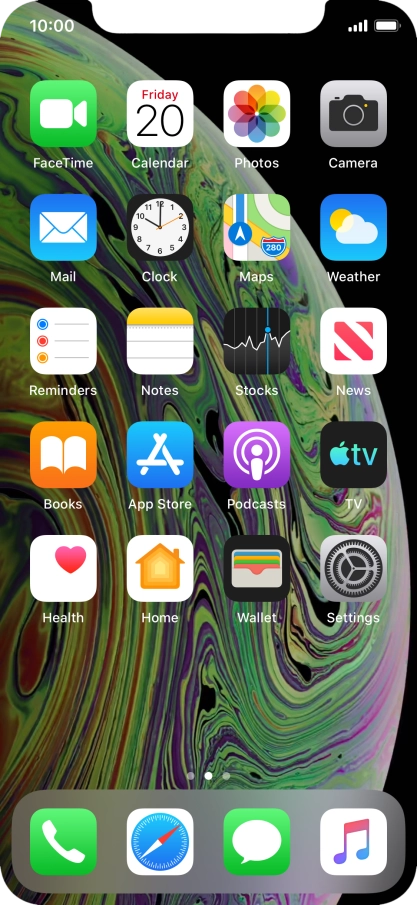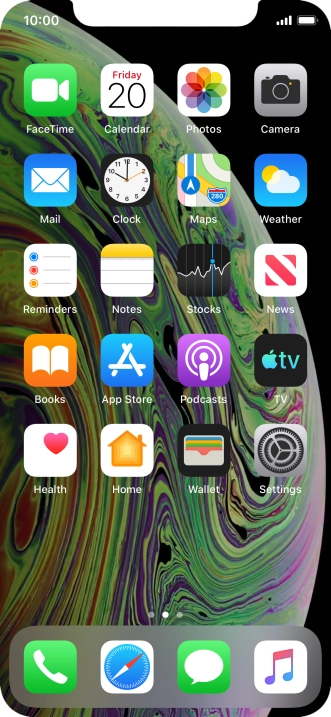1. Find "Screen Time"
Press Settings.

Press Screen Time.

2. See Screen Time usage
Press See All Activity.

The use for the past week is displayed next to Total Screen Time.

Press Day.

Today's use is displayed.

Press arrow left.

3. Turn total Screen Time on or off
Press the indicator next to "Share Across Devices" and follow the instructions on the screen to turn total Screen Time across all of your devices on or off.
If you turn on the function, you can see Screen Time for all of your devices.

4. Add extra Screen Time
Press Ignore Limit.
You will be notified if you've used all your assigned Screen Time. You can then choose to assign more Screen Time.

Press the required setting.
You will be notified if you've used all your assigned Screen Time. You can then choose to assign more Screen Time.

5. Turn off Screen Time
Press Turn Off Screen Time.

Press Turn Off Screen Time.

6. Return to the home screen
Slide your finger upwards starting from the bottom of the screen to return to the home screen.

How would you rate your experience?
Thank you for your evaluation!

Do you have any additional feedback?
Thank you for your evaluation!