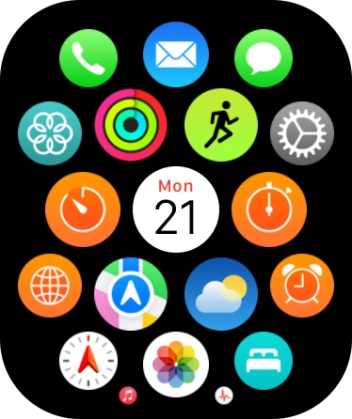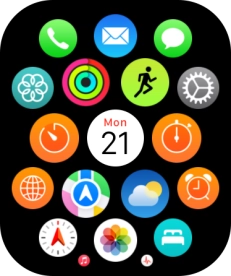1. Find "Reset"
Press the Digital Crown.

Press the settings icon.
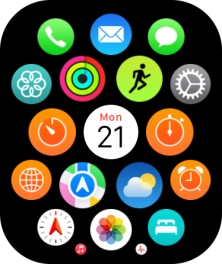
Press General.

Press Reset.

2. Restore factory default settings
Press Erase All Content and Settings.

Press Erase All. Wait a moment while the factory default settings are restored. Follow the instructions on the screen to set up your Apple Watch and prepare it for use.

How would you rate your experience?
Thank you for your evaluation!

Do you have any additional feedback?
Thank you for your evaluation!