Find "Maps"
Press the Menu key.

Scroll to Maps and press the Navigation key.

Choose option
Choose one of the following options:
Find destination, go to 2a.
Plan route, go to 2b.
Find destination, go to 2a.
Plan route, go to 2b.

2a - Find destination
Press the Menu key.

Scroll to Find Location and press the Navigation key.
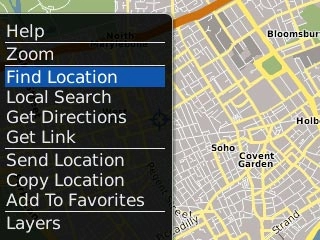
Scroll to Enter Address and press the Navigation key.

Key in the required destination and press the Navigation key.

If there are more than one search result:
Highlight the required destination and press the Navigation key.
Highlight the required destination and press the Navigation key.
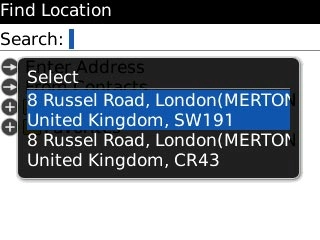
The required destination is displayed as a point on the map.

2b - Plan route
Press the Menu key.

Scroll to Get Directions and press the Navigation key.
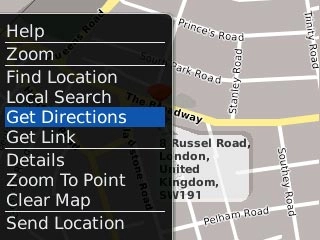
Scroll to Enter Address and press the Navigation key.
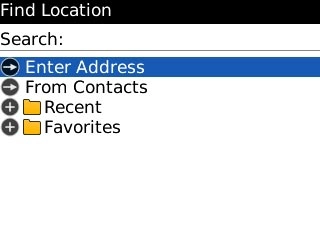
Key in the required point of departure and press the Navigation key.

If there are more than one search result:
Highlight the required destination and press the Navigation key.
Highlight the required destination and press the Navigation key.
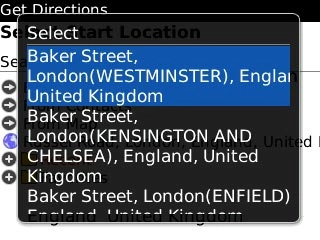
Scroll to Enter Address and press the Navigation key.
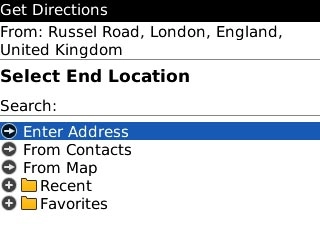
Key in the required destination and press the Navigation key.

If there are more than one search result:
Highlight the required destination and press the Navigation key.
Highlight the required destination and press the Navigation key.
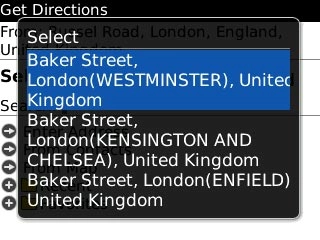
Scroll to Search and press the Navigation key.
After a moment a description of the selected route is displayed.
After a moment a description of the selected route is displayed.
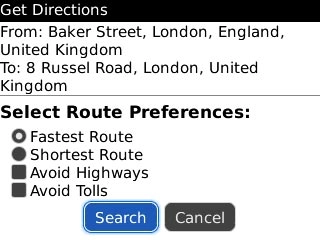
Scroll to View On Map and press the Navigation key.
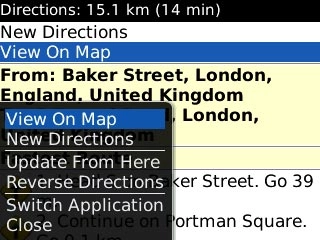
Use map functions in BlackBerry Maps
Follow the steps below to view your options while using BlackBerry Maps.

Save preferred location or route
Press the Menu key.

Scroll to Add To Favorites and press the Navigation key.
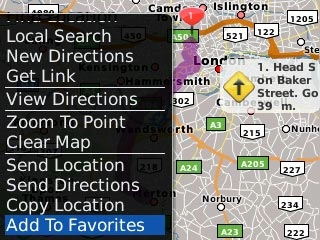
Scroll to OK and press the Navigation key.
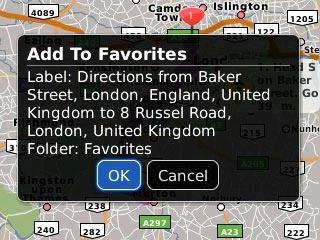
Use zoom
Press the Menu key.

Scroll to Zoom and press the Navigation key.
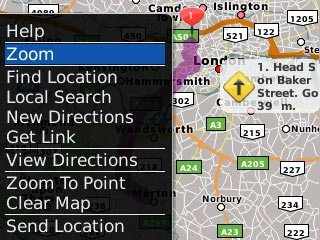
Slide up or down on the Navigation key to zoom in or out.

Clear map
Press the Menu key.

Scroll to Clear Map and press the Navigation key.
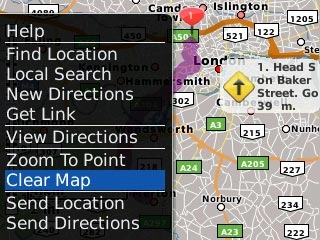
Exit
Press Disconnect to return to standby mode.

How would you rate your experience?
Thank you for your evaluation!

Do you have any additional feedback?
Thank you for your evaluation!




