Remove the back cover
Turn the back of your phone towards you.
Slide the back cover downwards and remove it.
Slide the back cover downwards and remove it.

Insert new memory card
Turn the memory card as illustrated in the memory card holder.
Slide the memory card into place the holder.
Slide the memory card into place the holder.

Replace the back cover
Place the back cover on your phone with a ½ cm opening at the top and slide the back cover upwards until it clicks into place.

Activate use of memory card
Press the Menu key twice.

Press Options.
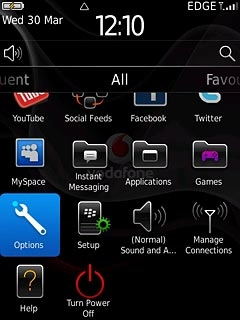
Press Device.
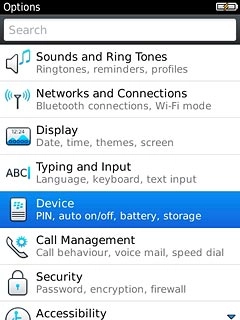
Press Storage.
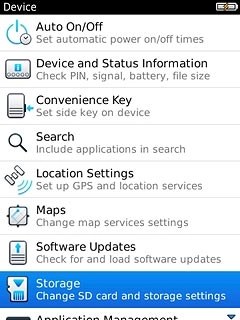
Press Media Card Support to activate use of memory card.

When the box next to the menu item is ticked (V), use of memory card is activated.
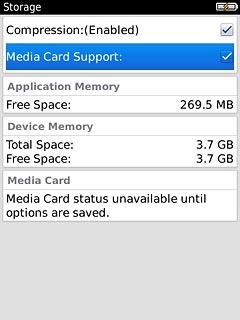
Exit
Press Disconnect.

Press the Return key to return to standby mode.

How would you rate your experience?
Thank you for your evaluation!

Do you have any additional feedback?
Thank you for your evaluation!

