Find "Manage Connections"
Press the Menu key twice.

Scroll to Manage Connections and press the Navigation key.

Turn on Wi-Fi
Scroll to Wi-Fi and press the Navigation key to turn on Wi-Fi.
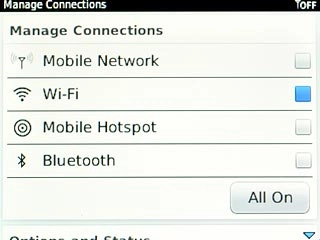
When the box next to the menu item is ticked (V), Wi-Fi is turned on.
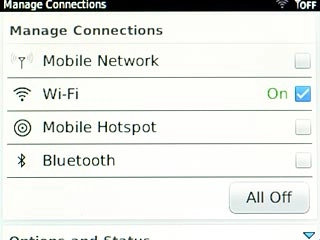
Connect to Wi-Fi network
Scroll to Wi-Fi Network and press the Navigation key.
A list of available Wi-Fi networks is displayed.
A list of available Wi-Fi networks is displayed.
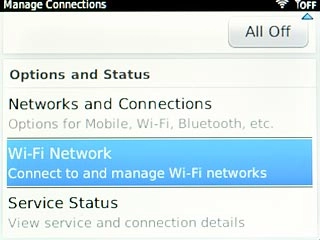
Highlight the required Wi-Fi network and press the Navigation key.
Follow the instructions on the display to select security settings, if required.
Follow the instructions on the display to select security settings, if required.
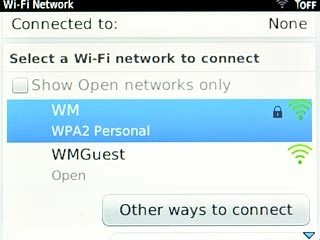
Scroll to Connect and press the Navigation key.
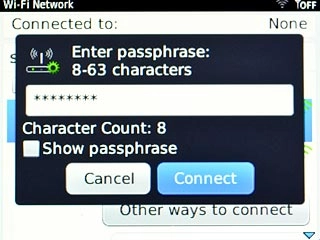
Exit
Press Disconnect.

Press the Return key to return to standby mode.

How would you rate your experience?
Thank you for your evaluation!

Do you have any additional feedback?
Thank you for your evaluation!

