Install BlackBerry Desktop Software
Go to www.blackberry.com on your computer.
Find the download section on the web page to download BlackBerry Desktop Software.
Download and install BlackBerry Desktop Software.
Find the download section on the web page to download BlackBerry Desktop Software.
Download and install BlackBerry Desktop Software.

Connect phone and computer
Connect the data cable to the phone socket and to your computer's USB port.

Start the program BlackBerry Desktop Software on your computer.
Wait while the program establishes a connection to your phone.
Wait while the program establishes a connection to your phone.
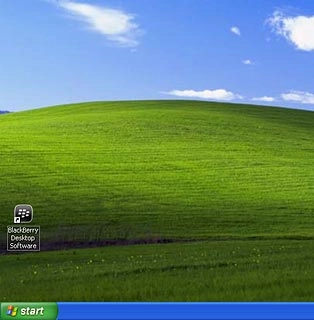
Set up your computer for tethering
Click Mobile Internet.
You only need to set up your computer for tethering the first time you use the function.
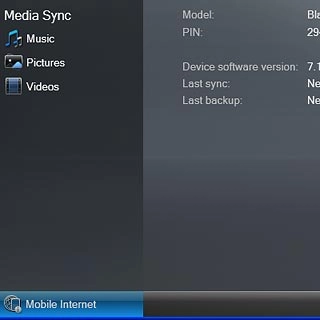
Click Configure connection....
You only need to set up your computer for tethering the first time you use the function.

Click Add....
You only need to set up your computer for tethering the first time you use the function.
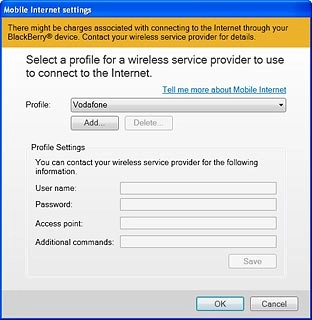
Click the field next to Profile Name and key in the required profile name.
You only need to set up your computer for tethering the first time you use the function.
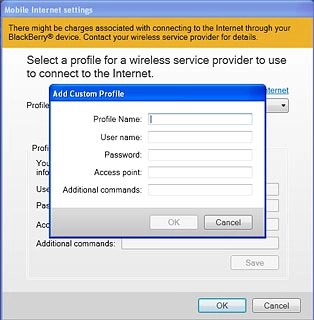
Click the field next to Access point.
Key in vfinternet.au
Key in vfinternet.au
You only need to set up your computer for tethering the first time you use the function.
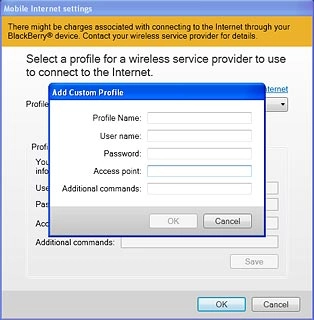
Click OK to save the profile.
You only need to set up your computer for tethering the first time you use the function.
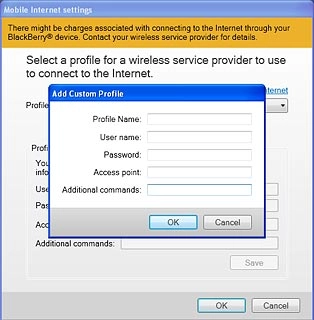
Click OK.
You only need to set up your computer for tethering the first time you use the function.
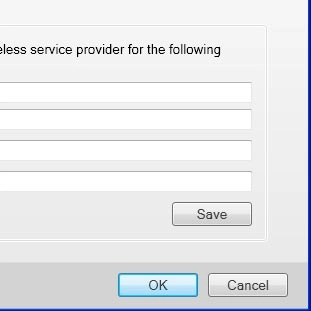
Use tethering
Click Connect.
An internet connection from your computer via your phone is established.
An internet connection from your computer via your phone is established.
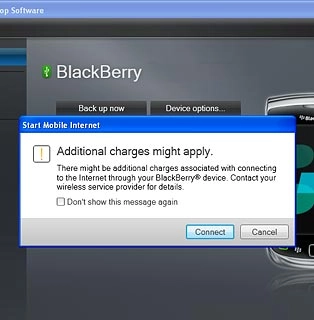
How would you rate your experience?
Thank you for your evaluation!

Do you have any additional feedback?
Thank you for your evaluation!




