Find "MMS"
Slide your finger left across the display to open the main menu.
Press Text Messages.
Press Text Messages.
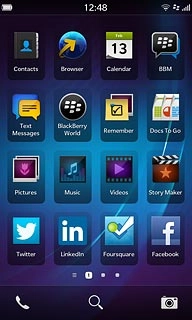
Press the dots in the bottom right corner of the display.
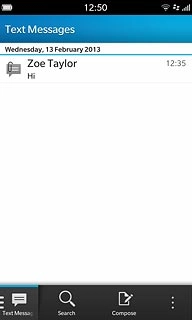
Press Settings.
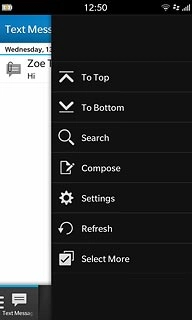
Press Text Messages.
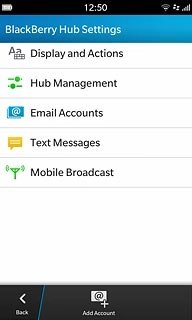
Press MMS.
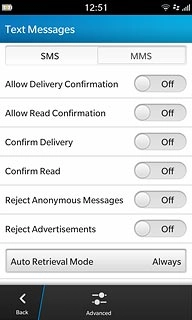
Turn request for delivery reports on or off
Press the indicator next to Confirm Delivery to turn the function on or off.
If you turn on request for delivery reports, you'll be notified when your message has been delivered. This requires that sending of delivery reports has been turned on by the recipient.
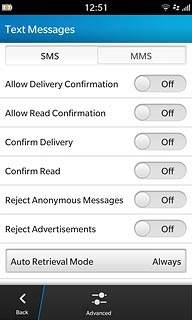
Select setting for receiving picture messages
Press Auto Retrieval Mode.
If you select Always, you'll receive all picture messages.
If you select Never, you won't receive any picture messages.
If you select Home Only, you'll only receive picture messages when you're within range of your home network.
If you select Never, you won't receive any picture messages.
If you select Home Only, you'll only receive picture messages when you're within range of your home network.
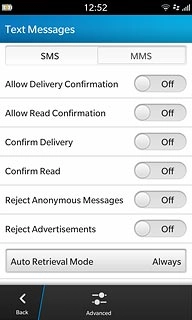
Press Always.
If you select Always, you'll receive all picture messages.
If you select Never, you won't receive any picture messages.
If you select Home Only, you'll only receive picture messages when you're within range of your home network.
If you select Never, you won't receive any picture messages.
If you select Home Only, you'll only receive picture messages when you're within range of your home network.

Edit data connection
Press Advanced.
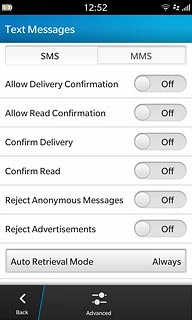
Enter APN
Press the field below APN.
Key in live.vodafone.com
Key in live.vodafone.com
An APN is used to establish a data connection. In order to send and receive picture messages, your phone needs a data connection.
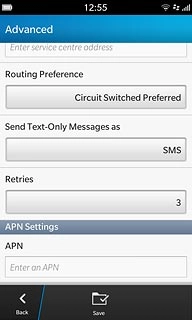
Enter picture messaging server
Press the field below MMSC URL and key in http://pxt.vodafone.net.au/pxtsend
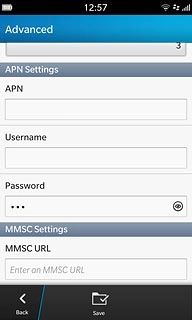
Enter IP address
Press the field below Proxy URL and key in 10.202.002.060:8080
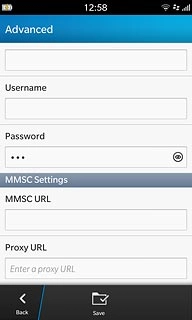
Save data connection
Press Save.
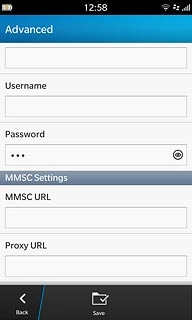
Exit
Slide your finger up the display starting from the bottom edge of your phone to return to standby mode.

How would you rate your experience?
Thank you for your evaluation!

Do you have any additional feedback?
Thank you for your evaluation!




