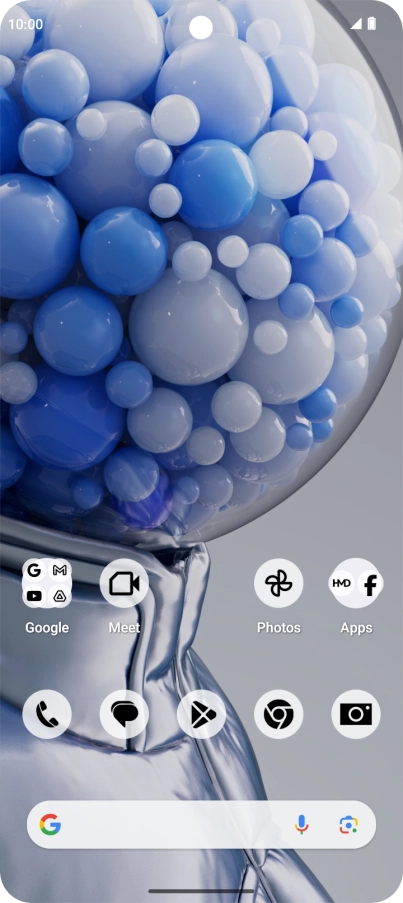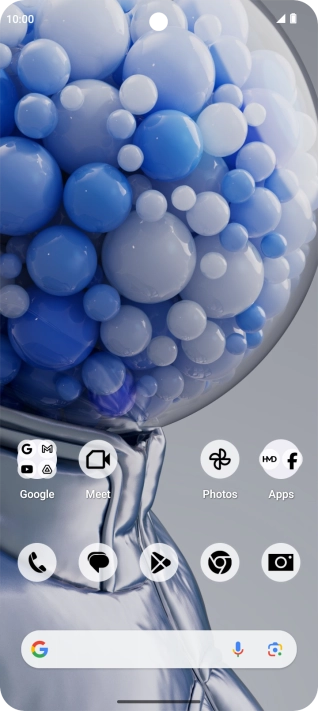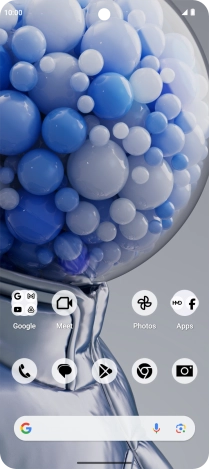1. Find "
Slide two fingers downwards starting from the top of the screen.

Press the settings icon.

Press Sound and vibration.
Press
Press

2. Select ring tone
Press the required ring tones to hear them.

Once you've found a ring tone you like, press OK.

To use a different ring tone than the default ones, press Add ringtone and follow the instructions on the screen to select the required ring tone.

3. Return to the home screen
Slide your finger upwards starting from the bottom of the screen to return to the home screen.

How would you rate your experience?
Thank you for your evaluation!

Do you have any additional feedback?
Thank you for your evaluation!