Find "Network Mode"
Press All apps to access the main menu.
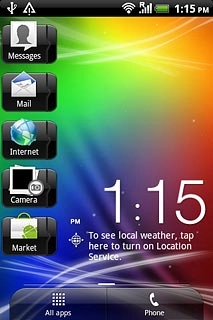
Press Settings.
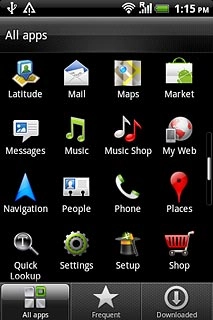
Press Wireless & networks.
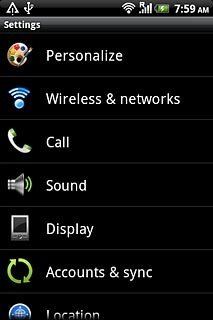
Press Mobile networks.
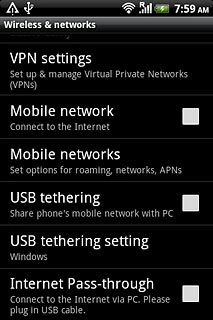
Press Network Mode.
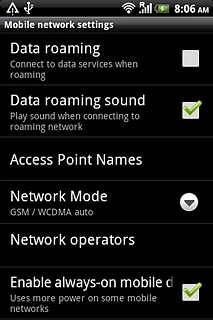
Select network mode
Press WCDMA only, GSM only or GSM/WCDMA auto.
3G enables you to achieve higher data speeds than when using GSM.
If you select GSM/WCDMA auto, your phone automatically switches between the two network modes provided that you're within range of a 3G network.
If you select WCDMA only, your phone can only connect to 3G networks.
If you select GSM only, you can't achieve high data speeds.
If you select GSM/WCDMA auto, your phone automatically switches between the two network modes provided that you're within range of a 3G network.
If you select WCDMA only, your phone can only connect to 3G networks.
If you select GSM only, you can't achieve high data speeds.
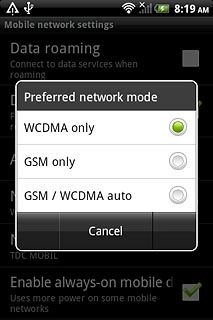
Exit
Press the Home key to return to standby mode.

How would you rate your experience?
Thank you for your evaluation!

Do you have any additional feedback?
Thank you for your evaluation!

