1. Establish a connection to the internet
Do the following on your computer: Click the network icon.
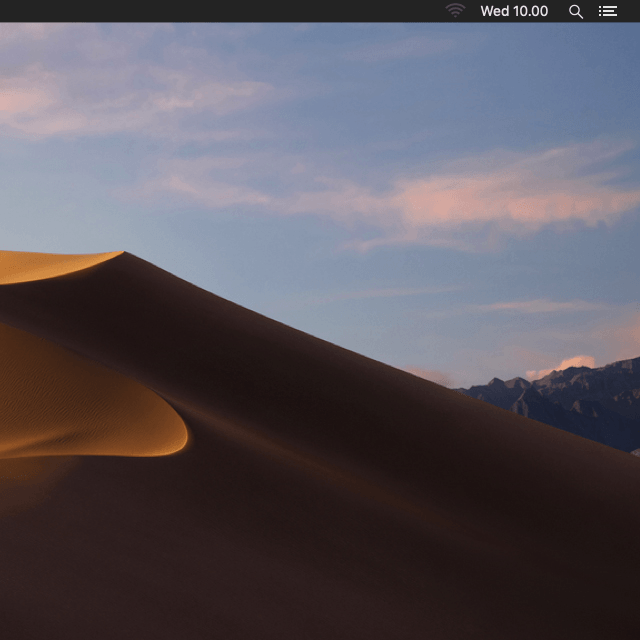
Click the name of your Wi-Fi hotspot.
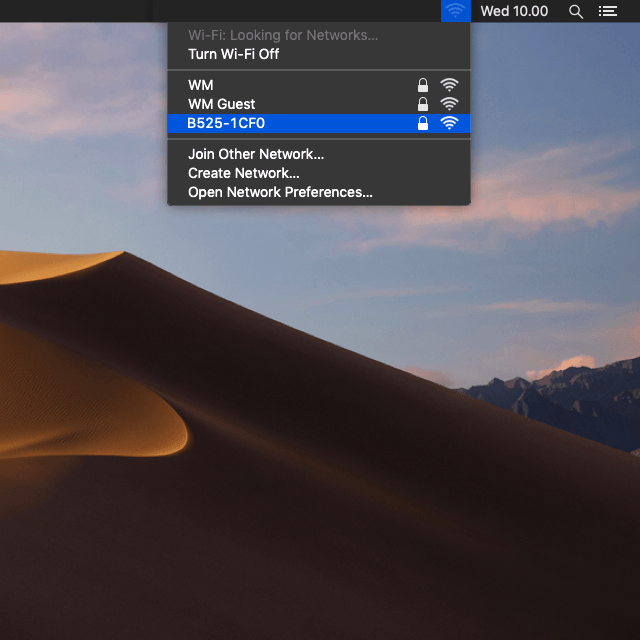
You'll find the Wi-Fi hotspot name and password at the bottom of your router.
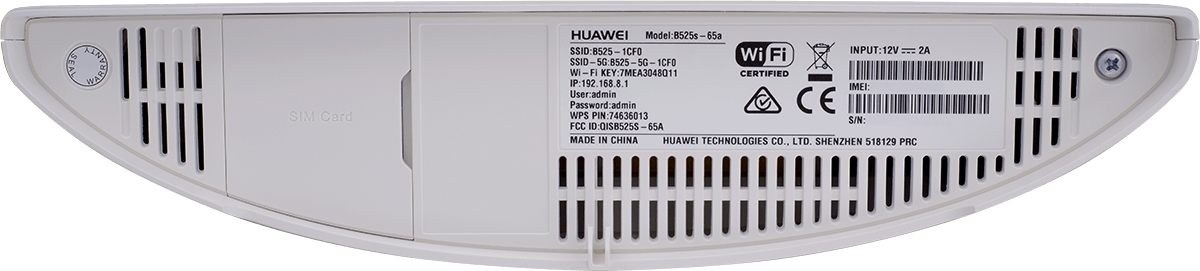
Key in the password for your Wi-Fi hotspot and click Join.
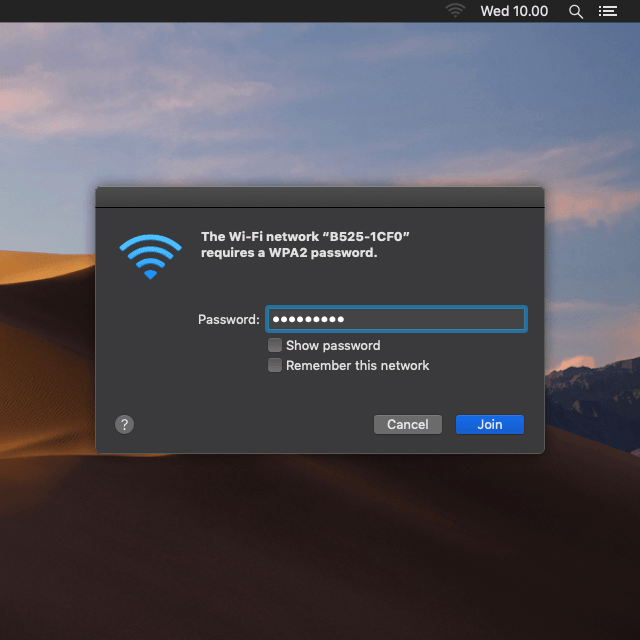
2. Establish a connection to your router's web interface
Open an internet browser on your computer and go to 192.168.8.1
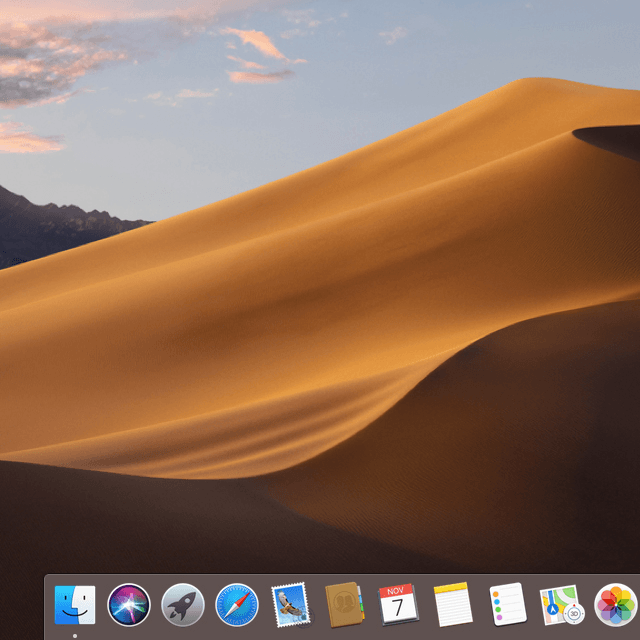
Click Log In.

Click the field below "User name:" and key in your username.

Click the field below "Password:" and key in your password.

Click Log In.

How would you rate your experience?
Thank you for your evaluation!

Do you have any additional feedback?
Thank you for your evaluation!

