1. Find "Network Settings"
Click Settings.
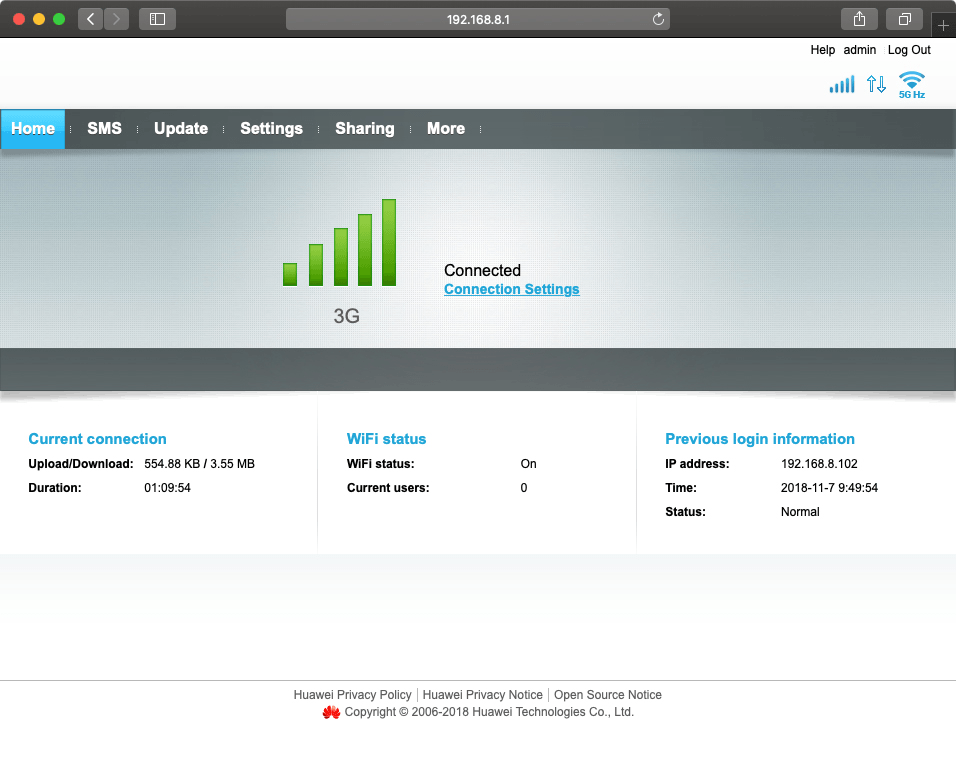
Click Dial-up.
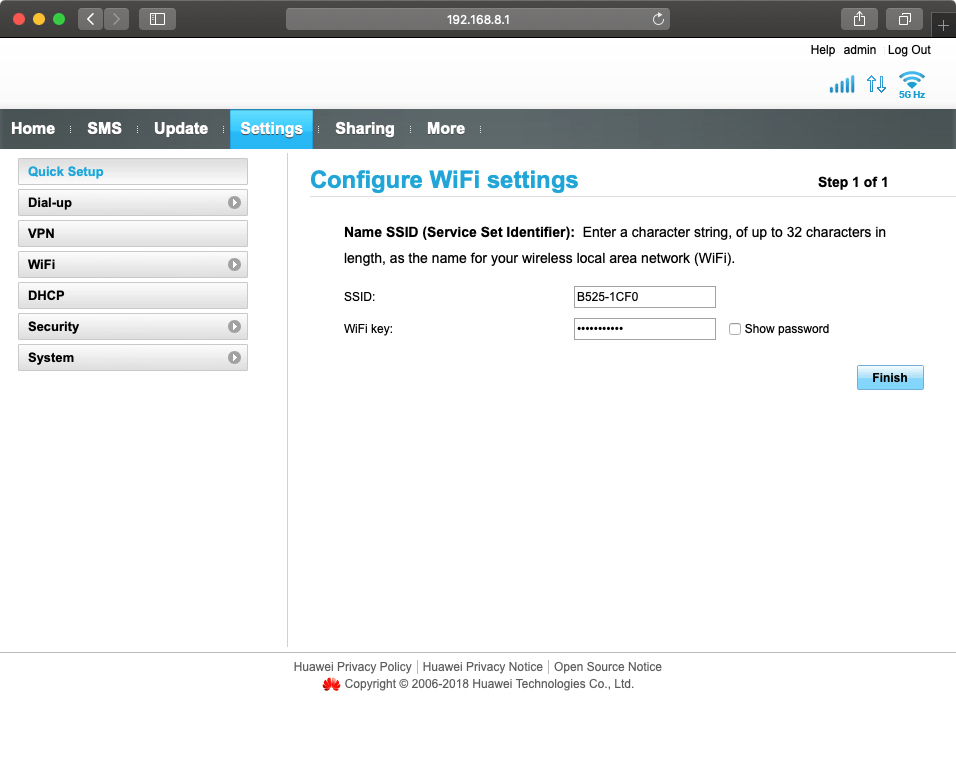
Click Network Settings.
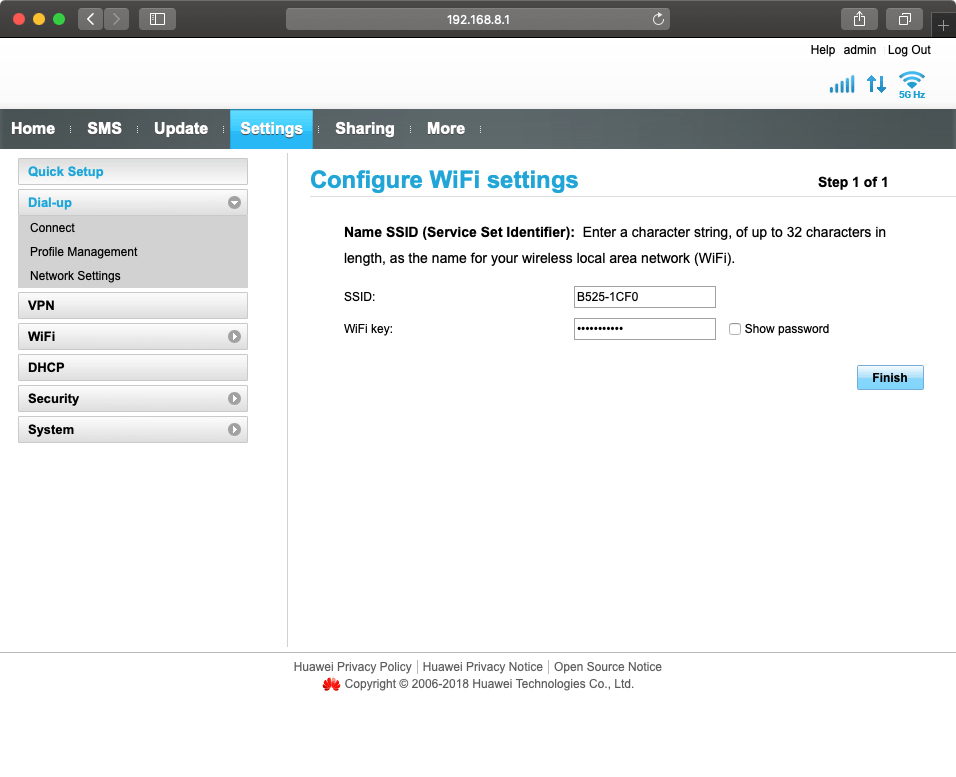
2. Select network manually
Click the drop down list next to "Mode:".
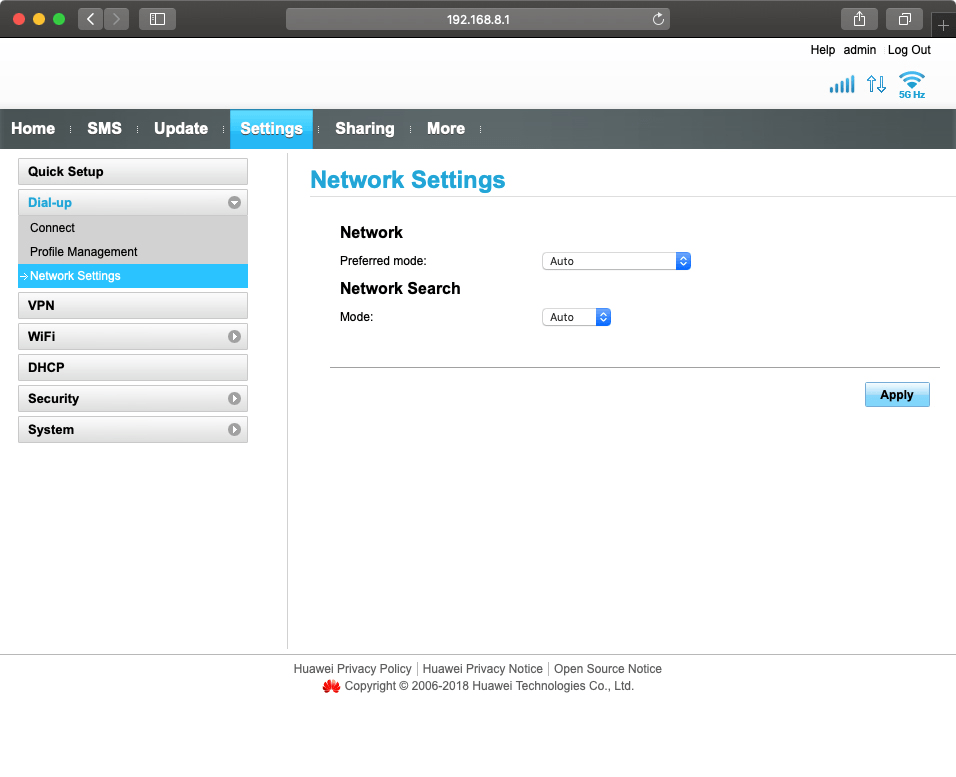
Click Manual.
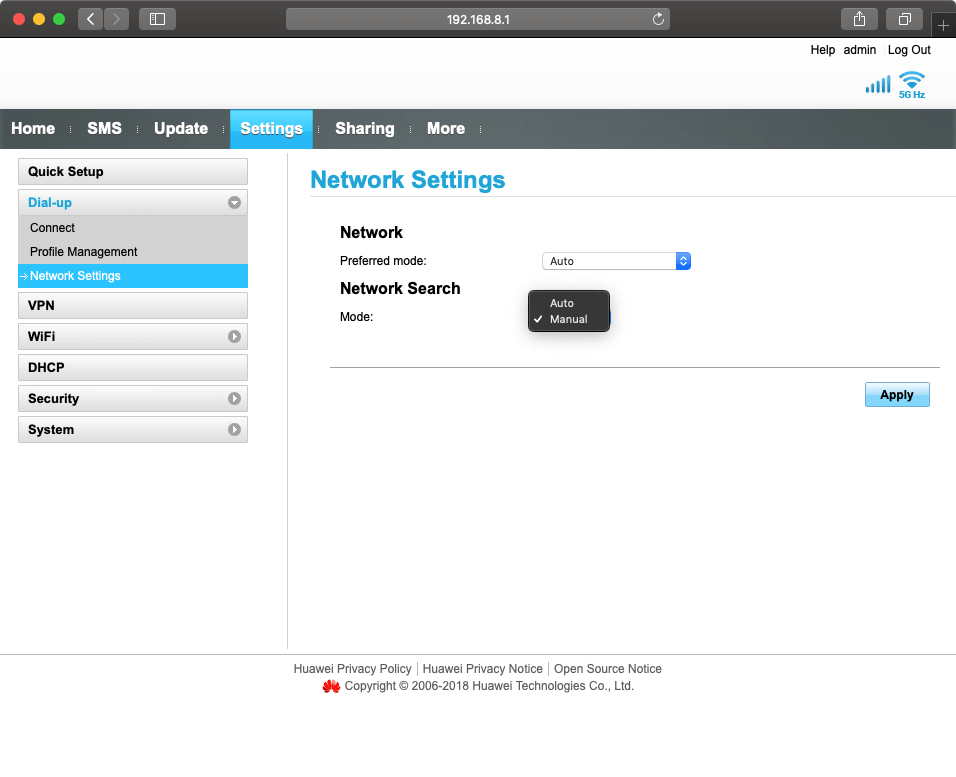
Click Apply.
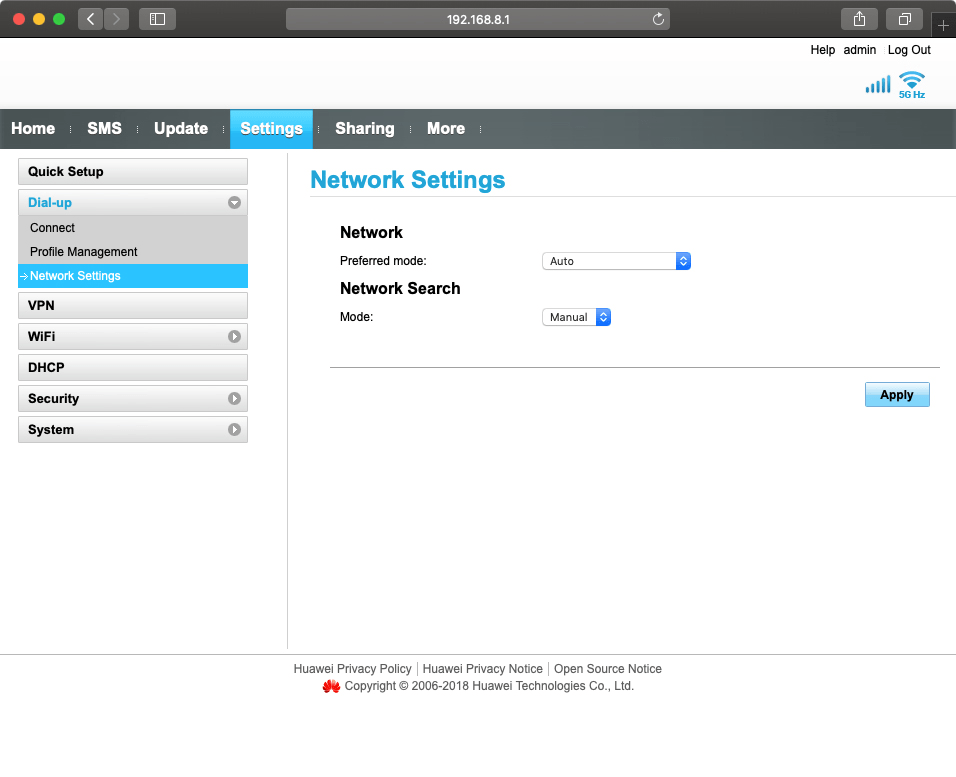
Click OK.
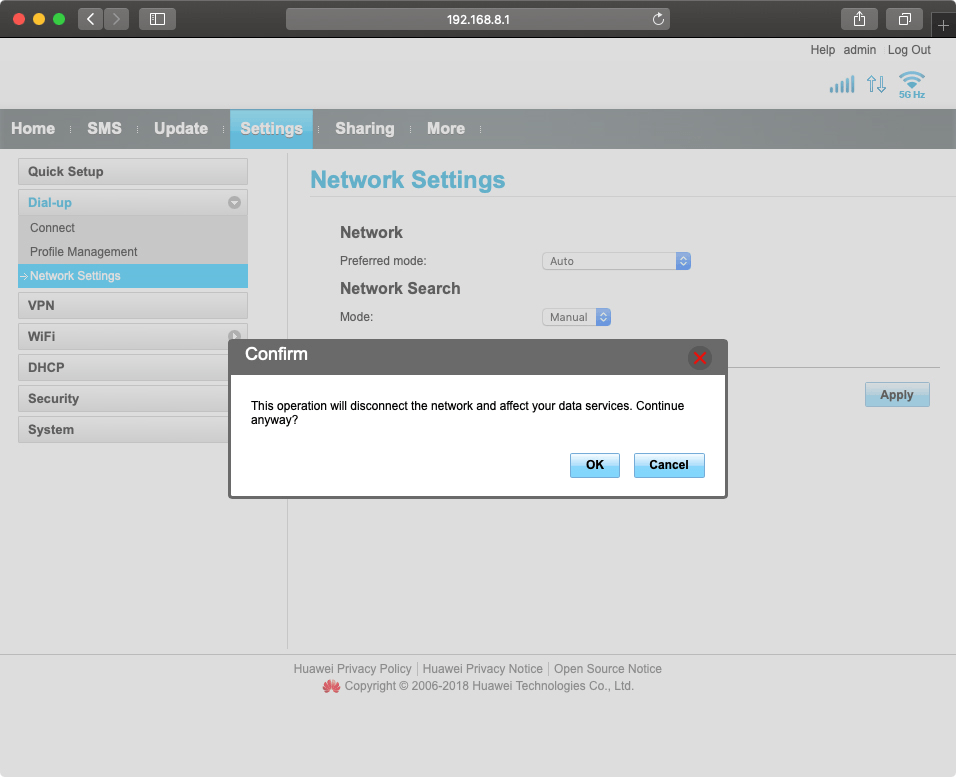
Click the required network.
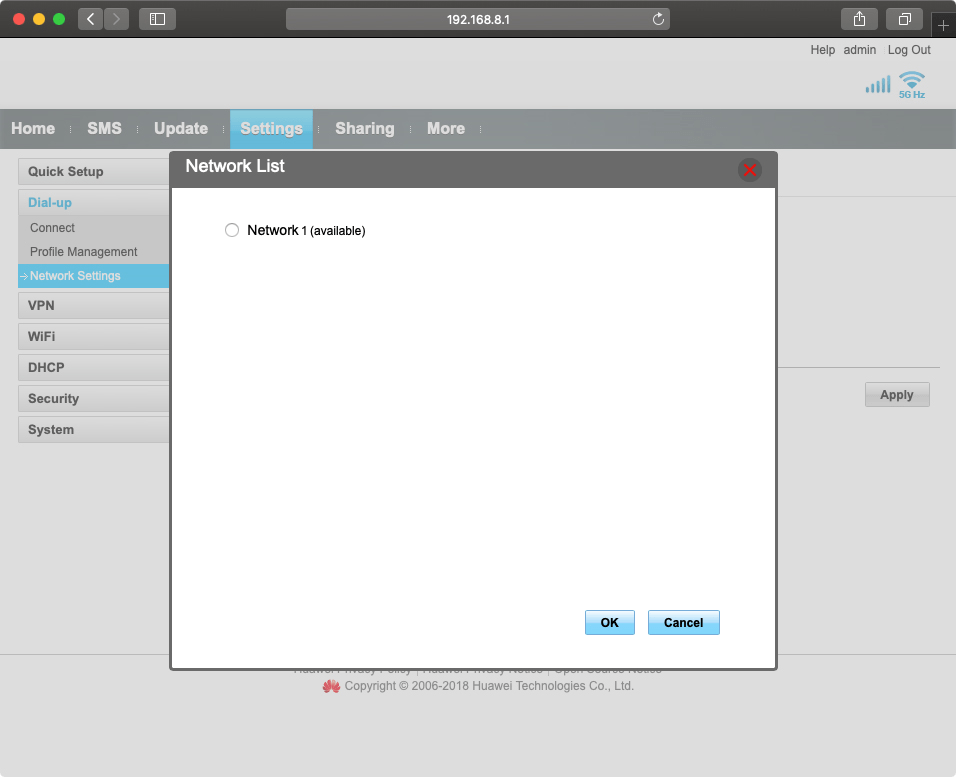
Click OK.
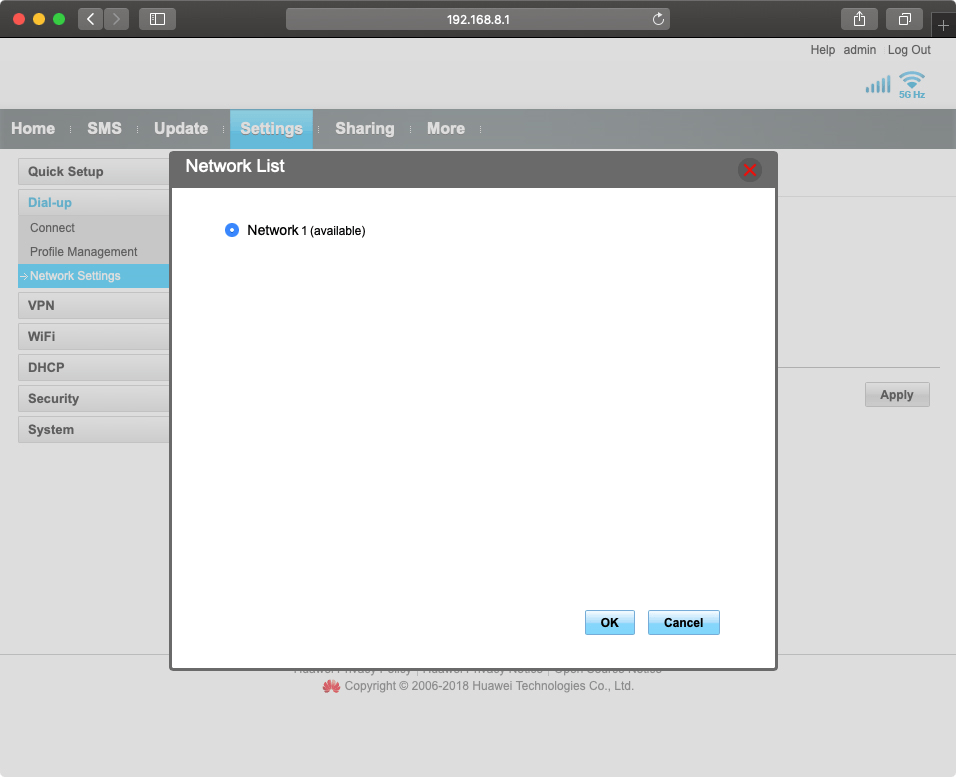
3. Select network automatically
Click the drop down list next to "Mode:".
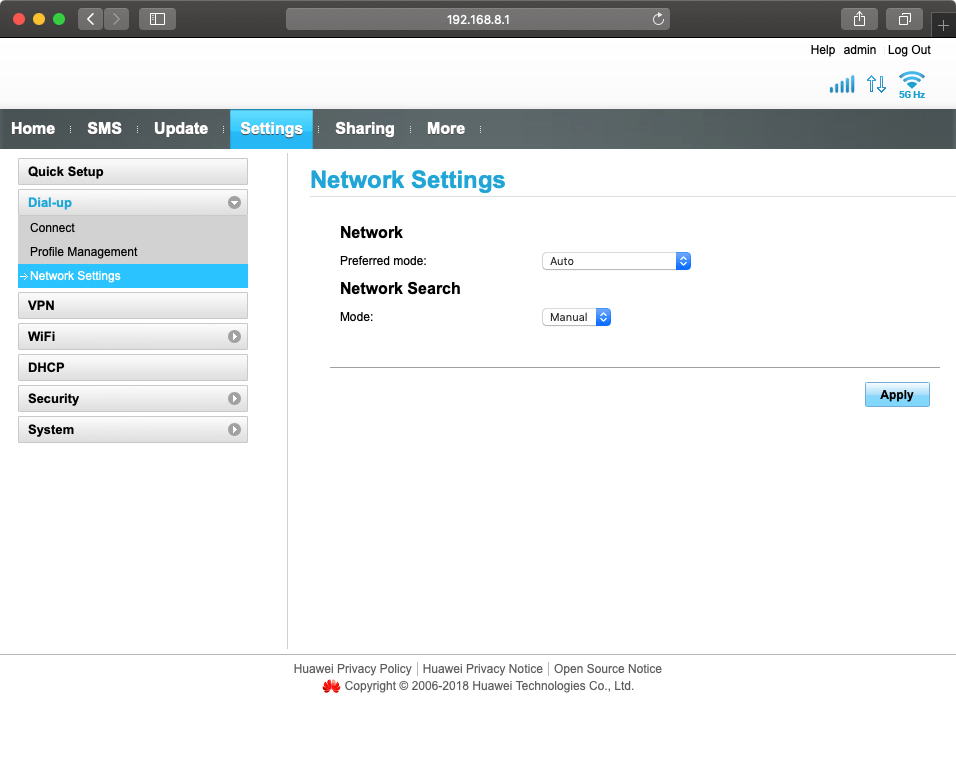
Click Auto.
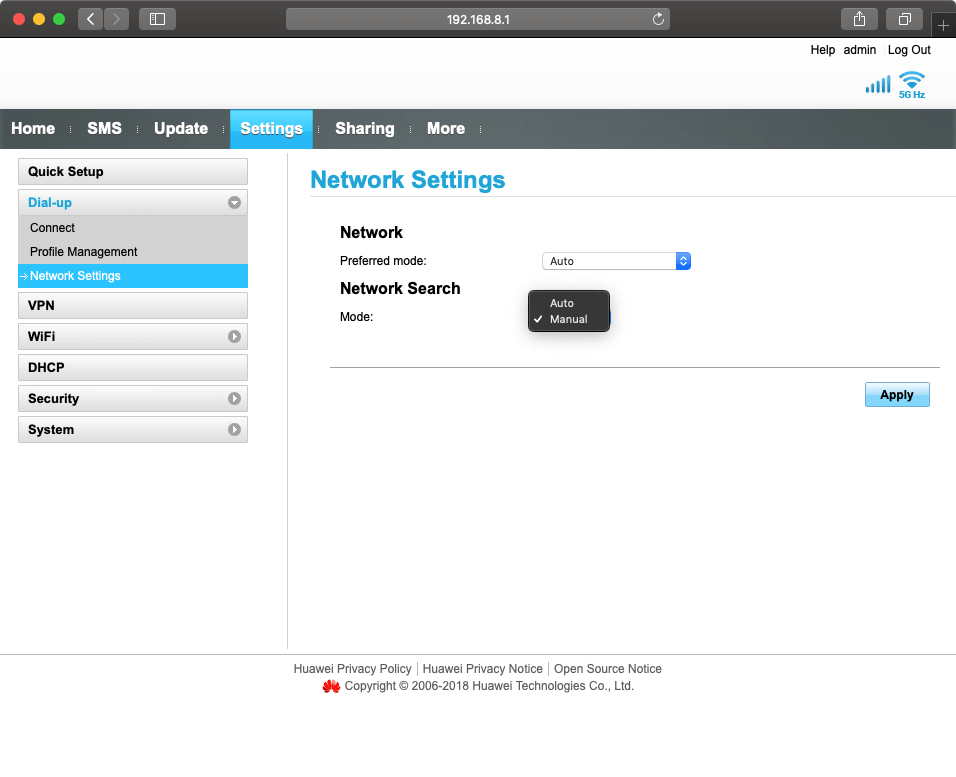
Click Apply.
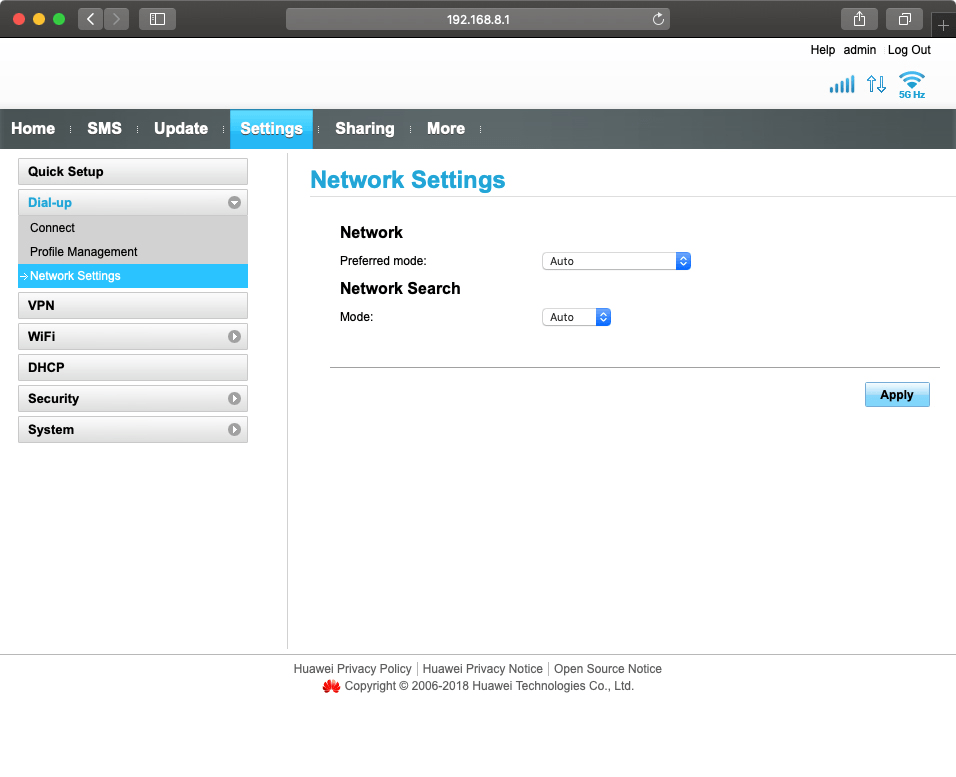
How would you rate your experience?
Thank you for your evaluation!

Do you have any additional feedback?
Thank you for your evaluation!

