1. Find "Connect"
Click Settings.
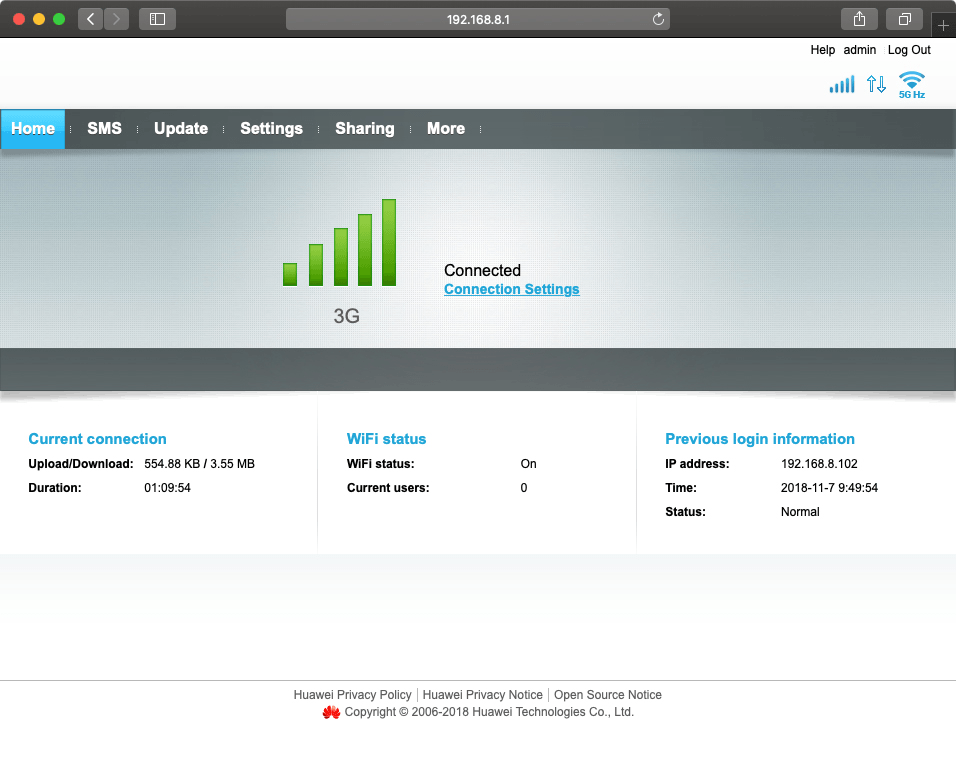
Click Dial-up.
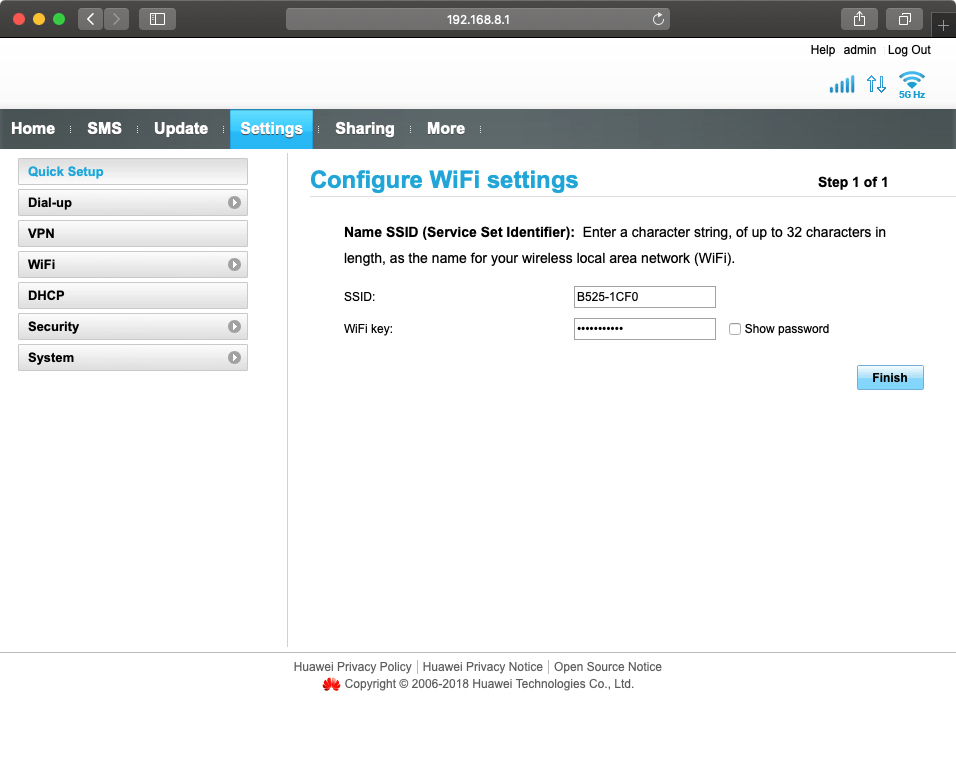
Click Connect.
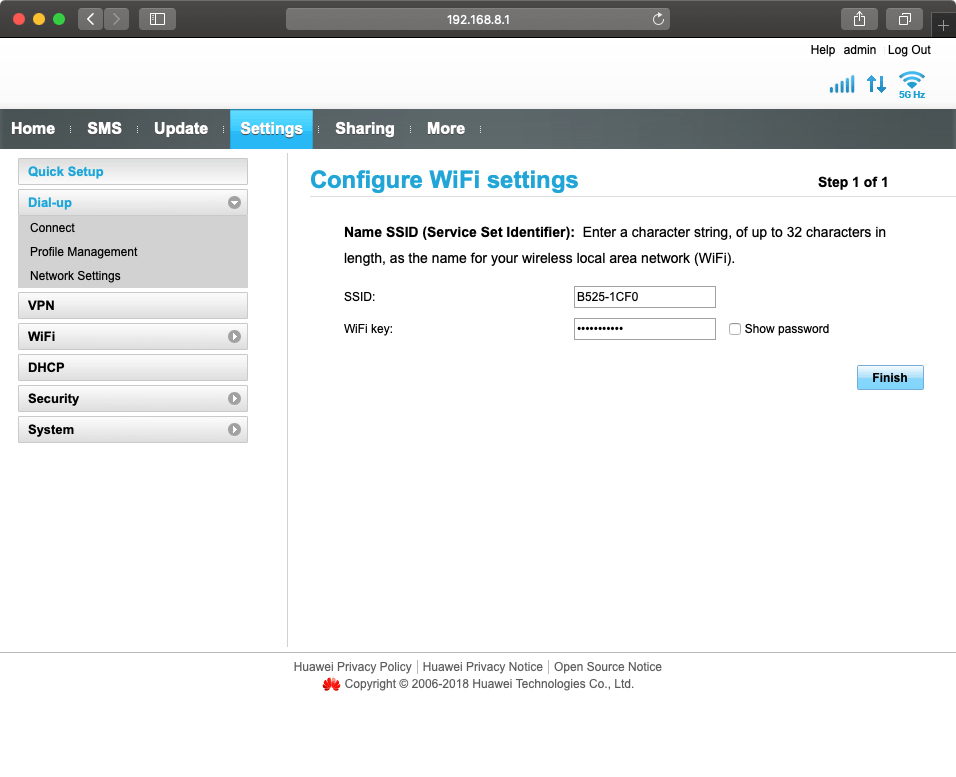
2. Turn on data roaming
Click the field next to "Enable" to turn on the function.

Click Apply.

Click OK.

3. Turn off data roaming
Click the field next to "Disable" to turn off the function.

Click Apply.

Click OK.

How would you rate your experience?
Thank you for your evaluation!

Do you have any additional feedback?
Thank you for your evaluation!

