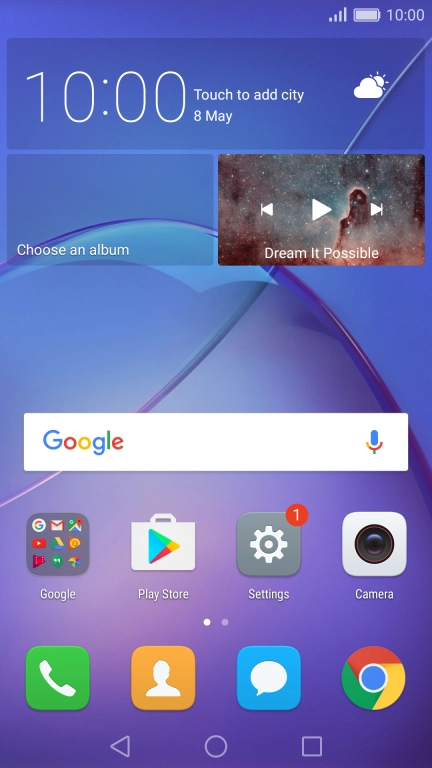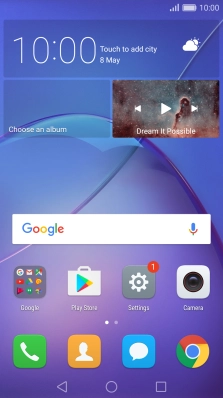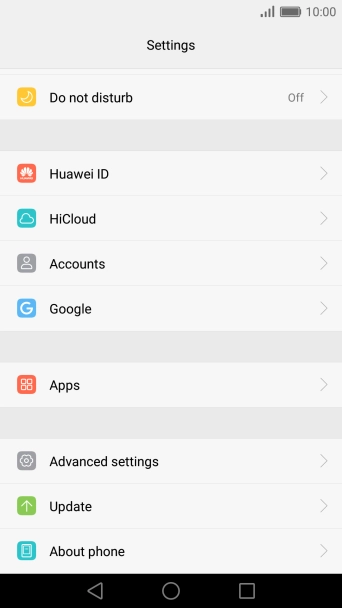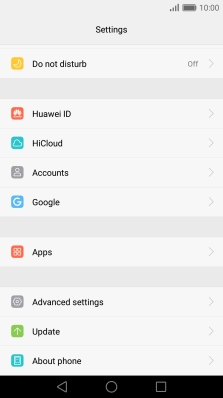1. Find "Accounts"
Press Settings.

Press Accounts.
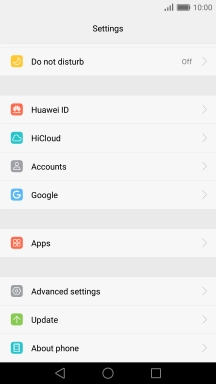
2. Create new email account
Press Add account.

Press Email.

3. Enter email address
Press Email address and key in your email address.

4. Enter password
Press Password and key in the password for your email account.

Press Next.

If this screen is displayed, you email account has been recognised and set up automatically. Follow the instructions on the screen to key in more information and finish setting up your phone.

5. Select server type
Press POP3.

6. Enter username
Press the field below "Username" and key in the username for your email account.

7. Enter incoming server
Press the field below "Server" and key in the name of your email provider's incoming server.

8. Enter incoming port
Press the field below "Port" and key in 110.

110
9. Turn off encryption of incoming email messages
Press Security type.

Press None to turn off the function.

10. Turn deletion of email messages on server on or off
Press Delete email from server.

Press Never to keep email messages on the server when you delete them on your phone.

Press When I delete from Inbox to delete email messages on the server when you delete them on your phone.

Press Next.

11. Enter outgoing server
Press the field below "SMTP server" and key in the name or IP address of your email provider's outgoing server. Please note that if you can't send email messages when using your email provider's outgoing server, key in smtp.vodafone.net.au (Vodafone's outgoing server).

smtp.vodafone.net.au
12. Enter outgoing port
Press the field below "Port" and key in 25.

25
13. Turn off encryption of outgoing email messages
Press Security type.

Press None.

14. Turn SMTP authentication on or off
Press Require sign-in to turn the function on or off. Please note that if you're using Vodafone's outgoing server, turn off SMTP authentication and leave the username and password fields empty.

Press the field below "Username" and key in the username of your email provider's outgoing server.

Press the field below "Password" and key in the password of your email provider's outgoing server.

Press Next.

15. Select setting for retrieval of new email messages
Press Sync frequency.

Press the required setting.

16. Turn email message notifications on or off
Press Notify me when email arrives to turn the function on or off.

17. Turn on email message synchronisation
Press Sync email from this account to turn on the function.

Press Next.

18. Return to the home screen
Press the Home key to return to the home screen.

19. Enter email account name
Press Email.

Press Menu.

Press Settings.

Press the required email account.

Press Account name and key in the required name.

Press OK.

20. Enter sender name
Press Your name and key in the required sender name.

Press OK.

21. Return to the home screen
Press the Home key to return to the home screen.

How would you rate your experience?
Thank you for your evaluation!

Do you have any additional feedback?
Thank you for your evaluation!