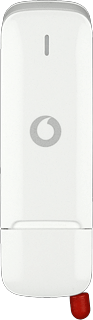Select network mode
Click Devices.
Not all options may be available depending on your USB modem.

Click the drop down list next to the name of your USB modem.
Not all options may be available depending on your USB modem.

Highlight one of the following options:
3G Preferred
3G Preferred
Not all options may be available depending on your USB modem.

3G Only
Not all options may be available depending on your USB modem.

GPRS Only
Not all options may be available depending on your USB modem.

How would you rate your experience?
Thank you for your evaluation!

Do you have any additional feedback?
Thank you for your evaluation!