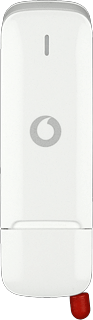Find "Language"
Click Vodafone Mobile Broadband.
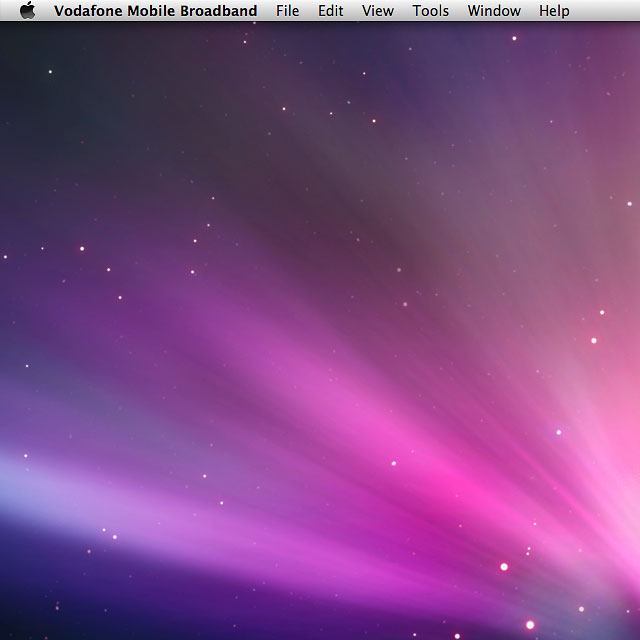
Click Preferences.
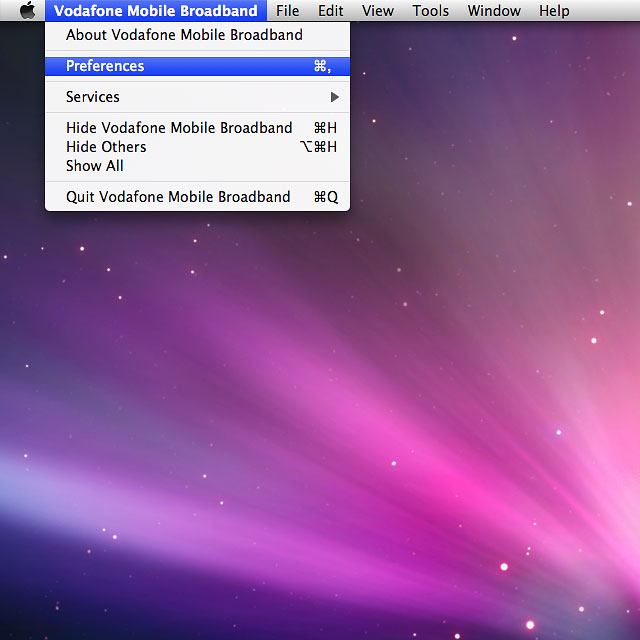
Click Language.
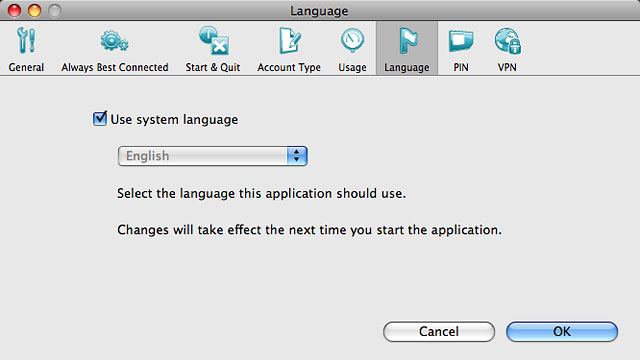
Change language
Click Use system language until the function is turned off.
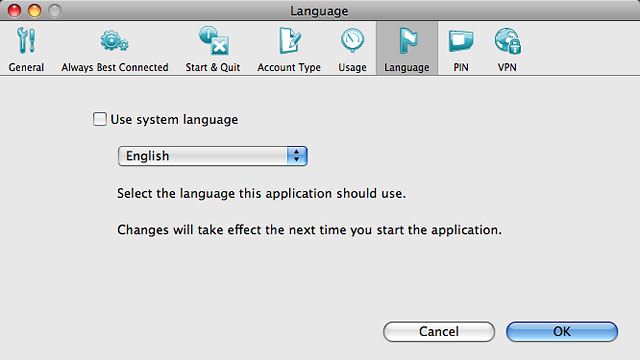
Click OK.
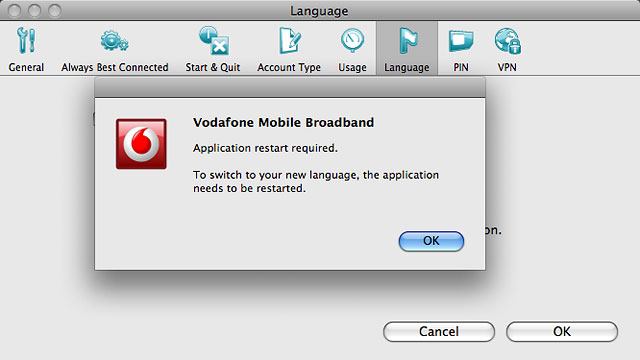
Click the drop down list below "Use system language".
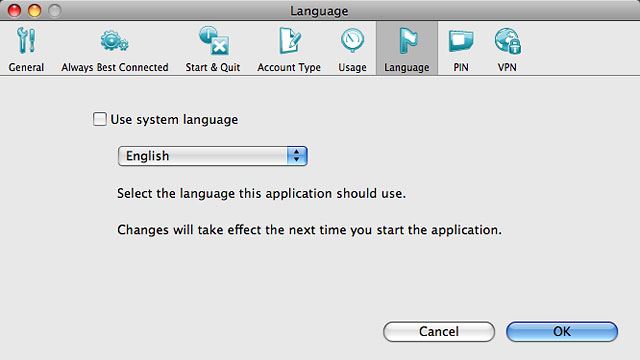
Highlight the required language and click OK.
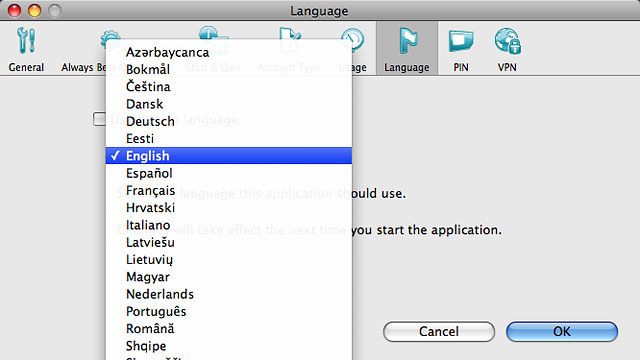
End USB modem application
Click X.
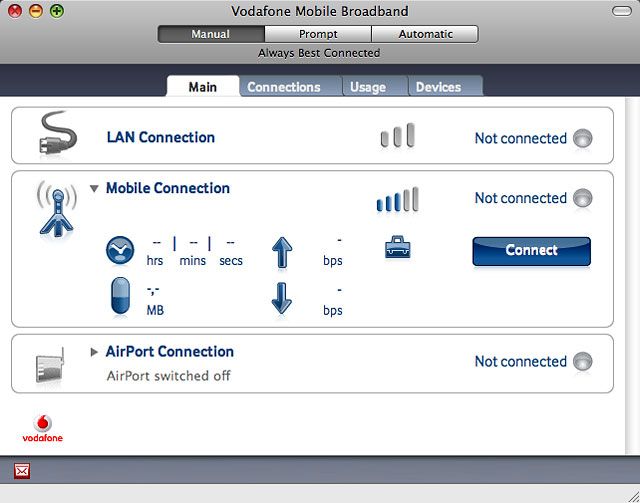
Restart the USB modem application
Do the following in Mac OS X:
Click the desktop.
Click the desktop.
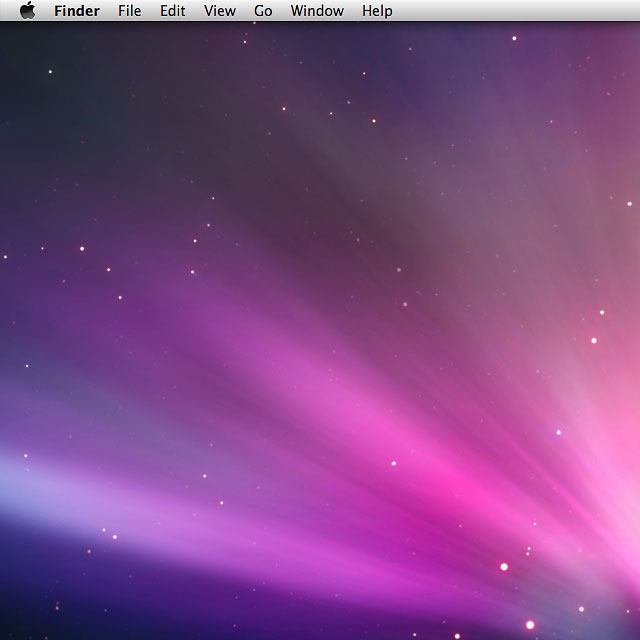
Click Go.
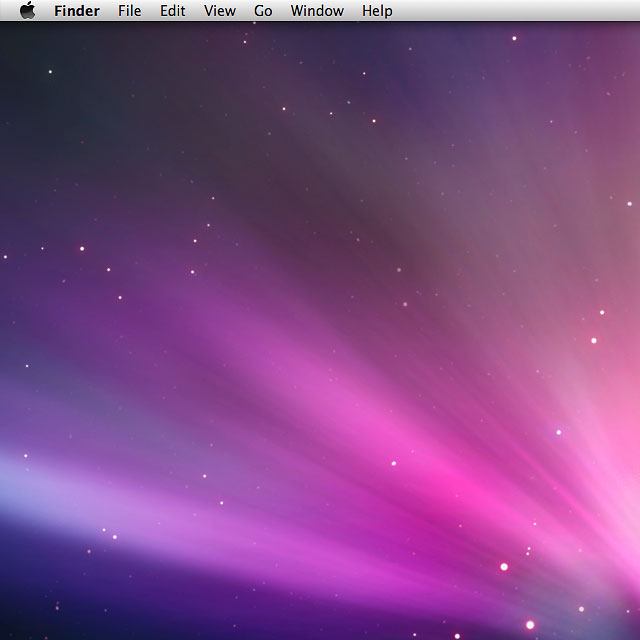
Click Applications.
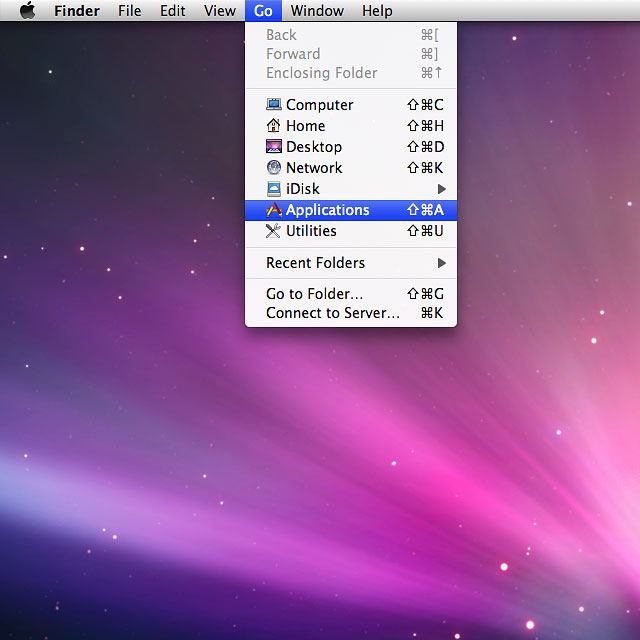
Double-click Vodafone Mobile Broadband.
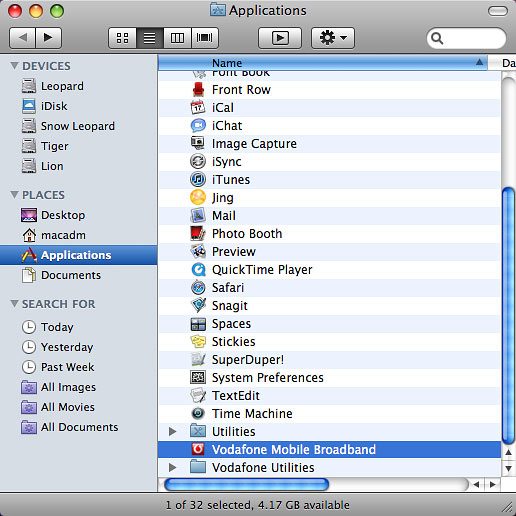
How would you rate your experience?
Thank you for your evaluation!

Do you have any additional feedback?
Thank you for your evaluation!