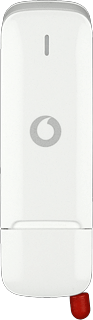Find "Start & Quit"
Click Vodafone Mobile Broadband.

Click Preferences.

Click Start & Quit.

Select setting for automatic start-up when the computer is turned on
Highlight one of the following settings below When Mac OS X starts up:

Start this application

Start this application in the background

Do not start this application

Turn automatic start-up when connecting USB modem to computer on or off
Click Start this application when a mobile device is plugged in or switched on to turn the function on or off.

Exit
Click OK to close the window.

How would you rate your experience?
Thank you for your evaluation!

Do you have any additional feedback?
Thank you for your evaluation!